Some Windows users reported that Valorant cannot detect the current operating system because it is not running. This is mainly caused due to bugs that force the game to become incompatible with the system. In this post, we will see what you can do if you get an Unsupported Operating System in Valorant.
Unsupported Operating System
This game no longer supports Windows 7.8, or 8.1 for security reasons. We’re sorry for any inconvenience this may cause and encourage you to upgrade to Windows 10 or above to play

Fix Valorant Unsupported Operating System
If you get an Unsupported Operating System in Valorant, the first thing you need to do is update your operating system. If Valorant will most likely not be compatible with an outdated OS, therefore, it is essential to keep Windows updated. In case updating is to no avail, follow the solutions mentioned below.
- Upgrade the operating system to a Valorant-supported one
- Update all your drivers
- Disable Compatibility Mode
- Verify the integrity of game files
Let us talk about them in detail.
1] Upgrade the operating system to a Valorant-supported one
As mentioned in the error message itself, one needs to upgrade to either Windows 11 or 10 in order to run the game. So, do the same and check if the issue is resolved. In case, you are unable to upgrade your system to one of the latest versions of Windows, you need to use a virtual machine. You can install Windows 11 in Hyper-V, Oracle VirtualBox, VMWare Workstation, or any other virtual machine software to play the game.
2] Update all your drivers

If, after updating the operating system to Windows 11/10 you are still unable to run the game, update all your drivers and then check if the issue is resolved.
3] Disable Compatibility Mode
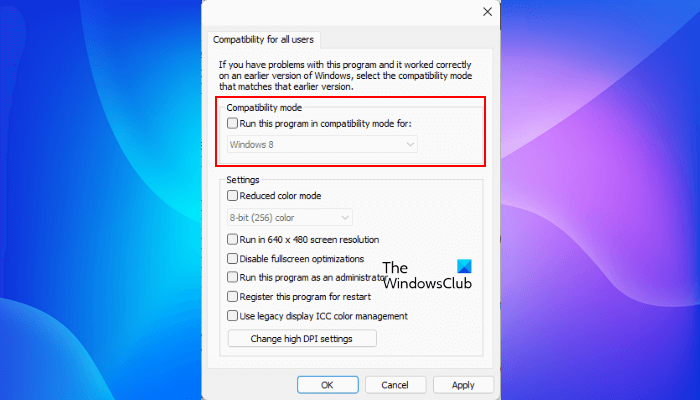
On Windows 11, if you have enabled the Compatibility Modeearlier, you need to disable it as the game has been updated, and there are no bugs to make it not support the running instance of Windows. To do the same, just open the Properties of Valorant and untick Run this program in Compatibility mode for from the Compatibility tab.
4] Verify the integrity of game files
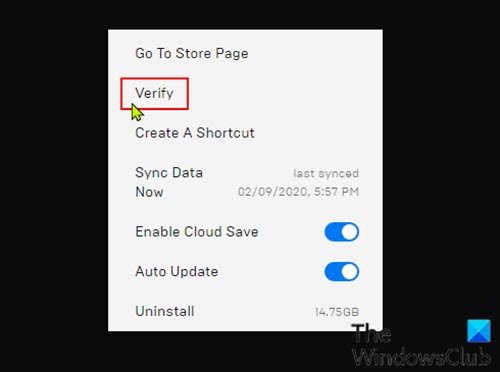
If nothing worked, your last resort is to repair the integrity of game files. In case, the game files are corrupted, Valorant won’t be able to perform the required tasks. Since Valorant is hosted by Epic Games, we will use its launcher to do the same. You can follow the steps mentioned below to do the same.
- Open the Epic Games launcher and go to Valorant from the Library.
- Click on the three dots.
- Select the Verify button.
After verifying and repairing the game files, your issue should be resolved.
We hope that you can resolve the issue using the solutions mentioned in this post.
Read: How to fix Input Lag and Reduce Latency in VALORANT?
Why isn’t Valorant working on Windows 7?
Since Windows 7 is no longer supported by Microsoft. There are a lot of security concerns for third-party services, including Valorant making software for that particular version of Windows. Hence, most of them have stopped catering to Windows 7. Valorant, before Episode 6, can still run, but one has to be ready to experience occasional glitches and bugs.
Read: Fix VALORANT DirectX Runtime error on Windows
Can I play Valorant on Windows 7?
Riot Games announced that the Valorant Episode 6 patch would no longer support Windows 7. So, if you are using Windows 7, you cannot enjoy the updated versions.
Also Read: Can’t install Valorant on Windows PC.