Bloodhunt is a free-to-play battle royale game popular amongst gamers worldwide. It is one of the best addition to the Vampire: The Masquerade series. However, like any other game, it also has its share of bugs, errors, and issues that keep popping up once in a while. One of the many issues includes the game launch problem. A lot of users have reported that they are unable to launch or open the game on their Windows PC.

Bloodhunt might not be opening due to different reasons. The most common cause is the fact that your PC doesn’t meet the minimum system requirements to play the game without any hiccups. So, you have to check and ensure that minimum system specifications for playing Bloodhunt are fulfilled.
It can also be caused due to missing administrator permissions for launching the game. Hence, launching the game with admin rights should fix the problem.
Another common cause of the issue is corrupted game files. The game might not open if there are damaged or infected game files that are preventing the game from being launched successfully. So, verify and repair the game files.
Outdated Windows OS, GPU drivers, or Microsoft Visual C++ Redistributable can also trigger the problem at hand. Besides that, in-game overlay apps, too many background programs running in the background, antivirus or firewall interference, and software conflicts can also cause this issue.
Now, in any scenario, you can follow this guide to resolve the problem. So, let us check out the fixes now.
Vampire: The Masquerade Bloodhunt not launching, loading or opening on PC
Here are the fixes you can try if Vampire: The Masquerade Bloodhunt is not launching on your Windows 11/10 PC:
- Check minimum system requirements.
- Launch Bloodhunt as an administrator.
- Verify the Integrity of Game Files.
- Update Windows and GPU Drivers.
- Update Microsoft Visual C++ Redistributable.
- Disable overlay apps.
- Close background apps.
- Try launching Bloodhunt in Windowed Mode on Steam.
- Disable antivirus/ firewall.
- Troubleshoot in a clean boot state.
1] Check minimum system requirements
The game might not launch if your system doesn’t meet the minimum requirements to play the game. Hence, check its minimum system requirements and make sure your PC fulfills them.
Here are Bloodhunt’s Minimum System Requirements:
- Operating System: Windows 10 64-bit, Requires a 64-bit processor and operating system
- Processor: Intel i5-7400/AMD Ryzen 1300X or better
- Memory: 8 GB RAM
- GPU: Nvidia GTX 970/Radeon RX 580 or better
- DirectX: Version 11
- Network: Broadband Internet connection
- Storage: 20 GB of available space
- Additional Notes: HDD
Here are Bloodhunt’s Recommended System Requirements:
- Operating System: Windows 11/10 64-bit, Requires a 64-bit processor and operating system
- Processor: Intel i7-8700K/AMD Ryzen 5 3600X or better
- Memory: 16 GB RAM
- GPU: Nvidia GTX 1080 /Radeon RX Vega 64 or better
- DirectX: Version 12
- Network: Broadband Internet connection
- Storage: 20 GB of available space
- Additional Notes: SSD
If the minimum system requirements are not the cause of the issue, you can try other fixes from this guide.
2] Launch Bloodhunt as an administrator
Bloodhunt might not launch if it doesn’t have the required permissions to run. Hence, if the scenario is applicable, you can try launching it with admin rights to fix the issue. To do so, follow the below steps:
- Firstly, open Task Manager and close all processes related to Steam and the game.
- Now, press the right-click on the Steam app on your desktop and select the Properties option.
- Next, move to the Compatibility tab and checkmark the option called Run this program as administrator.
- After that, click on the Apply > OK button and close the Properties window.
- Then, locate the Bloodhunt’s executable in your File Explorer. It will be at C: > Program Files (x86) > Steam > steamapps location (by default).
- Next, repeat steps 2, 3, and 4 for Bloodhunt.
Try launching the game now and see if it opens properly or not.
3] Verify the Integrity of Game Files

The launch problem might also be caused if the game files are infected, corrupted, broken, or missing. So, make sure the game files are clean and up-to-date. For that, you can use the dedicated feature provided on Steam. Let us check out how to use it:
- Firstly, start the Steam client and click on the Library option.
- Now, from the left-side panel, right-click on Bloodhunt’s game title and click on the Properties from the appeared context menu.
- Next, navigate to the Local Files tab and click on the Verify integrity of game files button.
- Let Steam verify and fix the corrupted game files.
- Once done, try launching Bloodhunt and see if starts properly or not.
If the problem still remains, try the next potential fix.
See: Wolcen Lords of Mayhem crashes and not launching
4] Update Windows and GPU Drivers
You might ace the problem at hand if you haven’t installed the pending Windows update. Outdated Windows OS is known to cause issues with new games and apps. So, update your Windows to fix the issue. Also, outdated graphics drivers can also cause launch issues with games. Hence, make sure your graphics drivers are updated.
You can update Windows by using the Settings app. Go to the Windows Update section and tap on Check for updates button to download and install pending updates.
To update graphics drivers, you can try one of the below methods:
- Use the Optional Updates feature to download and install device driver updates.
- Download the latest version from the official website of the device manufacturer.
- Try the Device Manager to update your graphics drivers.
- Download and install a free third-party driver updater to automatically update graphics and other device drivers.
Check if updating Windows and GPU drivers work for you.
5] Update Microsoft Visual C++ Redistributable
Microsoft Visual C++ Redistributable is a runtime library that is essential for games to run smoothly. If you have an outdated version of the Visual C++ package installed, this issue might occur. Hence, if the scenario applies, install the latest Microsoft Visual C++ Redistributable package on your PC and see if the problem is fixed.
6] Disable overlay apps
If you are using an overlay app like Xbox, Discord, etc., try disabling them and see if the problem is gone. In-game overlay apps might cause launch issues with the Bloodhunt game. Hence, close them and check if you are able to launch the game.
7] Close background apps
If there are too many background applications running on your PC, it can cause the problem at hand. So, close all resource-hungry apps using Task Manager and see if the problem is resolved.
8] Try launching Bloodhunt in Windowed Mode on Steam
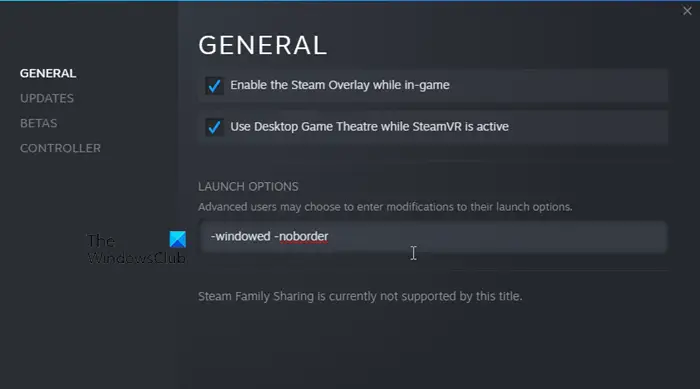
Running the game in windowed mode might help your fix the problem. Here is how you can do that:
- Firstly, open the Steam client and navigate to LIBRARY.
- Now, right-click on Vampire The Masquerade Bloodhunt and then press the Properties option.
- Next, in the General tab, scroll down to the Launch Options section.
- Next, enter the following command-line argument in the Launch Options box: -windowed -noborder
- Once done, exit the Properties window and try launching Bloodhunt to see if the problem is fixed.
If the problem still persists, move on to the next potential fix.
Related: Resident Evil Village keeps crashing on launch.
9] Disable antivirus/ firewall
You might be unable to launch the game if your overprotective security suite including antivirus and firewall is blocking the game from being launched. This could happen due to a false-positive alarm that has detected the game and related processes as suspicious. You can check if your antivirus or firewall is the main culprit by disabling your firewall/ antivirus.
If yes, try allowing your game through your firewall. Likewise, you can add the game executable to the exception/ exclusion list of your antivirus so that it doesn’t recognize the game as malicious.
10] Troubleshoot in a clean boot state
There might be some third-party application conflicts with the game due to which it might not open. So, restart your PC in a clean boot state and check if you are able to launch the game or not. Here’s how to do that:
- First, evoke the Run dialog using Win+R and type & enter msconfig in its Open field to launch the System Configuration window
- Now, navigate to the Services tab and checkmark the Hide all Microsoft services checkbox.
- Next, click on the Disable all button to turn off the non-essential services and click on the Apply button.
- After that, from the Startup tab, press the Open Task Manager option and disable all the startup software and applications.
- Finally, reboot your computer and see if the issue is resolved or not.
Hopefully, you will be able to launch Bloodhunt now.
How do I fix Bloodhunt black screen?
To fix the black screen in Bloodhunt, verify the integrity of game files to repair game files. Apart from that, make sure your Windows and GPU drivers are updated to fix the problem.
Why does Bloodhunt keep freezing?
Bloodhunt might freeze on your PC if your system doesn’t meet the minimum requirements to play the game. So, ensure that your PC fulfills the least system requirements to run the game smoothly. Besides that, outdated graphics drivers, Windows OS, DirectX version, or Microsoft Visual C++ Redistributable can also cause the problem at hand.
Now read: Bloodhunt crashing, stuttering, or lagging on Windows PC.