This post features solutions to fix VAN 1067 error code in Valorant. Valorant is a team-based first-person tactical shooting game set in the future. The storyline revolves around multiple agents from around the world who have been tasked to defend their homes against mysterious enemies from another world. The game is developed by Riot Games with the same features and elements as other popular games Counter-Strike and Overwatch. But recently, users have been complaining about the VAN 1067 Error Code on Valorant. This error usually occurs while trying to start up the game. The complete error message reads:
CONNECTION ERROR
VALORANT has encountered a connection error. Please relaunch the client to reconnect.
Error Code: VAN 1067
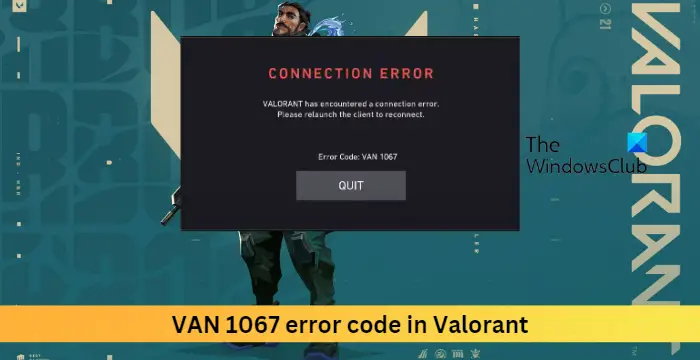
Fix VAN 1067 error code in Valorant
To fix the VAN 1067 error code, restart the Riot client and try relaunching the game. You can also try restarting the vgc service to fix it. However, if that doesn’t work, try the methods mentioned below:
- Check System Compatibility
- Repair Valorant
- Restart the vgc Service
- Check Valorant Servers
- Restart the Riot Client
- Enable TPM 2.0 and Secure Boot
- Allow the game through Firewall
Now let us see these in detail.
1] Check System Compatibility
Before getting started with different troubleshooting methods, check if your device meets the minimum requirements. It’s possible your device doesn’t meet the minimum requirements to run Valorant.
- OS: Windows 7 64-bit, Windows 8.1 64-bit, or Windows 11/10 64-bit
- Processor: Intel i3-4150 (Intel), Ryzen 3 1200 (AMD)
- Memory: 4 GB RAM, 1 GB VRAM
- Graphics: Geforce GT 730, Radeon R7 240
- DirectX: Version 12
- Network: Broadband Internet connection
2] Repair Valorant
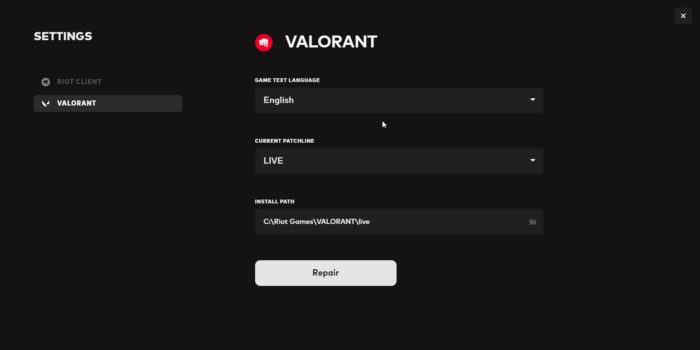
The error may occur if the game’s internal files somehow get corrupted. The Riot client offers a feature to repair corruptions like these. Here’s how:
- Open the Riot client, click on the profile icon, and select Settings.
- Navigate to Valorant and click on Repair.
3] Restart the vgc Service
The vgc system is a part of Riot’s anti-cheat system for its games including Valorant. The VAN 1067 error code can occur if the service fails to start or faces some error. Restart the service to fix this error. Here’s how:
- Press the Windows key, type Services and click on open.
- Search for the vgc service. .
- Right-click on the service and select Restart.
4] Check Valorant Servers
You can also check the Valorant’s server status. It’s possible the website servers are under maintenance or facing downtime. You can check the server status on Valorant’s Official Website.
5] Restart the Riot Client
Restarting the Riot Client is one of the basic steps you should follow while trying to troubleshoot Valorant errors. However, if simply restarting the client won’t work, you’ll need to do it via the task manager. Here’s how:
- Press the Windows key, search for Task Manager and click on open.
- Once the Task Manager opens, search for the Riot Client.
- Right-click on the Riot Client and select End Task.
- Now launch the Riot Client and check if the issue gets fixed.
6] Enable TPM 2.0 and Secure Boot
If you are still unable to fix the error, check if TPM 2.0 and Secure Boot are enabled on your device. Here’s how:
- Press the Windows key + I to open Settings.
- Navigate to System > Recovery and click on Restart now beside Advanced Startup.
- Here click on Troubleshoot > Advanced Options > UEFI Firmware Settings > Restart.
- Navigate to Security and enable Trusted Platform Module(TPM) and Secure Boot.
- Save the changes, restart your system and check if the issue is fixed.
Related: Valorant Error Code VAN9001, TPM and Secure Boot needs to be enabled
7] Allow the game through Firewall
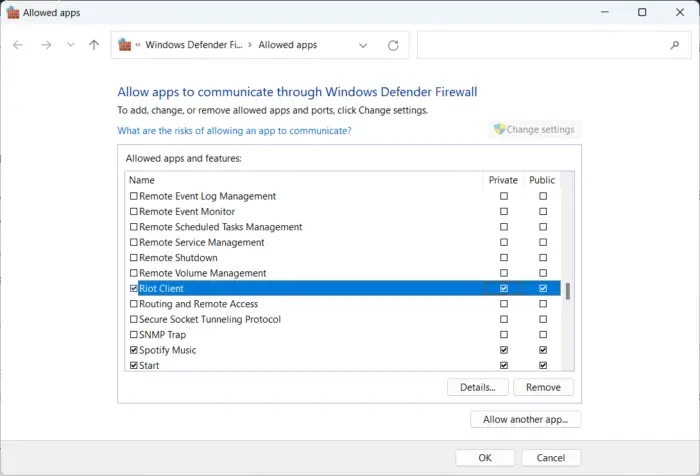
Windows Firewall sometimes interferes with Valorant’s processes and makes it malfunction. Making some exceptions in Windows Firewall can help fix the VAN 1067 Error Code on Valorant. Here’s how:
- Press the Windows key + I to open Settings.
- Navigate to Privacy & Security > Windows Security > Firewall & network protection.
- In the Firewall tab, click on Allow an app through firewall.
- On the next page, click on Change settings and select Allow another app.
- Find the Riot Vanguard folder; it’s most probably located in Program Files on the C partition (“C:\Program Files\Riot Vanguard”), then select the “vgc” application, select Open and click on Add.
- On the Allowed apps window, locate the Vanguard user-mode service and check both the Private and Public boxes.
Fix: Valorant Error Code VAL 9 the right way
How do I fix Valorant client error?
Firstly, try restarting your PC and the Riot client. If that doesn’t work try repairing the game files and allowing the game through firewall. You can also try uninstalling Riot and Valorant, but only as a last resort.
Leave a Reply