If you are using Windows, you already know that its eco-system offers free software readily available for different versions. The truth is, this is a reason why people opt for Windows rather than another operating system. Suppose you are a blogger and want to create a tutorial video to help your visitors as much as possible. Or, assume that you would like to help your non-techie friend to resolve a major computer problem. Or then again, suppose, you have made an impressive score in a game, and you would like to exhibit it to your friends. At such moment, instead of capturing images one by one, it is far better to use a free video recording app to record video and share that with anybody you want.
If you capture images, you will have to spend a lot of time and you cannot define a moving object. On the other hand, a video will help you to do whatever problem you generally get while using an image. There are plenty of video recording apps for Windows. However, if you need a simple and free video recording app for Windows 11/10, here is a solution. You can simply opt for VClip, which is a free video recorder that is available for Windows.
VClip: Free video recording app for Windows
You do not have to install VClip. Moreover, it is very easy to use VClip as it doesn’t come with any complicated option. In fact, you will get only two options to record and save the video. At the same time, it is possible to create GIF image with the help of VClip.
VClip is available for almost all Windows versions including Windows 11/10 and earlier. There is no such special system requirement for using VClip. In addition, there is no such maximum video recording limit. That means you can record as much as you wish.
To get started with VClip, at first download this software. After that, open it.
Adjust your window size with the VClip window by dragging the border. Then, hit the Rec, aka Record button. Recording will start right away, and you can do anything inside the frame.
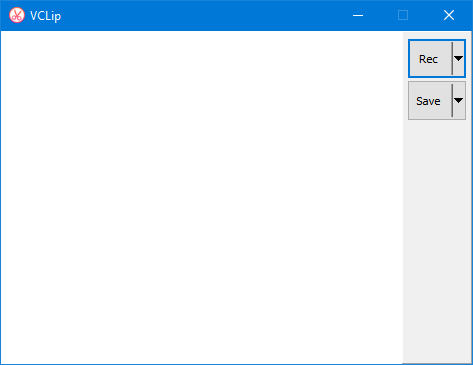
It captures 25 frames per second, which is not bad . You can, however, change the FPS. It is possible to set 15FPS, 25FPS and 30FPS.
To save a recorded video, just hit the Stop button and select Save. Thereafter, it will be saved in .mp4 format. It is also possible to change the output format. The following formats are available,
- Mp4
- WEBM
- OGG
- AVI
- GIF
Hope this tiny free video recording app for Windows will be helpful for you. If you like, you can download VClip from here.
What is the best free video recording software for Windows?
Many tools are available to record screens or videos on Windows 11 and Windows 10. However, you can check out VClip, which is free, easy to use, and allows you to save files in various formats, including MP4, WEBM, OGG, AVI, etc. The best thing is that you can create GIFs or animated graphics with the help of this software.
How can I record a video on my computer for free?
If you use Windows 11 or 10, you do not need third-party programs to record a video on your computer. Thanks to the Xbox Game Bar, which allows users to record screens. However, your computer must have the correct hardware to use this functionality. Otherwise, you can use VClip.
Leave a Reply