It is important from a security point of view that you verify your identity on your Windows 11/10 PC. Verifying your identity helps you protect your data. If when accessing sensitive information from this device, if Microsoft suspects fraudulent activity, they will ask you to enter a security code that will be sent to your Microsoft Account email ID or your mobile phone number. If you use this device frequently to access important data, then verifying your identity once will help Microsoft that it is indeed you, who is using the PC.
Verify your Identity on this PC
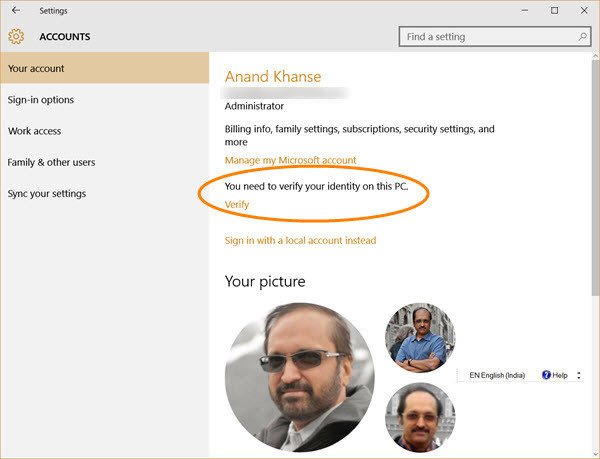
If your identity is unverified you will see a notification pop-up asking you to verify your account. If you have missed such a notification, you will see it in the Action Center. Clicking on the popup notification or in the Action Center will initiate the process.
In any case, you can open Settings > Accounts. Under Your accounts you will see a Verify your identity on this PC link. Click on Verify and the following window will open. On recent Windows versions, you will see the setting here – Settings > Accounts > Your Info.
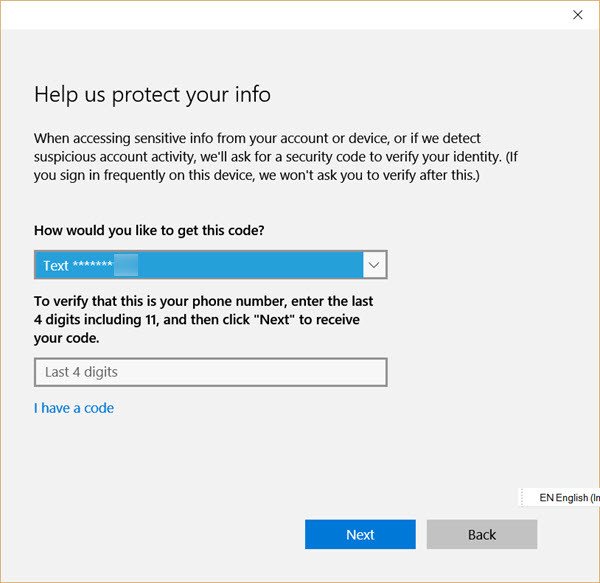
Enter the details that are asked for. It will be either a part of your email ID or your mobile phone number. Once this is done, you will be sent a security code.
When you receive it, click Next and enter the security code in the field provided and complete the verification process.
Once you have verified your PC, the Verify your identity link will disappear and you will see only Manage my Microsoft Account link.
If you haven’t yet verified your identity on your computer, I suggest you do it right away. See this post if you receive a You need to fix your Microsoft Account popup.
Read next: How to remove Trusted PC from Microsoft Account.