It has been reported that when performing a Windows Backup to the NAS device (backup to a network share) that is running Samba, fails with an error message — The backup failed, The version does not support this version of the file format (0xC03A0005). This post will share the details on when it happens, the reason, and the solutions to resolve the problem.
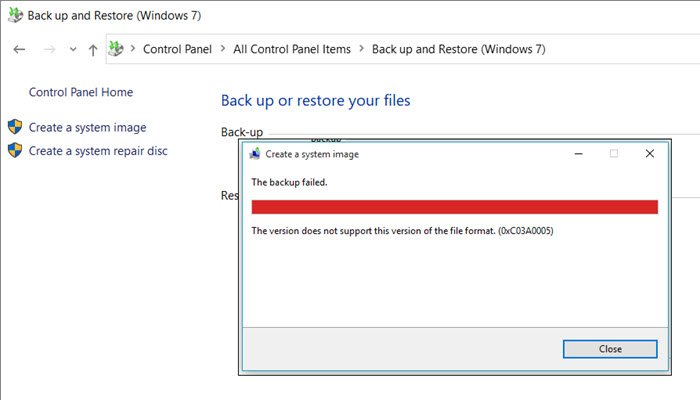
The version does not support this version of the file format, Backup Error 0xC03A0005
The problem occurs because of a conflict with the VHD file that is created by Windows Backup and is mounted during the process. There are three types of VHD files here—
- Fixed,
- Expandable(Sparse), and
- Differencing.
If the VHD file is a sparse file that is not supported by the native VHD driver, the mounting will fail, and you will get this error. An example VHD file is, one that keeps expanding depending on the backup size.
The problem occurs only in file-level backups (files/folders in a volume) but not on block-level backups, as the VHD file is never mounted. However, in file-level Backups, the VHD is mounted, created by Windows Backup, which does not support the mounting of sparse files.
The only viable solution is to use Strict Allocate: option in the smb.conf file
Login to SMB using SSH. Open the configuration file using the VI editor located at /etc/samba/smb.conf. If the option is not there, you can manually add strict allocate = yes which will make sure there are no sparse file that is created.
What does this option do?
According to the official Samba website,
When this is set to yes the server will change from UNIX behavior of not committing real disk storage blocks when a file is extended to the Windows behavior of actually forcing the disk system to allocate real storage blocks when a file is created or extended to be a given size. In UNIX terminology this means that Samba will stop creating sparse files.
You can also test if the VHD file is a sparse file by manually mounting it.
Open the Disk Management tool and click “Action” and then “Attach VHD” and then specify the path of the vhd file. If the error is the same as you get for the backup then it is because of the sparse file.
I hope the post was easy to follow, and you were able to resolve the 0xC03A0005 error code related to Windows backup over to the NAS.
How to fix Windows backup error?
To fix Windows backup errors, check your disk space and ensure you’re connected to the correct backup destination. Update your Windows OS and backup software, run the System File Checker tool, and ensure all necessary services are running. If issues persist, consult the Windows Event Viewer for error details and solutions.
How to fix Windows backup image error 0x80780119?
To fix Windows backup image error 0x80780119, ensure sufficient disk space for volume shadow copies. Check that your storage device, whether internal or external, is formatted to NTFS. Free up space if needed, or use a larger storage device.
Leave a Reply