Recording videos is something we all love to do, and that is one of the main reasons why all the major smartphones have such powerful cameras. However, not all of us know how to edit videos and combine several videos into a single content. With that in mind, we have decided to talk about a cool program for Windows 11/10 that is called Video Combiner. As the name states, this tool was designed for the primary purpose of making a single video from several, and you know what? It works.
We like the fact that users can drag and drop content into the main area, and from there, begin the editing process. Yes, the traditional way of adding videos is still there, but these days, drag and drop is probably the easier option of the two.
Video Combiner for Windows 11/10
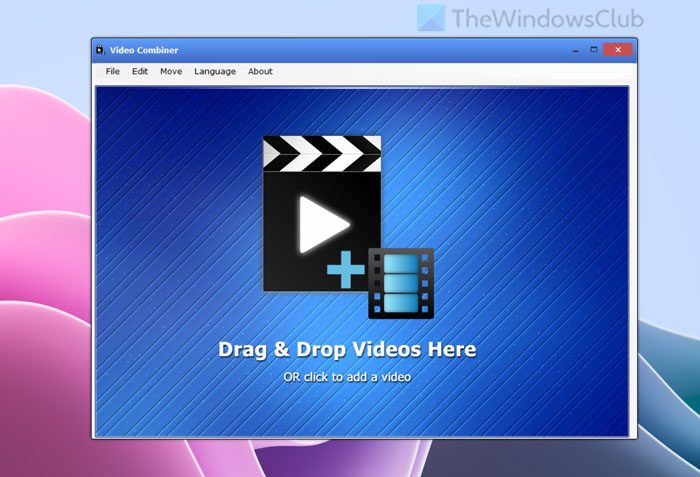
Video Combiner for Windows 11/10 lets you easily join, merge or combine multiple videos into one.
Combine multiple videos into one
1] Add Videos
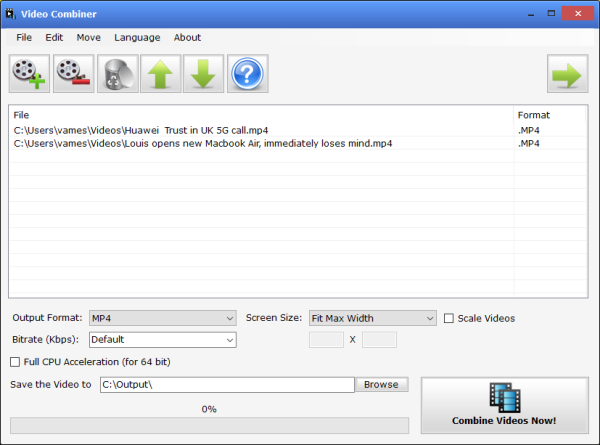
First up, you will want to add your videos, and as stated above, the best option is to drag and drop the content to the open area. If that’s not your thing, then we suggest clicking on File > Add Files, or simply select CTRL + O, or click in the open space.
When the new window pops up, navigate to the directory where the videos are stored, then add them right away. It shouldn’t take any time at all for the videos to show up o screen, and from there, it’s time to combine them all.
2] Combine your videos
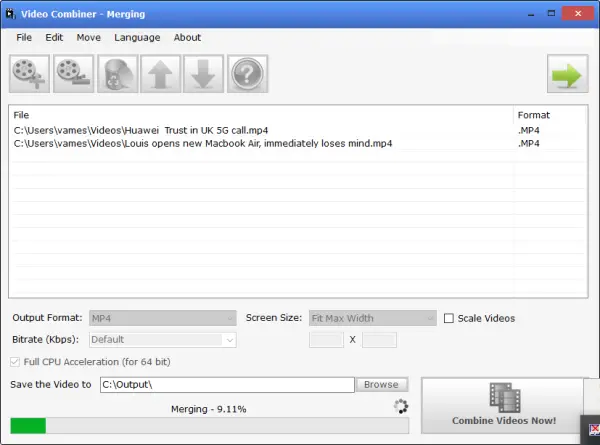
OK, when it comes down to merging your videos into a single entity, the task is super easy, surprisingly. First, you will need to select the output format of the finished product, along with the screen size, and bitrate speed.
Now, if you want to complete the merging process in a timely manner, we suggest selecting the Full CPU Acceleration. Bear in mind that this will only work with 64-bit CPUs, and not with the typical x86 processor.
Finally, be sure to choose where you want to save the finished product, then click on Combine Videos Now to kickstart the process. Merging and conversion will take some time to complete, and the speed all has much to do with the power of your computer.
We should point out that the supported output formats are MP4, AVI, MOV, MPG, MKV, TS, RM, VOB, and FLV. We hope that in the future, the creators will add more formats to play with, but for now, these are the only options at your fingertips.
Download the Video Combiner tool directly from the official website.
How do I combine videos in Windows 11/10?
In order to combine videos in Windows 11 or Windows 10, you need to download a third-party application. Although there are many options available for you, you can use Video Combiner. It is a free app that does the job pretty well and fast. It comes with minimum options, neat and clean user interface, and essential features so that you can merge multiple videos within moments.
How do I combine multiple videos into one long video?
To combine multiple videos into one long video, you can start using Video Combiner, as mentioned in this article. However, you can also use VLC Media Player to merge videos on Windows 11/10 computers. Both of them can combine and process videos in MP4 format.
Hope it helped.