Video metadata is the information of the video that helps people identify it. This information is embedded inside the tags of a video like title, creator, album, actors, cinematographer, description, etc. If you want to edit video metadata tags on Windows 10, you can use a free software. Here, I am going to mention 6 options to free video metadata editor software for Windows 11/10. These software are used to view, edit, add, or remove video metadata. Let’s check these out!

Free Video Metadata Editor Software for Windows 10
These are the best free video metadata editor software for Windows 10 PC:
- TigoTago
- EasyTAG
- Machete Video Editor Lite
- MKVToolNix
- abcAVI Tag Editor
- FFmpeg
Find out the details of these freeware below!
1] TigoTago
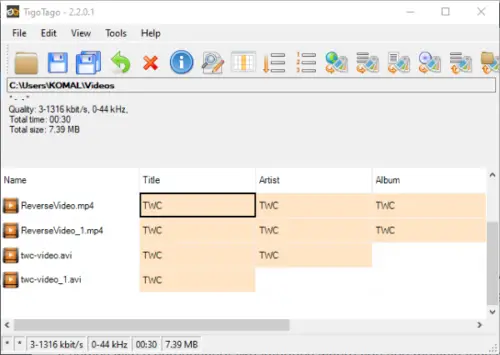
TigoTago is a free video and audio metadata editor software for Windows 10. It lets you edit tags for videos of three popular formats that are MP4, WMV, and AVI. As for audio files, it supports a lot of formats including MP3, WMA, WAV, etc.
It comes with a spreadsheet-like interface where you see multiple tags columns. You can edit the tags by clicking on the respective tag column. It lets you add generic as well as advanced metadata to a video, such as title, rating, genre, director, producer, creator, written by, music by, costume designer, URL, country, and a lot more. It also provides an Advance Edit option to edit additional video tags. After editing video metadata, use its Save function to save metadata in the video.
2] EasyTAG
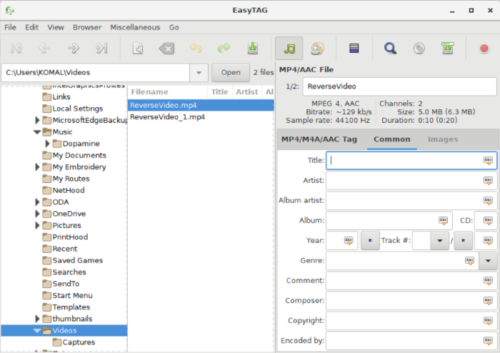
EasyTAG is a free software for Windows 10 to edit tags in audio and video files. It supports a lot of audio formats for tagging but to edit video metadata, it only lets you import MP4 videos. You can add a lot of tags to MP4 videos using it, such as title, artist, album, genre, comment, copyright, etc.
To edit video metadata, browse and import MP4 video files using its inbuilt file browser. After that, simply insert new tags and then save changes to video metadata using its File > Save Files option.
3] Machete Video Editor Lite
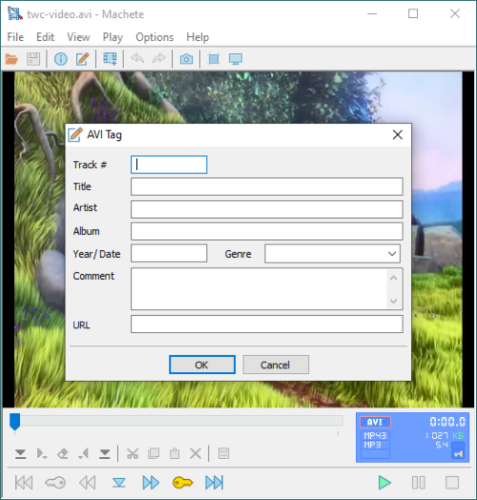
Machete Video Editor Lite is another video metadata editor software for Windows 10. It lets you edit tags for AVI and WMV video files.
To edit video metadata through this software, open a video file and then click on File > Tag Editor option. You will see a tag editor dialogue window where you can add or modify some tags like URL, track number, title, artist, album, date, genre, and comment. When done editing video tags, press the OK button and it will save modified metadata in the video.
It provides a few video editing options including Remove all audio, Insert a file at current position, Trim video, etc.
4] MKVToolNix
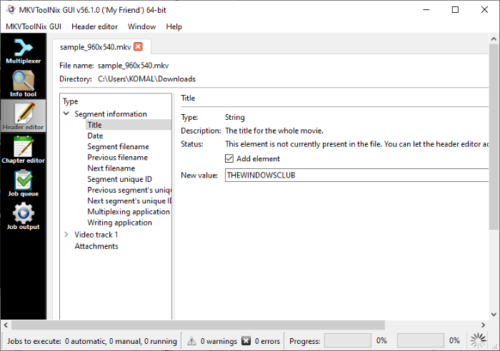
MKVToolNix is a video tag editor software for Windows 10. Using it, you can edit metadata for Matroska (MKV) and WebM video files. It provides a Header editor tool to let you modify video information. Simply go to its Header editor tab and import a video and you will be able to modify various tags including title, date, track number video projection information, language, etc. Make sure to enable Add element option to add a new tag value.
Besides video metadata editing tool, it also provides Chapter Editor, Multiplexer, and more features.
5] abcAVI Tag Editor
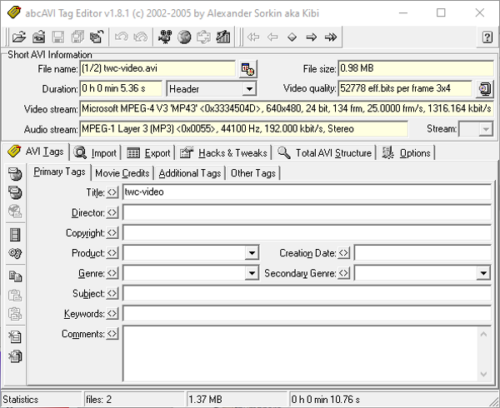
abcAVI Tag Editor is a free AVI video metadata editor software for Windows. Apart from AVI, it doesn’t support any other video format. You can open an AVI video file and then start adding tags to respective fields. It lets you edit general tags, movie credits, keywords, digitization information, logo URL, banner image URL, and some other information. You can simply open an AVI video file and then edit video tags. At last, use the Save Changes option to save all edited values.
It offers a useful feature to search for movie information from IMDb.
6] FFmpeg

FFmpeg is a command-based software for Windows to edit video metadata. It is primarily used to view, convert, and edit audio and video files. Using it, you can edit video metadata for various file formats including MP4, AVI, MKV, WMV, and more.
To use it, you will have to run it through the command prompt and enter a command in order to edit video tags. Let’s see how.
Edit video metadata using command-line with FFmpeg
To edit video metadata, download FFmpeg from ffmpeg.org and extract the downloaded ZIP folder.
Then, open the extracted folder, go to its bin sub-folder where FFmpeg.exe file is present, and open Command Prompt in this folder. In the CMD, type:
ffmpeg -i video.mp4 -metadata title="value" video.mp4
In the above command, replace video.mp4 with the path and filename of your video and title with the metadata tag field you want to edit.
For example:
ffmpeg -i C:\twc-video.avi -metadata title="TheWindowsClub" C:\twc-video.avi
Press Enter button to execute the command and it will edit video metadata in some time.
Hopefully, you find the list useful.
Leave a Reply