Restrictions mode, even though, was made for the betterment of most is now perceived as a nag for some very valid reasons. They were made to stop users from watching disturbing and inappropriate content. But now they stop us from watching regular content and sometimes even stopping us from commenting on some of the appropriate content as well. Therefore, in this article, we will be seeing ways to resolve This Video is restricted, Please check the Google workshop administrator on YouTube.
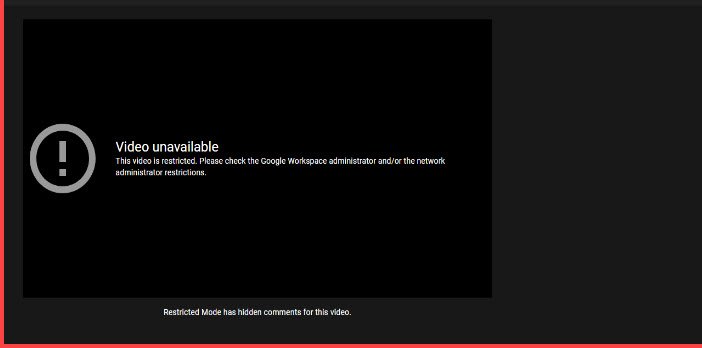
This Video is restricted, Please check the Google workshop administrator
First of all, we need to get a few things straight. If your administrator has deliberately enabled the YouTube Restrictions, you can only ask them it turn it off. If you are an administrator, we have some solutions for you hereinafter.
But if you are not connected to any LAN and are seeing the error, you can use the following solutions to fix This Video is restricted. Please check the Google workshop administrator on YouTube.
- Disable Restriction Mode
- Clear Browsing Cache
Let us talk about them in detail.
1] Disable Restriction Mode in YouTube
First of all, let us try the simplest way to disable the Restriction Mode. If this doesn’t work, then we will some other ways to rectify the error. To turn off Restriction Mode:
- Go to youtube.com
- Click on your profile pic
- Go to Restriction Mode
- Use the toggle to disable ACTIVATE RESTRICTION MODE.
Now, close the YouTube tab and reopen it to see if the issue persists.
2] Clear Browser Cache
If you are still not able to remove the YouTube restrictions, try clearing your Browser’s cache. This will reset the browsers and will hopefully, resolve the error. You can do it for Edge, Chrome, Firefox, or for any other browser that you are using from their respective settings easily.
TIP: This post will help you if YouTube Restriction Mode is not turning off.
Windows Admin can Turn off Restriction Mode thus
If you are an administrator of a LAN and want to turn off Restriction Mode, this guide will help you in doing that. Follow the given steps to turn off Restriction Mode.
- Login to your Google Administrator Console.
- Now, click Apps > Additional Google Services > YouTube > Content settings.
- Untick ” Signed in users in your organization can only watch restricted and approved videos”.
- Now, save the alteration.
Ask all the clients connected to the LAN to restart YouTube and check if the issue is resolved.
YouTube Video is Restricted in Microsoft Edge
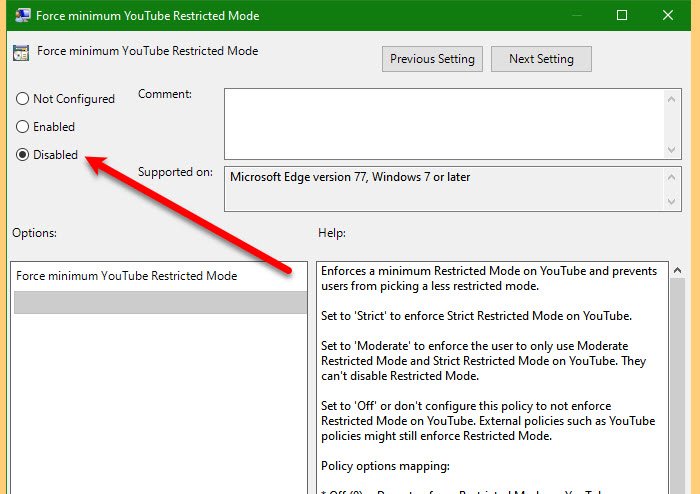
If the only browser that’s dealing with this problem is Microsoft Edge then you must have altered a Group Policy. So, follow the given steps to revert it back.
- Launch Group Policy Editor from the Start Menu.
- Go to Computer Configuration > Administrative Templates > Microsoft Edge.
- Double-click Force minimum YouTube Restricted mode, select Disabled and click OK.
Now, restart YouTube and check if the issue persists.
Hopefully, you are able to get all the information you need to resolve the YouTube Restriction error.
Leave a Reply