By default, the Videos folder can be seen under ‘This PC’ in Windows 11/10, but on a few occasions, it somehow gets replaced by ‘Documents’ folder. As such, you see no Videos folder under ‘This PC’ but duplicated ‘Documents’ folder.
Out of the two ‘Documents’ folder, one ‘Document’ folder will contain all the contents (usual files and subfolders) while the other remains empty. If you happen to click the Documents icon on your Desktop, it still gets you to the correct one. See the image below for more details.
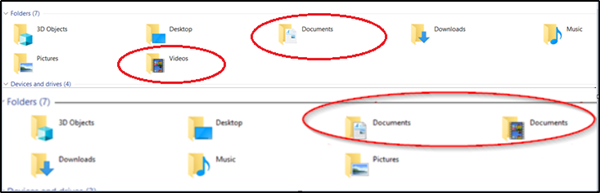
To fix this and get your missing Videos folder back in the File Explorer, follow the instructions given below.
Videos folder goes missing & appears as Documents
There’s an easy solution to help you if your Videos folder has disappeared, is missing or not showing in Windows 11/10.
1] Restore Defaults
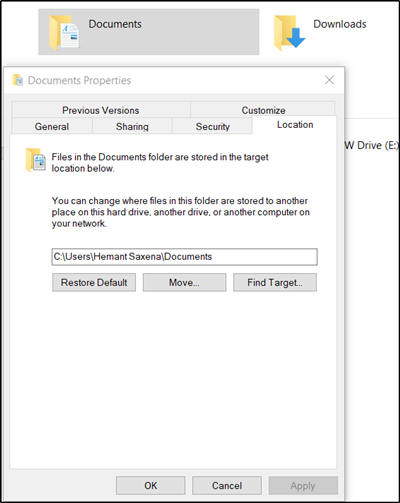
The normal way of proceeding is to go to the File Explorer and right-click on any one of the ‘Documents’ folder
Next, select ‘Properties’ option from the list of options displayed. After that, switch to the ‘Location’ tab and click ‘Find target’.
Next, copy the address and paste it in the field above ‘Find Target’ option. Hit the ‘Restore Default’ button.
Read: No Desktop folder in Users folder in Windows
2] Change Registry Path
Create a system restore point first and then open the Registry Editor and navigate to the following path –
HKEY_CURRENT_USER\Software\Microsoft\Windows\CurrentVersion\Explorer\User Shell Folders
Under the ‘User Shell Folders‘ key, edit the path for {35286A68-3C57-41A1-BBB1-0EAE73d76C95}to match the path shown for My Videos: %USERPROFILE%\Videos.
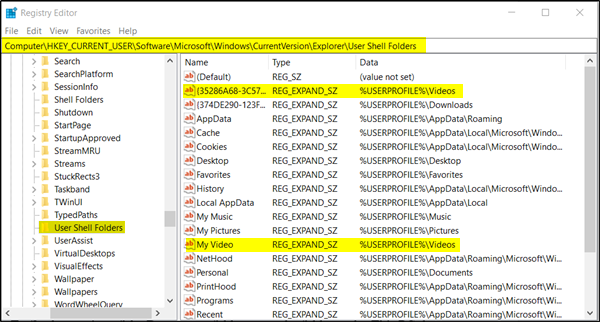
After that, to fix the naming of the Documents folder, open the folder under This PC that has the Documents icon, Shift+right-click in the folder background and select ‘Open PowerShell window here‘ option.
The path should read: C:\users\<UserName>\Documents.
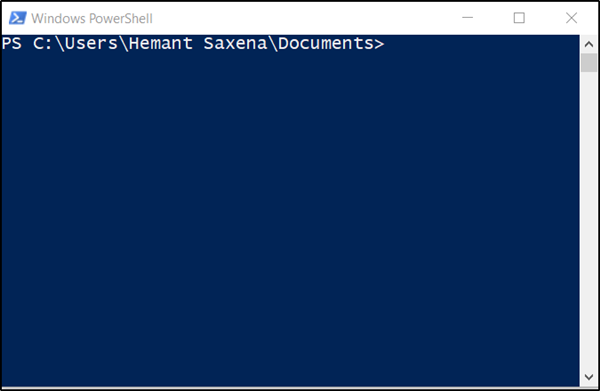
Then, execute the following command:
ri desktop.ini -force
The command ‘Remove-Item’ deletes files and folders. So when added for Documents, it will delete the empty ‘Documents’ folder.
Now, simply find the target location of both folders and check if anyone goes to the user name location. Delete the one who goes to the wrong location.
Did this help?
Leave a Reply