Sometimes you may want to see pages from the perspective of search engines. Sometimes, people may be offline and want to check some sites. In still other cases, people might want to see an older version of their or someone’s web pages. All of these require you to view old, archived, or cached web pages in search engine cache. The article tells you different methods on how to view a cached web page.
View Cached web pages using Internet Archives
Before we see how to do it, let us see why search engines cache web pages.
Why do search engines cache web pages?
Search engines cache web pages for two main reasons. The first is to manage traffic to and from their servers. Though they cache and save different screenshots on plenty of servers, there are times when the demand for a certain page is high. When a search engine has to cater to more traffic than it can handle, it falls back on cached web pages. In this case, the website description may not belong to the last indexed page, as seen in the results.
The second purpose is to provide users with websites that can’t be accessed. Among the reasons that make websites inaccessible are: 1) Website is down; 2) User does not have connectivity; 3) Site no longer exists.
Besides search engines, some websites, too, create an archive of the Internet at regular intervals. They try to store as many websites as possible by indexing them and taking snapshots. This allows people to research a website—for example, how a page looked two years ago. It also enables users to view websites whose domains have changed.
View a cached web page in browsers directly
All mainstream search engines allow you to use commands in the search box, to filter search results. For example, if you wish to see if a website has content on a particular keyword, you can type:
keyword site:websiteURL
Or else you could type the following address in your browser to see the cached page directly:
http://webcache.googleusercontent.com/search?q=cache:<URL>
Likewise, to view the latest cached webpage of a website, use the cache command as follows:
Cache:URL
For example, if you wish to view a cached web page of TheWindowsClub.com, type cache:thewindowsclub.com in the address bar of your browser.
Remember that you should not enter the HTTP part of URL into the command. Not all search engines will process that. You can, however, use www and subdomains. For example, cache:news.thewindowsclub.com will show you the cached page of the news subdomain of The Windows Club.
Also, do NOT put a space before or after the full colon symbol. If you do, it will assume that CACHE is a keyword.
Use Search Results in a browser

When you search using Google, for example, you can see an inverted triangle against the URLs displayed. When you click on the triangle, you will see an option that will take you to the cached page instead of opening the website directly.
View a cached web page in Way Back Machine
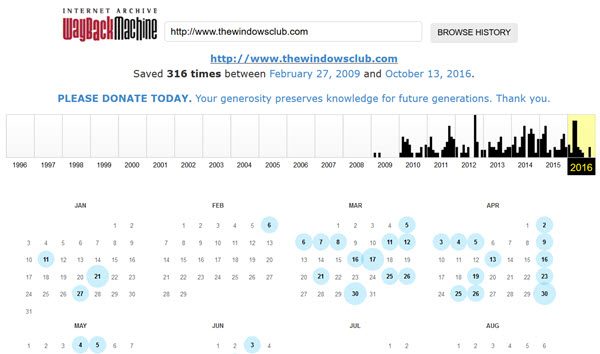
This is not exactly the regular cache. The Wayback Machine actually stores snapshots of different websites as they looked on different dates. Visit archive.org and enter the website URL in the textbox reserved for it.
When you enter the URL and press the Enter key, it will display how many snapshots of the website were taken. It also shows your calendar so that you can explore the way the website looked on a particular date. These dates won’t be in any specific order. They are random, as the Internet Archive checks different websites on different days. This is a useful tool to research a website and its past. You can see how the site evolved over days.
There are other free services like cachedviews.com, cachedpages.com, and viewcached.com that let you select the Cache – eg, Google cache, Yahoo, Bing, Live, etc.
Google Search and Wayback Machine integration
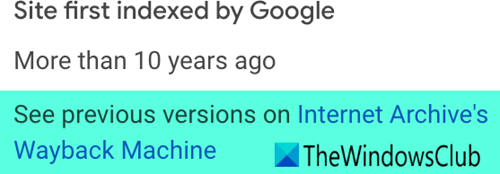
Google Search has now started showing links to The Internet Archive. We you carry out a search and find the result you want, click the three vertical dots next to it. The About this Result panel will open. Click on More About This Page and you will see references to past versions of the webpage on Archive.org.
How to see old versions of websites?
In order to see the old versions of websites, you can use the Wayback Machine. This is an online tool that stores a copy of almost all the live websites so that you can see another version of the same website in the future. Whether you want to view how a website used to look five or ten years ago, you can use this tool to get the job done.
How to view the cached version of a website?
To view the cached version of a website, you have two options. You can use the Google search engine or Wayback Machine. If you use the first method, you need to use a search term like this: keyword site:websiteURL. However, for the second method, you need to open the respective website and enter your desired website URL.
If you have other suggestions on how to view a cached web page, please share it in the comment boxes below.
Read: Save a web page as proof that it appeared first on the Internet.
Interesting. Never have I thought that it would be this easy to view archived cached web pages. THanks!
An even easier way if you are using Fierfox is to use the addon Open in Wavback Machine 2.0.2.
Then you can just right click on the page and select Way back Tools.
Cachedview com has moved to https://cachedviews.com