In our earlier tutorial, we explained how to start the presentation and see your notes in Presenter view. It is one of the handy features in PowerPoint. However, there is also a feature that is undermined mostly. It’s Speaker Notes! It is a place where you can jot down notes or some important information you would like to recall during your presentation. So, if there’s any instance where you fail to remember a vital point, you can quickly refer to Speaker Notes as a reliable guide.
Also, the Speaker Notes can be configured to become privately visible, hiding it from the audience’s view. However, you’ll need to have ‘Presenter View’ enabled for this trick to work. So, let us see how to use Speaker Notes and make them privately visible under PowerPoint presentations.
How to view notes in PowerPoint while presenting
The Speaker Notes also known as notes pages are a reserved space for each slide in your presentation. You can access this space by launching the PowerPoint app and clicking the ‘Notes’ section visible at the bottom.
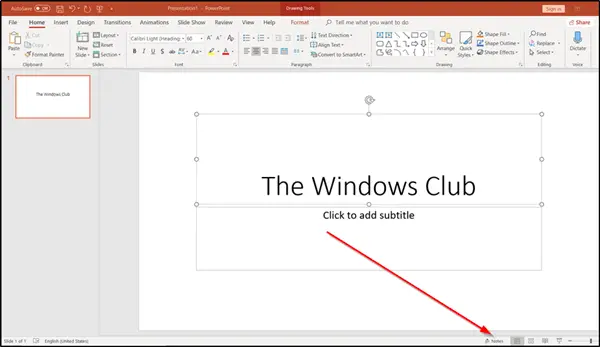
Once there, you can add some key points that you would like to cover during the presentation. Just locate ‘Click to add notes’ heading and start typing under it.
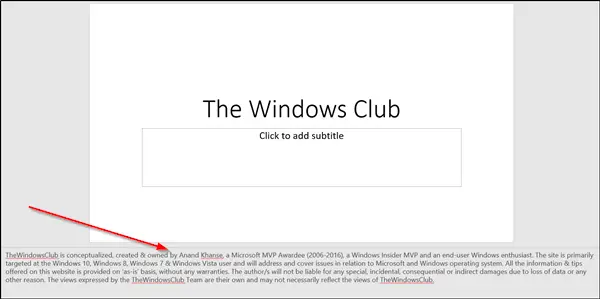
To increase or decrease the available space for Speaker Notes, hover the cursor over the thin line separating the Notes area from the slide. When you do so, the cursor turns into a two-headed arrow that you can move up or down to adjust the space, accordingly.
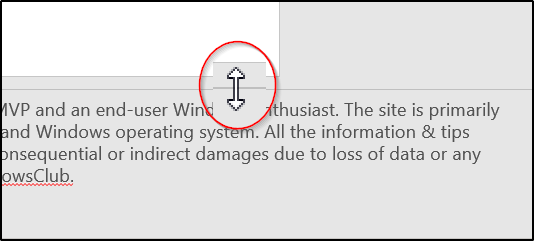
Having done this, proceed further to split the view between projectors. On the ‘Slide Show‘ tab, in the ‘Set Up’ group, select Set Up Slide Show option.
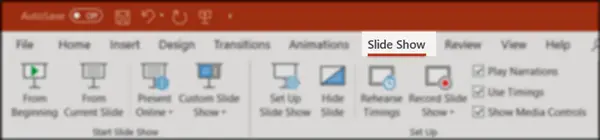
After that, In the ‘Set Up Show’ dialog box that appears on screen, choose Automatic.

When you select this option, the monitor you selected as your main display (your PC) will show your speaker notes (only to you, privately).
I hope you find this feature useful.
Leave a Reply