Wi-Fi Network Adapter is an electronic hardware device used in computers and laptops to connect the nearby local area network LAN to the system. It generates important commands required by the computer to communicate to the wireless internet device. The main function is performed by the antenna to transmit the radio wave to the Wi-fi connected to the computer. We have seen how to view Wi-Fi Network Driver information, now let us see view the Wi-Fi network adapter settings on Windows 11/10.
Check Network Adapter settings on Windows 11/10
Many essential functions of the Wi-fi network adapter can be managed with the help of the Settings application but a rooted analysis requires few more clicks. The below process will guide you in viewing Wi-fi Network adapter settings on Windows 11/10:
- Open Command Prompt as an Administrator.
- Inside the Command Prompt window, type the following-
netsh wlan show interfaces - Press the Enter key to see the settings of your Wi-Fi network adapter.
The Network Adapter settings can simply be accessed through the command prompt of the computer system. Therefore, you first need to open an elevated Command Prompt and run the associated command.
To do so, right-click on Start and select the Run dialog box from the menu list. Then type cmd in the text box and press Ctrl+Shift+Enter.
If User Account Control (UAC) prompts and asks for your permission then click on the Yes button to continue.
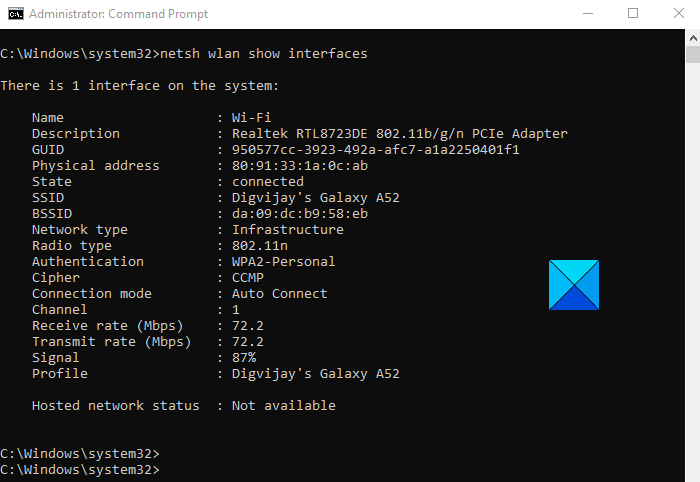
Now you type the following command and press Enter to view Wi-Fi network adapter settings.
netsh wlan show interfaces
Running the above command will show the Wi-Fi network adapter settings right there on your screen. However, besides this, if you want to access the settings of a specific profile, you can do it by running a simple command.
To do so, type the below command and press Enter:
netsh wlan show interface name="WLAN-INTERFACE-NAME"
In the above command, you will need to replace WLAN INTERFACE NAME with the name of the specific profile that has to be viewed by the user. The most commonly used adapter is the Wi-Fi network adapter, in such case, the WLAN interface name will become “Wi-Fi”.
After performing the steps, you will be able to view, unique SSID, signal strength, name & attributes, radio signal, address of the wireless adapter, and the rate of transmission.
These details are enough to manage all the functions of one or more adapters attached to your operating system.
Hope it helps!
Related:
Leave a Reply