Two places generally come into everyone’s mind when it comes to hosting videos on the internet, they are YouTube and Vimeo. Chrome, Edge and Firefox are among the most popular browsers available. If you come across a situation where Vimeo videos are not playing in Chrome, Edge or Firefox, there are a few things that you need to do to set things right. Try to implement the tips in this article if the videos are not playing smoothly in your browser.
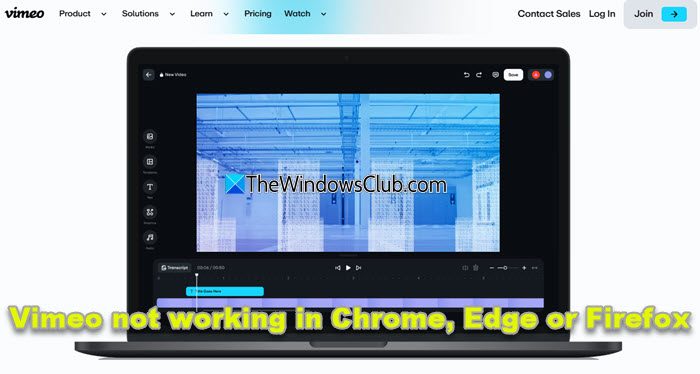
Vimeo not working in Chrome
If users using Chrome encounter the same problem, just open your browser and follow these steps to playback the Vimeo video again.
1] Clear your browser cache and try again. You can do this via Settings > More Tools > Clear browsing data.
2] Open Chrome > Settings > Advanced settings > System. Toggle Use hardware acceleration when available to the Off position.
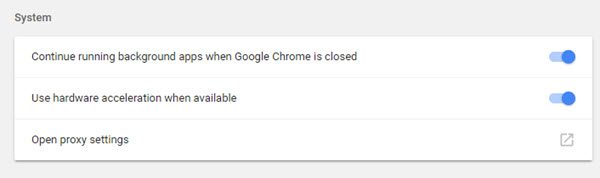
Now check.
The video should now play. If you still have issues even after implementing this trick, just restart your device, and soon, you will see the video playing like earlier.
Read: Your browser can’t play this video
Vimeo video not playing in Edge
If Vimeo is not working on Edge, try one of the following suggestions and see:
- Restart your internet connection and see
- Clear your browser cache
- Disable Edge Extensions and see. Identify the offender and keep it disabled
- Open Vimeo in an Edge Incognito Mode and see
- Temporarily disable Microsoft Defender SmartScreen and see
- Temporarily disable your 3rd-party antivirus and see
- Check if the Vimeo site is down or not.
Read: This browser does not support video playback
Vimeo video not playing in Firefox
First of all, clear all Cookies, Internet Cache & History. You will be able to do this via Options > Privacy & Settings. Now start the Firefox browser in Safe mode.
See if this helps.
If this cannot resolve the issues, then you need to go for advanced error fixing.
Open your Firefox browser and type about:config in the address bar and then hit on Enter.
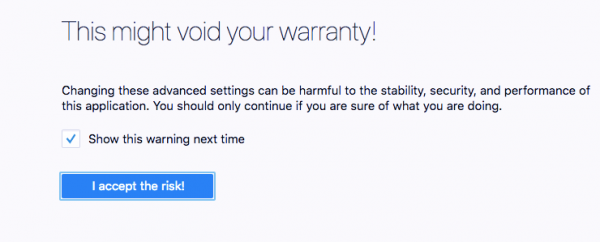
Now you have to click on ‘I accept the risk’ option.
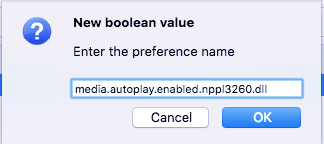
In the next step, search for media.autoplay.enabled.
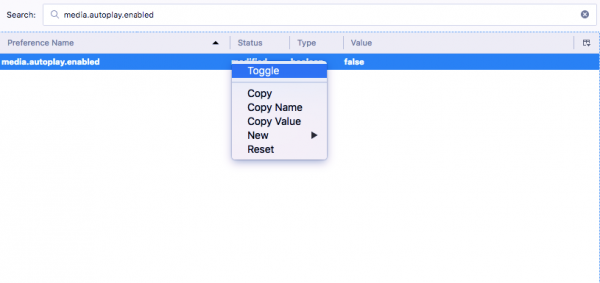
Check whether it is already set to True or not or else double-click on it to toggle the value.
Now, right-click with your mouse and select Boolean under new option, then in preference name enter media.autoplay.enabled.nppl3260.dll.
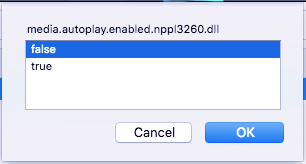
Click OK then select False as value and press OK.
Restart the browser.
Now, go back to the video you watched earlier. Unlike before, you will see all player controls and be able to play the videos. These steps will help you solve the problem you are facing on Firefox.
Why is my Vimeo not working in browser?
If Vimeo isn’t working or playing in your browser, first verify you have a stable internet connection. Next, ensure your browser is updated. Clear the cache and cookies and disable unnecessary extensions. Also, check firewall settings that might block Vimeo.
Why is Vimeo embedded video not showing?
If your Vimeo-embedded video is not showing, ensure your video is set to Public or Unlisted, and check that the embed code includes the necessary privacy parameters. Additionally, verify your internet connection and browser compatibility to ensure seamless playback.