The major focus of software developers these days is on providing smooth connectivity between a user’s phone and Windows PC. With Microsoft continuously working on these features, many other applications have shown up in the market that can offer similar features. In this post, we’ve covered an application called Virtoo. Virtoo supports Windows and Android Phones as of now. It lets you wirelessly control your Android phone over Bluetooth & Wi-Fi. It lets you make calls, read messages & use any mobile application on your PC. It lets you connect your phone and PC and lets you receive all the notifications on your PC while your phone is away.
The tagline of Virtoo is ‘Make your smartphone a window on your PC’. And the application is nothing but a great implementation of its tagline. Overall, the application is well built and has many features.
Control Android Phone from PC with Virtoo
Virtoo uses Bluetooth to initialize a connection between your phone and PC. It is very simple to connect both the devices. Just open the Virtoo app on your phone and make a note of the code provided by the application. Enter the same code in the desktop application and you are done with the connection part. Confirm the PIN and then allow all the permissions asked on your mobile device. Permissions need to be accepted for the first time only.
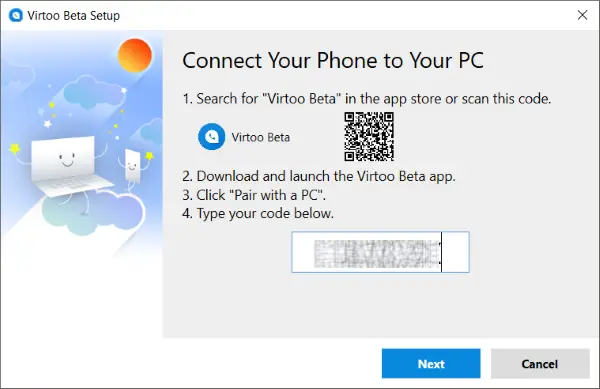
Once connected, you can view your phone’s notifications right on your computer screen. Whenever you will receive a notification on your phone, a small notification will also be displayed on your PC. You can customize the look and feel of this notification dialog. You can open text messages, reply to them or extract any information from them.
Moreover, you can receive and make calls from your computer itself. This feature is very useful as we often want to make a call instantly while working on our laptops. Or even if you receive a call while working on your computer, you just need to hit the green button and start talking while you continue your work.
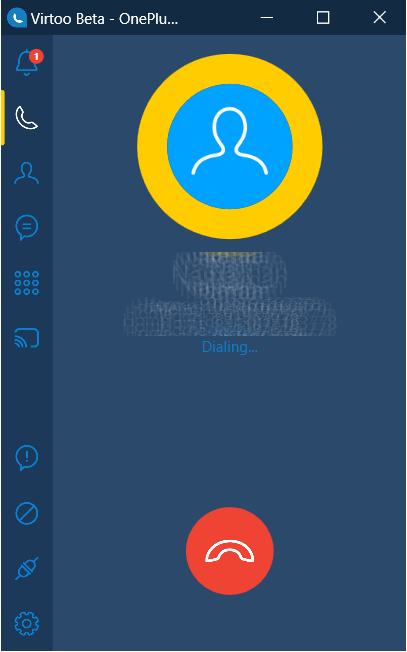
Now comes the most anticipated feature of this application that is the wireless display. Virtoo can make your computer a wireless controller for your mobile phone practically letting you use any application from your mobile on your PC. Unlike other features, Wireless Display uses Wi-Fi instead of Bluetooth to stream the screen’s content over a network. Ensure both devices are connected to the same Wi-Fi, and you can connect to your computer over Wi-Fi Direct.
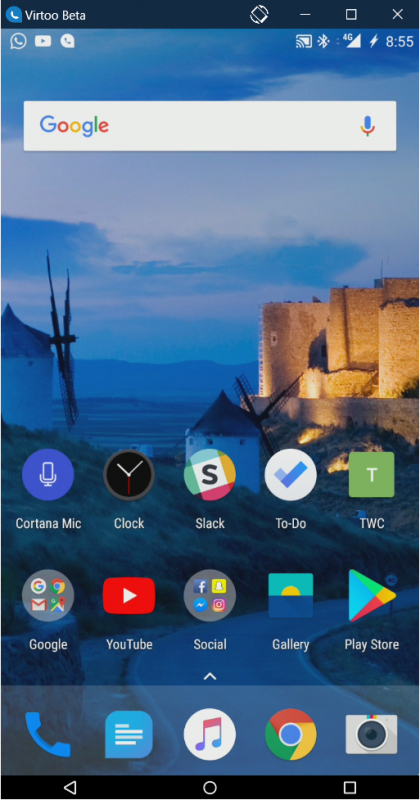
Once connected, you can use your phone right from your Windows computer. Mouse Clicks will automatically be converted to touch inputs for your mobile phone. Also, the keyboard input will be passed on directly to your mobile device. You can open almost any application. You may reply to your messages on WhatsApp, book an Uber or anything else you can think of. And once you are done using your mobile phone, just close the window, and your phone will be automatically locked. Reconnecting is easy too if you have added your computer as a trusted device on your phone, then Virtoo can directly unlock it. If your computer is not a trusted device, you might need to manually enter your password or fingerprint.
Another interesting feature of Virtoo is desktop shortcuts. You can create shortcuts on your computer for any mobile phone application. It is convenient and cool to open a mobile application directly from your computer screen.
Virtoo is a great application that takes mobile-computer interconnectivity to the next level. It is easy to set up and comes with many useful features. I’ve been using this tool a lot. Initially, I faced some glitches, but now I can assume a smooth and reliable experience.
Click here to download Virtoo. You will see the Download now button at the end of the page.
Can I remotely control an Android phone from PC?
Yes, you can remotely control an Android phone from a PC. You can control your Android mobile using that PC whether you use Windows 11, Windows 10, or any other version. However, you need to download a companion app on both devices. Virtoo, AirDroid, etc., are some of your best options.
How can I control my Android from Windows?
Two apps, Virtoo and AirDroid, allow users to control their Android phones from a Windows PC. You can use either application to do the job. However, if you want to use Virtoo, you can follow the guide above to learn how to set things up according to your requirements.
Virtoo is good. Additionally, apps like R-HUB remote support servers are also widely used for remotely accessing Android Phone from PC.
Sounds good, but the link says it’s in closed beta and asks me to join a waiting list.