Virtual Drive software is one of the best alternatives to DVDs and other physical storage drives we’ve been using. As the name suggests, it’s a virtual drive wherein you can mount data, store it, transfer it to other machines, and use it. The data in these virtual drives is stored/transferred in the form of ISO files.
What is an ISO File?
An ISO file also termed as an ISO image is actually a file that contains all your data copied from any CD or DVD. It is the exact copy of everything you have on your CD/DVD or any other optical disc. An ISO file is often used to back up the data stored in the optical discs so that it can be used later or transferred to another disc without compromising the quality of the data. ISO images are also used to transfer or distribute large programs like the operating systems because it is easily downloadable. Once downloaded, you can either use it as it is or can burn an optical disc to use it.
So, to mount these ISO files, one needs virtual drive software.
Best free Virtual Drive software for Windows 11/10
In this post today, we will learn about the best free virtual drive software for Windows 11/10.
- Daemon Tools Lite
- DVDFab Virtual Drive
- WinCDEmu
- Gizmo Drive.
1] Daemon Tools Lite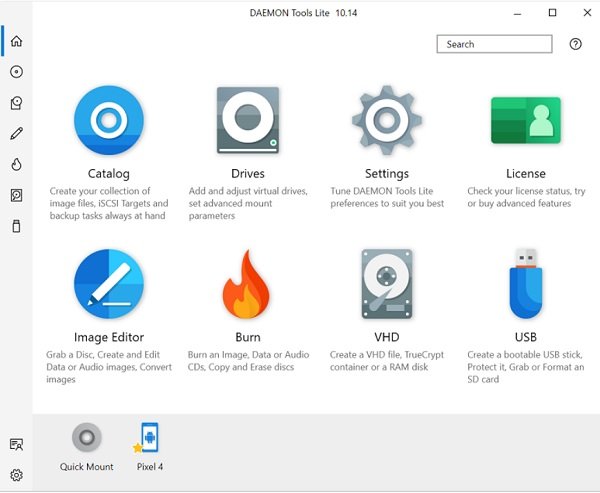
If you are looking for a tool for personal use, Dameon Tool Lite is a good choice. However, it is also available in a paid version, which obviously has some added features.
The free version, Daemon Tool Lite, can manage only up to 8 virtual drives, which is actually enough for personal or home usage. It is a very simple tool, and you might not face any issues mounting the files. It lets you mount all known types of disc image files and can emulate up to 4 DT + SCSI + HDD devices. With this tool, you can also create images of your optical discs and organize them better. Download it here.
2] DVDFab Virtual Drive
DVDFab Virtual Drive is a virtual drive with an intuitive interface. It emulates a maximum of 18 drives and works with DVD/Blu-ray images created by DVDFab and other programs. Simply download the software and follow the instructions.
Once installed, right-click to the ISO file you want to Mount and then click on the ”Mount” option. You will then see a list of all available virtual drives, select DVDFab, and you are done. Download it here.
3] WinCDEmu
This is again an open-source DVD/CD emulator for Windows 10. This software mounts optical disc images with just a single click. So, if you want to use your ISO image without burning it, WinCDEmu is your choice.
This software supports an unlimited number of virtual drives and runs on both 64-bit and 32-bit Windows versions from XP to Windows 10. WinCDEmu is small software with an installer size of less than 2MB. It is also available in a portable version.
4] Gizmo Drive
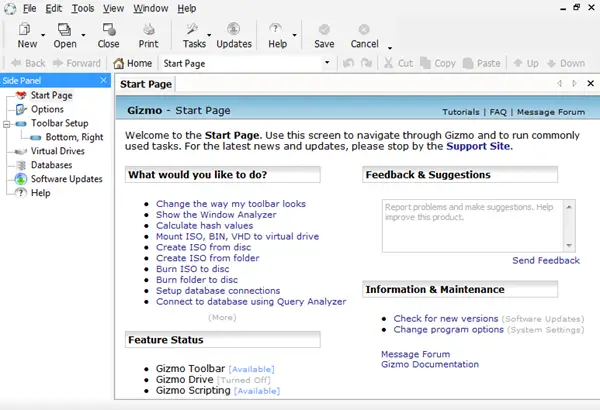
Like the other software mentioned above Gizmo Drive is also free software that lets you mount different image files like ISO files, NRG, BIN, IMG, and CUE. Gizmo Drive stands out because you can mount multiple types of files simultaneously, mount password-protected images to a virtual hard drive, and create encrypted hard drive images here. Furthermore, Gizmo Drive can also mount and unmount files with Windows Shell and Command-Line. It reportedly works well on Windows 10 as well.
These are a few of the software you can use to mount your ISO images. All of these are free and thus best for personal use. Do let us know via comments if you want to add some more to the list. Download it here.
Did I miss any?
NOTE: You can also free download Windows 11 Enterprise virtual machine from Microsoft.
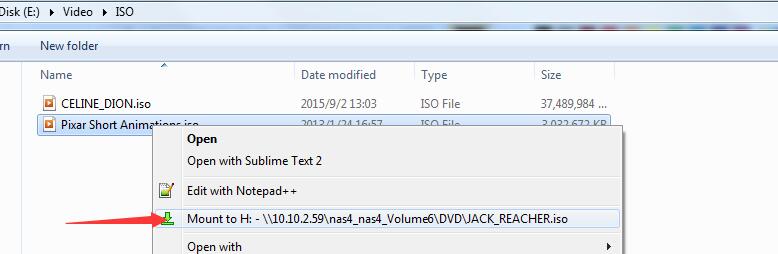
Leave a Reply