Hyper-V checkpoint is a useful feature in a Hyper-V virtual environment. You may get the error prompt with the message and code Virtual machine could not initiate a checkpoint, Error 0x800423F4 when creating a new checkpoint or carrying out other checkpoint-related operations. This post provides the most applicable fixes to the issue.
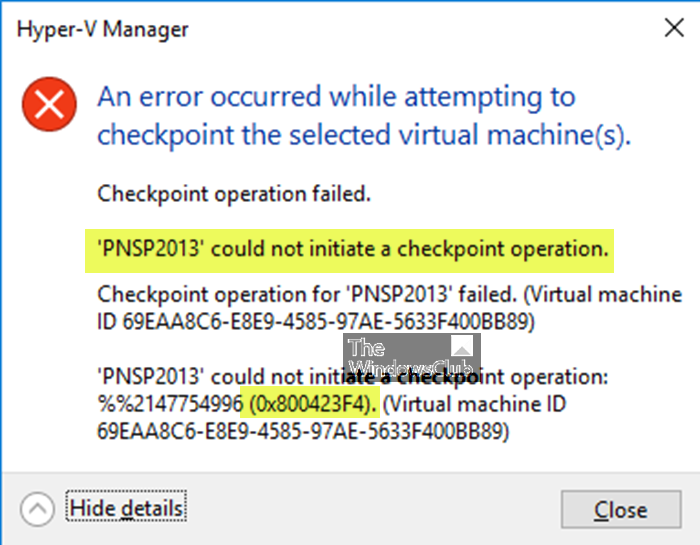
Hyper-V Manager
An error occured while attempting to checkpoint the selected virtual machine. Checkpoint operation failed.
Error 0x800423F4.
What is a Hyper-V checkpoint?
Hyper-V checkpoint is a feature that allows you to save a virtual machine’s state by creating a different virtual disk. Any changes made on a virtual disk (that is, changed blocks) are not written to the parent .VHDX file, instead they are recorded to an .AVHDX checkpoint file. You can create a chain of checkpoints and multiple links.AVHDX files are created in the corresponding VM folder. There are two checkpoint types viz:
- Standard checkpoints that save the disk and memory state of the VM and are crash consistent.
- Production checkpoints are application consistent. Volume Shadow Copy Service (VSS) and Hyper-V Integration Services are used to freeze the file system state to avoid errors when writing data to opened files.
Below are some of the checkpoint-related errors that you may encounter in Hyper–V:
- Hyper-V checkpoint operation failed
- Could not initiate a checkpoint operation
- Could not create auto virtual hard disk
- General access denied
You are likely to encounter any of these errors due to the following common reasons:
- Permissions for the snapshot folder are incorrect.
- A VM was improperly moved from another Hyper-V host, and correct permissions were not set.
- Hyper-V needs to be rebooted.
Virtual machine could not initiate a checkpoint operation, Error 0x800423F4
If you get the Checkpoint Operation Failed Hyper-V error 0x800423F4 when creating or performing any checkpoint-related tasks on your VM in Hyper-V, then the fixes we have presented below can be applied in no particular order to resolve the issue.
- Change the Checkpoint type to Standard
- Check folder permissions
- Check logs in Event Viewer
- Check Integration Services settings
Let’s briefly describe these suggested fixes.
Fix Checkpoint Operation Failed Hyper-V error
1] Change the Checkpoint type to Standard
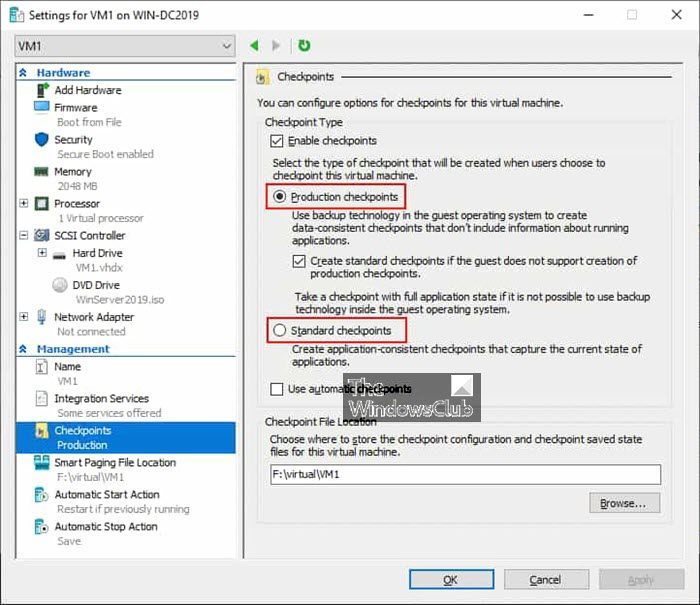
This Virtual machine could not initiate a checkpoint, Error 0x800423F4 is a known issue for pre-2016 DCs running in VMs on 2016/Win10 Hypervisors. Our investigations revealed that the problem is the new Production Checkpoint architecture. If you change the Checkpoint type to Standard in the VM’s settings, the Checkpoint will succeed.
Related: Hyper-V The application encountered an error while attempting to change the state
2] Check folder permissions
In this example, the virtual disk files are stored in the D:\Hyper-V\Virtual hard disks folder. You need to make sure that there are sufficient folder permissions (where the virtual disk files are stored) to access the needed data by Hyper-V.
Related: Hyper-V encountered an error while loading the virtual machine configuration
3] Check logs in Event Viewer
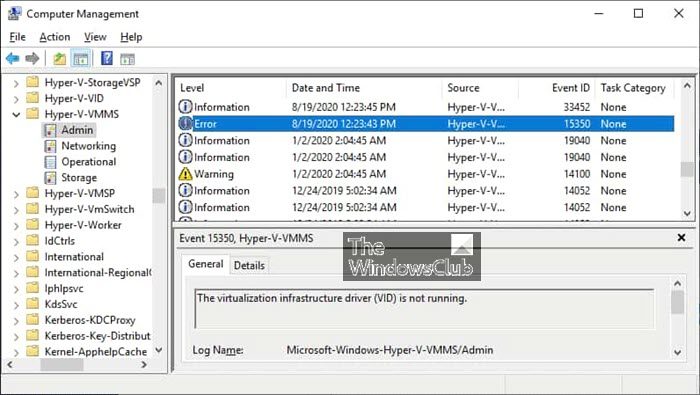
The general recommendation to address different Hyper-V errors is to check Event Viewer log files. In Event Viewer, you can find more detailed information about errors than in Hyper-V Manager. So, you can view the logs by following these steps:
- Open Computer Management.
- Go to System Tools > Event Viewer. Alternatively, press the Windows key + R to invoke the Run dialog, then type eventvwr and hit Enter.
- Go to Applications and Services> Microsoft > Windows > Hyper-V VMMS.
Related:
- Hyper-V Virtual Machine stuck in Saved State
- Hyper-V Virtual Machine stuck in Starting State
- Hyper-V Virtual Machine stuck in Stopping State.
4] Check the settings of Integration Services
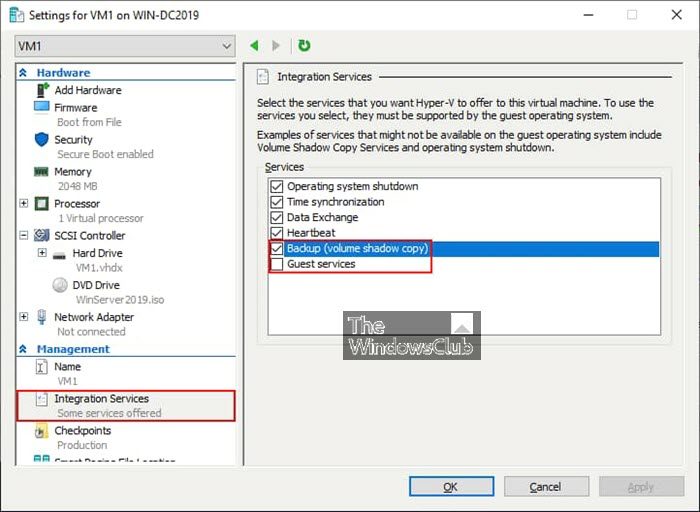
This fix requires you to make sure that Hyper-V Integration Services are installed in the guest operating system (OS). To perform this task, do the following:
- Open VM settings.
- Click Integration Services in the Management section.
- Select/Deselect the Backup (volume checkpoint) option.
The deselected option is used for crash-consistent checkpoints, and the selected option is used for application-consistent checkpoints (the VSS signal is passed to a guest OS). If there is an issue with the VSS writer, disabling this option can be of help. Select the Guest Services option.
Hopefully, this post helps you!
Related: Can’t Connect to Hyper-V Virtual Machine
How do I create a checkpoint in Hyper-V?
To create a checkpoint in Hyper-V, follow the steps below. The Hyper-V system only allows 50 checkpoints per virtual machine.
- In Hyper-V Manager, select the virtual machine.
- Right-click the name of the virtual machine, and then click Checkpoint.
If you have selected Production checkpoints, click the checkbox below in case your guest VM doesn’t support the creation of production checkpoints.
- When the process is complete, the checkpoint will appear under Checkpoints in the Hyper-V Manager.
Read next: Couldn’t Mount File, The disk image isn’t initialized error.