Even when you have enabled the Hyper-V using Windows Features, the PC may show an error. One such error says— The Virtual Machine Management is not present on this machine. Ensure that the Hyper-V Services feature is enabled. This post will suggest how you can resolve this error. This guide works on Windows 11 and Windows 10.
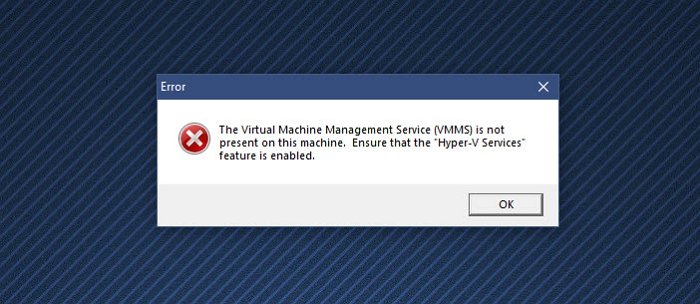
Virtual Machine Management is not present on this machine
Follow these methods with the admin account to resolve this error:
- Install Hyper-V Services
- Enable Hyper-V Services
- Disable third-party Virtual Machine Software
Hyper-V is not offered in the Windows Home version. However, it can be enabled.
1] Install Hyper-V Services

When installing Hyper-V Feature in Windows, it is possible that you may have or the system did not install Hyper-V Services.
- Press the Start key, and type Turn Windows Features on or off.
- Click to launch when it appears, and then locate Hyper-V Platform
- Click on the plus sign to expand, and then expand the Hyper-V Platform
- Make sure all the boxes are selected, including Hyper-V Services
- Click on the Ok Button to install the VMMS services.
Related: Security settings are grayed out in Hyper-V.
2] Enable Hyper-V Services
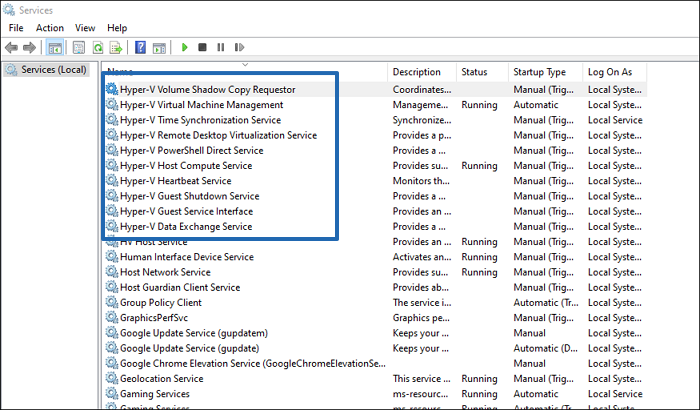
- Open Services snap-in by typing services.msc in the Run prompt and then press the Enter key.
- Locate Hyper-V services and make sure they are running
- Services such as HV Host Service, Data Exchange Service, Guest Service interface, Shutdown service, etc.
It will also take care of any error related to The service required to manage virtual machines is not running.
3] Disable third-party Virtual Machine Software
If you have another VM software installed on your PC, it is time to disable it or uninstall it. It is possible the services conflict with Hyper-V. Once disabled, I would recommend you uninstall Hyper-V completely and then reinstall it.
Should Hyper-V be enabled?
If you plan to install another OS like Windows 11 or Linux Dextro without dual boot, then Hyper-V is the easy way to go. It is a free virtual machine software and works most of the time.
Can I disable Hyper-V services?
You can disable the Hyper-V services, but then you will receive errors. These services are needed for Hyper-V to work as expected, and some features depend on these services. So it is advised that you install these services.
Is Hyper-V good? Should I use Hyper-V or VirtualBox?
Hyper-V is good but may not offer the same set of customization offers by Virtual Box. It is handy as it can be easily installed, easy to configure, and straightforward. One of the biggest advantages of using Hyper-V is that it supports more OS, and it works across platforms, unlike Hyper-V, which is Windows only.
How much RAM do I need for a virtual machine?
The right answer is the minimum amount of RAM the guest OS requires. However, it will also depend on the amount of RAM on your computer. One of the best ways to assign RAM is to set up a minimum amount and then choose the Dynamic memory feature, which only occupies the amount of required RAM. This makes sure that the minimum amount of RAM is not blocked.
Hyper-V is Generation 1 or Generation 2?
It supports both. Gen 1 supports both 32-bit and 64-bit, while Gen 2 supports UEFI and 64-bit only. This will become a pointless feature in the future as most of the PCs now are 64-bit. It is advisable that you use the 64-bit but also make sure that you have UEFI on your motherboard.
I hope the post was easy to follow, and you were able to resolve the Virtual Machine Management is not present on this machine error.
Leave a Reply