When you install a Virtual Machine in VirtualBox, a vbox file is automatically created on your hard drive. This file is located at the installation location of your virtual machine. The vbox file contains the settings of your virtual machine. You can install a virtual machine with the same settings on another computer by using this vbox file. Some users tried adding the virtual machine using the vbox file and they received the “Cannot register the DVD image” error message. This article lists some solutions that will help you get rid of this error.
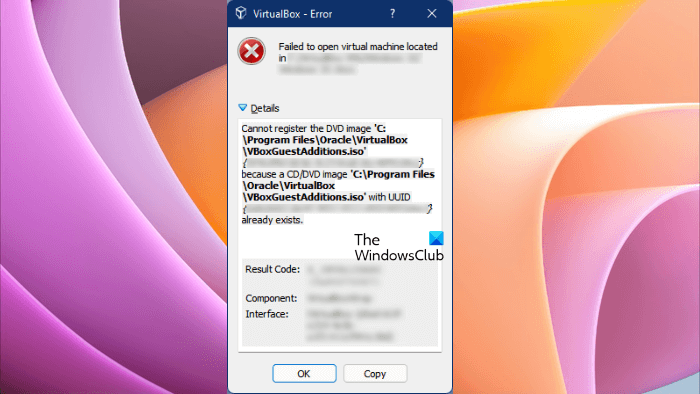
The details of the error message shown are:
Cannot register the DVD image ‘ISO file location‘ {ABCD} because a CD/DVD image ‘ISO file location‘ with UUID {EFGH} already exists.
VirtualBox cannot register the DVD image
If you see the “Cannot register the DVD image” error message while adding a virtual machine by using the vbox file, use the following solutions to resolve the issue.
- Change the UUID in the vbox file
- Delete the entry under the DVDImages tag
Let’s see all these fixes in detail. All the solutions provided below involve editing the vbox file. Therefore, before you proceed, we recommend you copy your virtual machine installation folder to another hard drive partition and external storage device (if available). This is for backup purposes. The virtual machine folder contains vbox and other files.
To open and edit the vbox file, you need a text editor software or tool. You can use Notepad++ for this. It is available for free for all Windows users.
1] Change the UUID in the vbox file
If you read the details of the error message, the cause of this error is the UUID conflict. Hence, to fix this error, you have to replace the UUID that already exists with a new one. Copy the entire error message and paste it into a text editor, like Notepad. Now, follow the steps written below:
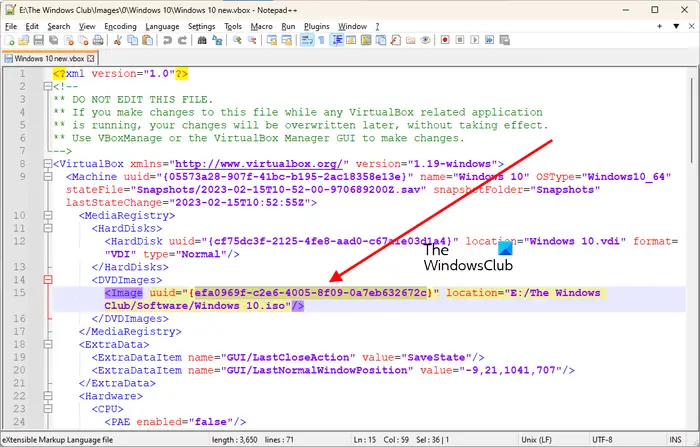
- Close VirtualBox.
- Go to the location where you have stored the vbox file.
- Open the vbox file with Notepad++. You can also use another text editor.
- When you open the vbox file, you will see the “DO NOT EDIT THIS FILE” message. Ignore this message. Search for DVDImages. You can use the Find feature (Ctrl + F).
- Now, open the text editor in which you have pasted the error message. The error message shows two different UUIDs. One of these UUIDs should match the UUID under the DVDImages tag in Notepad++. Replace this UUID with another UUID shown in the error message.
- Save the file and close Notepad++ or your text editor.
Now, open VirtualBox and add the virtual machine by using the vbox file you just edited. The error message should not appear this time.
2] Delete the entry under the DVDImages tag
If the error still persists, delete the entry under the DVDImages tag. First, close VirtualBox and then open the vbox file in Notepad++ or another text editor software. Locate the DVDImages tag and then delete all the entries under that tag. The DVDImages tag starts with <DVDImages> and ends with </DVDImages>. You have to delete everything inside this tag. Make sure that you delete the right tag entry, otherwise, you will run into problems.
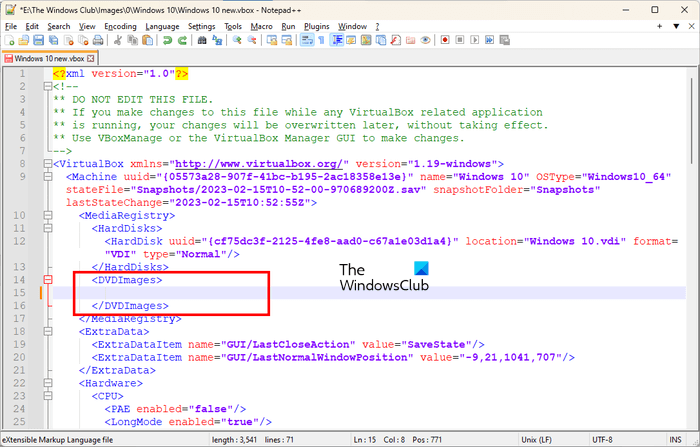
The following example will help you understand it more clearly. Let’s say, the DVDImages tag contains the entry:
<DVDImages>
<Image uuid="{efa0969f-c2e6-4005-8f09-0a7eb632672c}" location="E:/The Windows Club/Software/Windows 10.iso"/>
</DVDImages>
After deleting, it should look like this:
<DVDImages> </DVDImages>
You can also refer to the above screenshot.
Save the file and close Notepad++ or the text editor you are using. Now, open VirtualBox. You should be able to add the virtual machine without the error.
How do I fix Failed to open disk image in VirtualBox?
VirtualBox fails to register & open Hard Disk image file when it detects another duplicate UUID. To fix this problem, you have to remove the existing disk image file. You can do so via the Virtual Media Manager in VirtualBox. After removing it, close the Virtual Media Manager window and open your virtual machine Settings. Now, you can add the existing disk file.
Can VirtualBox damage your PC?
VirtualBox is software that lets you install another operating system on your current operating system. When you install another OS on your computer, your computer is called a host machine, and the OS that you install in VirtualBox is called a virtual machine. Hence, VirtualBox does not damage your PC. But before installing a virtual machine in VirtualBox, make sure that your system has minimum hardware requirements. Otherwise, running a virtual machine may crash your host machine.
Read next: VirtualBox FATAL: INT18: BOOT FAILURE Error.