Oracle VirtualBox allows you to run multiple operating systems on various virtual machines. However, when trying to add USB devices to the virtual machine, some of us encountered a fatal error that didn’t allow the virtual machine to recognize or communicate with a USB device connected to the host system. In this post, we will discuss what to do when VirtualBox can’t enumerate USB devices.
Can’t enumerate USB devices …
Failed to enumerate host USB devices
Could not load the Host USB Proxy Service (VERR_FILE_NOT_FOUND). The service might not be installed on the host computer.
Result Code: E_FAIL (0X00004005)
Component: HostWrap
Interface IHost {…}
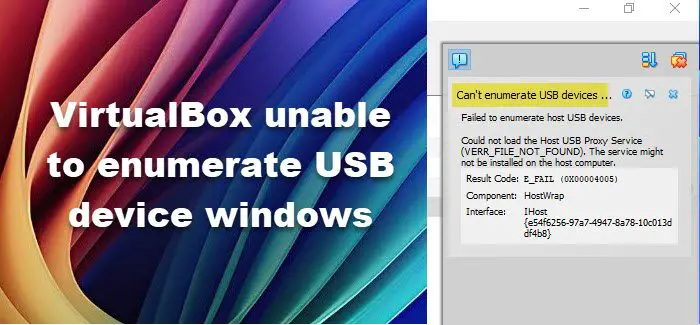
Fix VirtualBox can’t enumerate USB device on Windows 11
If VirtualBox cannot enumerate USB devices on your Windows 11/10 computer, follow the solutions mentioned below.
- Restart the host computer
- Reinstall the USB driver on the host computer
- Update or downgrade VirtualBox
- Install the Extension Pack
- Enable USB Controller
Let us discuss this in detail.
1] Restart the host computer
First, we are going to reboot the host computer, as the issue can be a result of a glitch. If that’s the case, once your computer starts, open VirtualBox and retry adding USB. In case it fails again, go to the next solution.
2] Reinstall the USB driver on the host computer
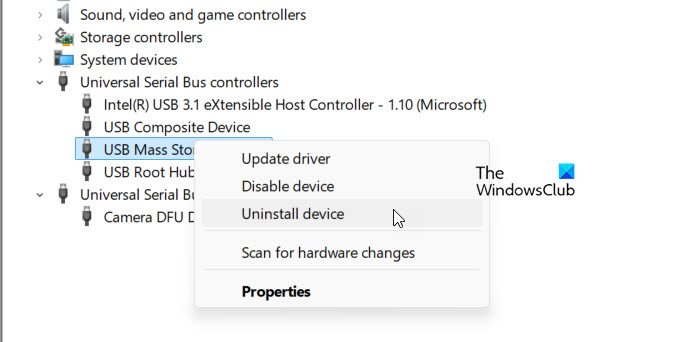
Next, we recommend you reinstall the USB Driver on the host computer and see if that helps. A corruption or glitch in the USB Driver can cause this issue. To do so, follow the steps mentioned below.
- Unplug the USB Device.
- Open Device Manager by searching it out of the Start Menu.
- Expand Universal Serial Bus controllers, right-click on the USB device you removed, and then select Uninstall device.
- Plug the device back and let it install the driver again.
Finally, check if the issue is resolved.
3] Update or downgrade VirtualBox
There is an issue with the 7.0.10 version of Oracle VirtualBox. However, 7.1.0 is available. If your workflow allows, go ahead and update VirtualBox. In case you can’t update, consider downgrading to an older version.
4] Install the Extension Pack
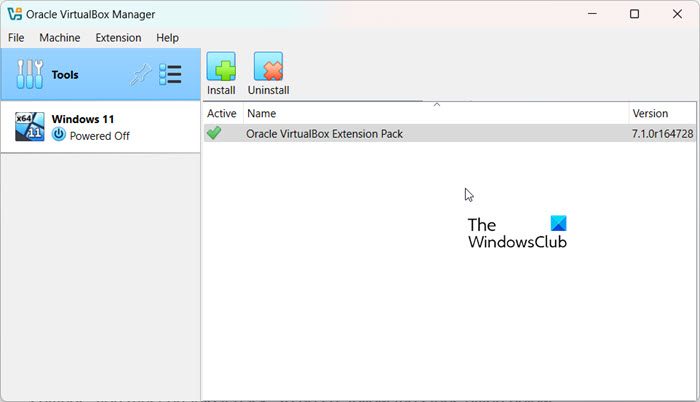
To use host USB devices inside a virtual machine, you need to install its extension pack. If you have not already done that, go to virtualbox.org and download the Extension pack. Once downloaded, follow the steps mentioned below.
- Open VirtualBox.
- Click on File > Tools > Extension Pack Manager.
- Now, navigate to the location and select the extension pack.
- Once selected, it will start installing.
Once the extension pack is installed, check if the issue is resolved.
5] Enable USB Controller
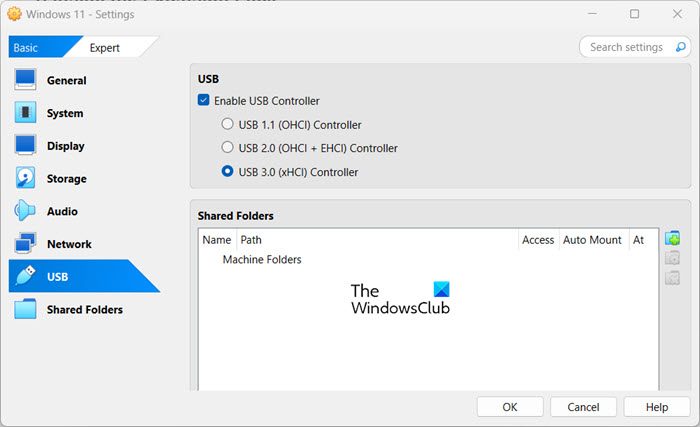
If, for some reason, you have disabled the USB Controller in your virtual machine’s settings, you must enable it again. To do so, follow the steps below.
- Open VirtualBox.
- Right-click on the virtual machine and click on Settings.
- Now, go to USB and tick the box associated with Enable USB Controller.
- You can then select the version of the controller you intend to use and save the settings.
Hopefully, this will do the job for you.
Read: USB device is busy with a previous request — VirtualBox error
Why can’t I access USB in VirtualBox?
There could be various reasons why you can’t access USB in VirtualBox. However, you have most probably not enabled USB support for the virtual machine in question. You can check out the guide mentioned earlier to do the same.
Read: VirtualBox Failed to attach the USB device to the virtual machine
How to enable USB device in VirtualBox?
To enable a USB device in VirtualBox, right-click on the virtual machine and go to Settings. In the Settings window, click on USB and check the box associated with Enable USB Controller. Finally, save the settings.
Also Read: Fix VirtualBox USB not detected in Windows computer.