In this post, we will show you how to disable or enable Virtualization-based Security (VBS) in Windows 11/10. If you find that VBS is not enabled on your computer, follow these steps to turn it on.
Virtualization-based Security creates a secure and isolated region of memory from the regular operating system, allowing users to host various security solutions. While checking the status of Virtualization-based security in the System Information wizard, you might find it Not enabled in Windows 11/10. If so, here is everything you need to know about this security functionality, whether you should disable or enable it, its requirements, etc.
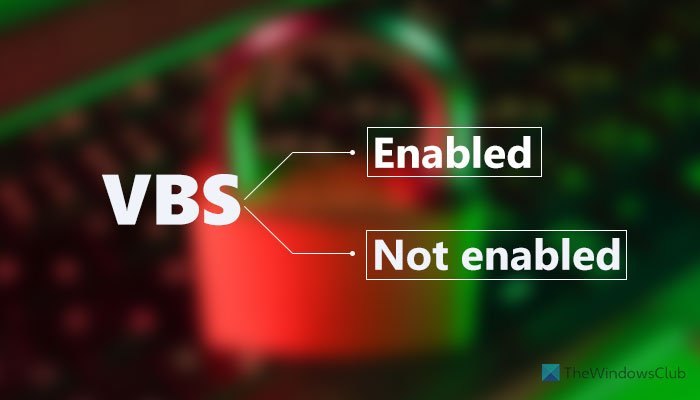
What is Virtualization-based Security (VBS) in Windows 11
Virtualization-based Security of VBS is a security functionality included in Windows 11, allowing users to prevent unsigned drivers, codes, software, etc., from residing in the memory of your system. That being said, it creates an isolated regime, which works as an additional security layer to protect your system. For your information, it works alongside Core isolation and Memory integrity.
The problem begins when it starts consuming more than usual resources. As it requires running in the background continuously, you must provide a lump sum of CPU resources for a smoother experience. It works fine when you do not game or run multiple high-performance apps simultaneously on mid-range hardware.
Should I disable Virtualization-based Security (VBS) in Windows 11?
Disabling Virtualization-based Security in Windows 11 frees up some resources, making your PC a lot smoother for gaming, but the security takes a beating for sure. If you think you do not need such a feature or want to compromise it with your gaming performance, you can undoubtedly disable Virtualization-based Security or VBS.
However, if you want to make your PC more secure in exchange for some resources, you can keep it running. Nonetheless, if the status is Not enabled, this article will let you turn it on.
Virtualization-based Security not enabled in Windows 11/10
If Virtualization-based Security is not enabled in Windows 11/10, then use one of these methods:
- Using Windows Security
- Using Registry Editor
To learn more about these steps, continue reading.
How to enable Virtualization-based Security (VBS) in Windows 11/10
1] Using Windows Security
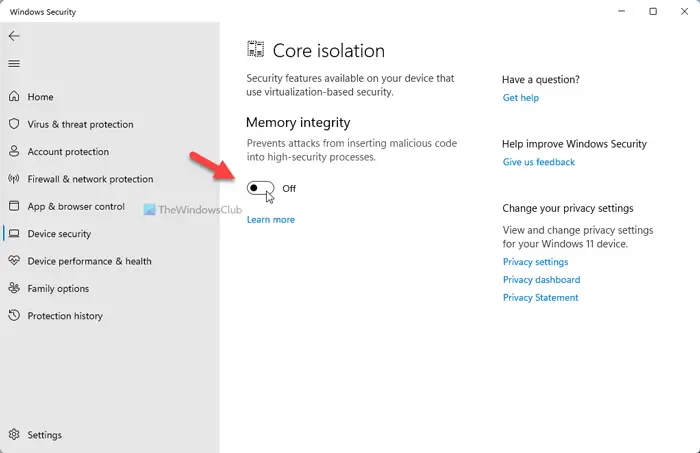
It is probably the easiest way to enable or disable Virtualization-based Security in Windows 11. In other words, you need to enable Core isolation to get it done. For that, do the following:
- Search for windows security in the Taskbar search box.
- Click on the individual search result.
- Switch to the Device security tab.
- Click on the Core isolation details option.
- Toggle the Memory integrity button to turn it on.
- Restart your computer.
After restarting, you can open the System Information window to find the status. However, if you want to disable Virtualization-based Security in Windows 11, you need to check if it is turned on. If so, toggle the same button to disable the feature.
2] Using Registry Editor
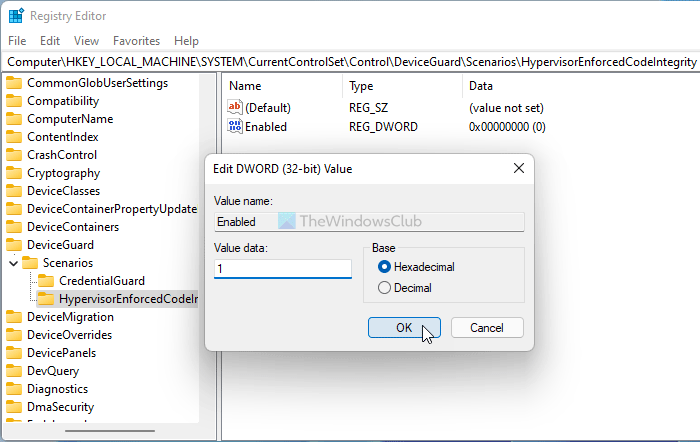
To turn on Virtualization-based Security in Windows 11 using Registry Editor, do the following:
Press Win+R to open the Run prompt.
Type regedit > press the Enter button > click the Yes option.
Go to-
HKEY_LOCAL_MACHINE\SYSTEM\CurrentControlSet\Control\DeviceGuard\Scenarios\HypervisorEnforcedCodeIntegrity
Right-click on HypervisorEnforcedCodeIntegrity > New > DWORD (32-bit) Value.
Name it as Enabled.
Double-click on it to set the Value data as 1.
Click the OK button.
Close all windows and restart your computer.
After that, you can find it enabled. However, if you want to disable Virtualization-based Security in Windows 11, you need to set the Value data as 0.
I hope this guide helped.
Virtualization based security Enabled but not running
If Virtualization-based security is Enabled but is not running, make sure in your BIOS CPU virtualization is enabled. Next, open an elevated CMD as administrator, type bcdedit /set hypervisorlaunchtype off and hit Enter. See if this helps.
What are the requirements for VBS in Windows 11?
If the Virtualization-based Security is not enabled even after following the guide above, you need to check if your computer complies with the system requirements:
- x64 CPU
- SLAT or Second Level Address Translation
- Intel VT-D or AMD-Vi
- Trusted Platform Module 2.0
- SMM protection supported firmware
- UEFI memory reporting
- Security MOR 2
- HVCI or Hypervisor Code Integrity
How to check if VBS is enabled?
To check if VBS is enabled, you need to search for System Information in the Taskbar search box and click on the individual search result. Then, find out the Virtualization-based security section and check the status on the right side. You can find either Enabled or Not enabled.
Read: How to disable VBS?
How to disable VBS in Windows 11?
As mentioned in the post, to disable VBS in Windows 11, you need to open Windows Security. Then, switch to the Device security tab, and click on the Core isolation details. Following that, toggle the Memory integrity button to turn it off.
Leave a Reply