When trying to install a package in Visual Studio Installer, we get an error stating that the operation has failed. Since it hinders our workflow, we need to find a quick remedy. In this post, we will see what you can do if Visual Studio Installer is stuck at installing packages, so, if you encounter the error “Something went wrong” and the installation process fails in Visual Studio Installer, and it becomes stuck at the package installation stage, you can resolve the issue by referring to this post.
Sorry, something went wrong
The install operation failed.
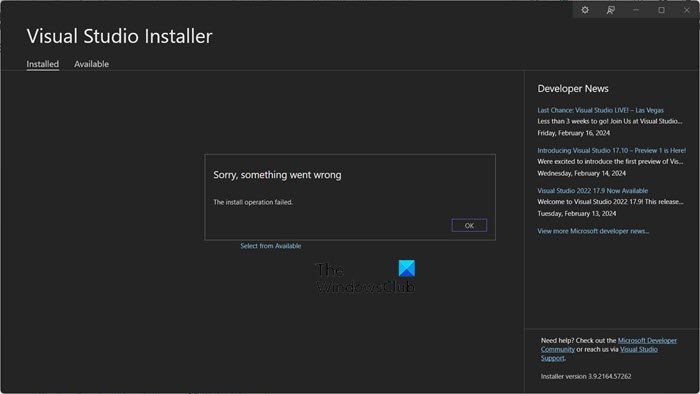
Fix Visual Studio Installer stuck at installing package, The install operation failed
If Visual Studio Installer is stuck at installing the package, follow the below solutions to resolve the issue.
- Restart Visual Studio Installer
- Check your Internet Connection
- Delete the Installer folder
Let us talk about them in detail.
Fix The install operation failed VS error
1] Restart Visual Studio Installer
Sometimes, the issue is a result of a temporary glitch that can be resolved by restarting the Visual Studio Installer. So, go ahead and terminal Visual Studio Installer from the Task Manager and then check if you are able to install the package.
2] Check your Internet connection
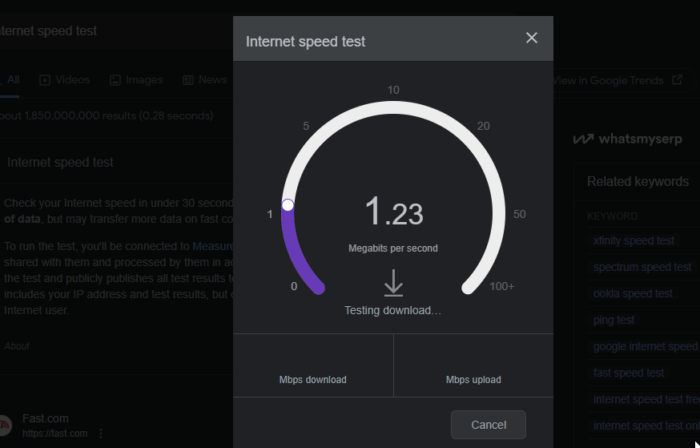
Since Visual Studio Installer is supposed to fetch the package from the web, it needs a good Internet connection to do the same. Hence, use one of the free Internet speed testers to know your bandwidth. In case, the Internet is slow, reboot your router and if that is to no avail, contact your ISP to resolve the issue.
3] Delete the Installer folder
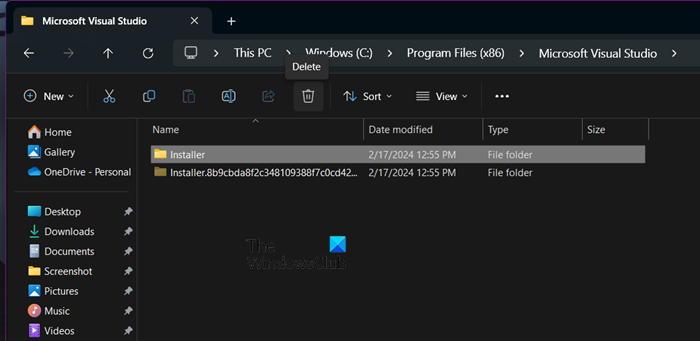
If you experience issues when updating, deleting the Visual Studio Installer folder and then rerunning the installation bootstrapper can solve certain update failures. This reinstalls the Visual Studio Installer files and resets the installation metadata. To do the same, you are required to follow the steps given below.
- First of all, terminate all the processes related to Visual Studio Installer.
- Now, open File Explorer and go to the Installer folder, most probably, the path will be C:\Program Files (x86)\Microsoft Visual Studio\Installer and then delete it.
- To reset your installation metadata, you can run the Visual Studio Installer bootstrapper. You may find the bootstrapper in your Downloads folder with a file name VisualStudioSetup.exe (Visual Studio 2022) or vs_<edition>*.exe (Visual Studio 2019 and previous versions). Alternatively, you can download the bootstrapper from the download pages for Visual Studio 2022 (visualstudio.microsoft.com) or Visual Studio 2019 and previous versions (visualstudio.microsoft.com/vs/older-downloads). Once downloaded, simply run the executable file.
Finally, try installing or updating Visual Studio and check if the issue is resolved.
Read: Visual Studio Installer is stuck on Downloading
How to fix there was a problem with this Windows installer package?
You will get an error suggesting that there is a problem with the Windows Installer package if some of your files are corrupted or your computer has some sort of network issue. Since we are not sure what exactly went wrong in your case, we recommend you go through the list of solutions mentioned in our guide on how to resolve the problem with the Windows Installer Package.
Read: Visual Studio, The system cannot find the file specified
How to install Visual Studio from installer?
If you have Visual Studio Installer and want to install the Visual Studio package, go to the Available tab and click on the Install button associated with the version of Visual Studio you want to install. You will be asked to select the packages you want to install, just check the desired checkbox and click on Install. This will do the trick for you.
Also Read: How to Install and Set Up Visual Studio on Windows.