OneDrive is arguably one of the best cloud services and with its seamless integration with Windows, one can overlook its popularity. In this post, we will learn how to map your OneDrive account as a Network Drive on Windows 11/10.
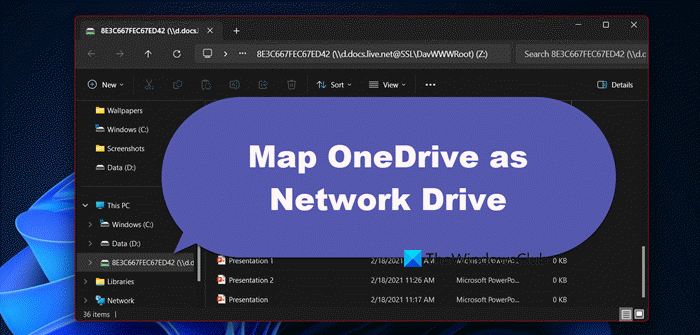
Map OneDrive as Network Drive on Windows 11/10
If you want to map OneDrive as a Network drive, you need to follow the steps mentioned below.
Step 1: Go to onedrive.live.com and navigate to your OneDrive’s root folder where you can see all your files and folders.
Step 2: Now carefully look into the URL of the page, and copy the number following the CID tag. See the screenshot for more clarity. This CID number will be useful while setting up our network drive.
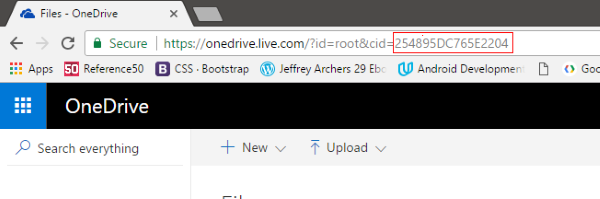
Step 3: Right-click ‘This PC’ icon on the desktop and select ‘Map Network Drive’. Choose the drive letter you would like to have – say Y.
Step 4: In the Folder field, enter https://d.docs.live.net/ followed by the CID string you copied in step 2. See the screenshot for reference.
Step 5: Check ‘Connect using different credentials’ and then click on ‘Finish’ button.
Step 6: Wait while the program attempts to establish a connection. Enter your login credentials when prompted.
Now open ‘This PC’ to see this newly created drive under ‘Network Locations’. The drive would have some complex name containing the same CID string. You can easily rename it to something simpler like ‘My OneDrive’.
You can open this drive and work with it as you would have done normally with any other drive. But make sure you have a stable internet connection to carry out operations on this drive.
Once you’ve set up a network drive, it will be available next to the conventional offline drives available on your computer. You can access the contents of your OneDrive and make changes as you would do normally on any other drive.
The alternative way

Windows 11/10 comes preloaded with the OneDrive desktop application. You can start the application and enter your login credentials to sign in. Next, choose the folders you want access to and finish the wizard. OneDrive will be added to Windows Explorer and you will be able to access all your files in a similar fashion.
Also, if you use the desktop application, instead of mapping OneDrive as a network drive, you can have flexible settings. For example, you can choose which folders to synchronize and which folders to be made available to a particular computer. The desktop app is also compatible with Microsoft Office installed on your computer. But the network drive is compatible with all the applications as it can be used as any other normal drive.
Hope this helps you map your OneDrive account as a network drive on Windows 11/10.
This post will show you how to map OneDrive for Business as a Network Drive.
How to map OneDrive as a network drive in Windows 11?
To map OneDrive as a network drive in Windows 11, you would require to get the CID tag from the OneDrive Live URL. To get the CID tag or set up the map OneDrive, you can follow the steps mentioned earlier.
How do I integrate OneDrive with Windows 11?
You can set up OneDrive as a network drive in Windows 11 in order to integrate the cloud service with your operating system. We have mentioned the steps to do the same earlier in this post, just follow it and you will be good to go.
Also Read: Stop, Resume or Pause OneDrive Syncing in Windows.
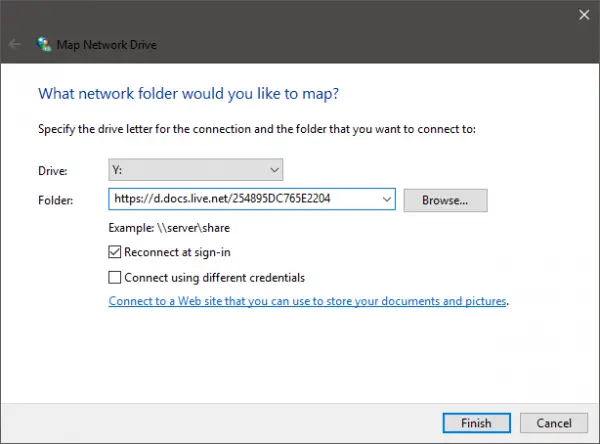
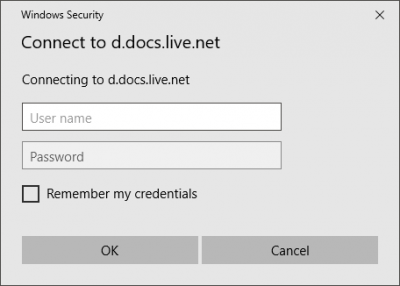
Does this work with 2 step enabled, because I’m having issues connecting..Step 6
Tried logging in via app password and i get access is denied, how do i fix that?
If you have 2 step enabled, you must use app password to log in on step 6.
Thank you Michael for the information! Looking forward to review the tool you mentioned!
You’re welcome. Hope the info is of use :)
It’s very useful, thanks a lot ??
Thanks for this cool article, very informative.
I have been using OneDrive a lot recently but I only knew about the “Alternate Way” :)
By mapping I assume I will not be using local diskspace for synchronized file copies like in the Alternate way. That has benefits. Still probably slower to access.
I wonder if this works both for OneDrive Personal and OneDrive for Business?
Or even OneDrive for SharePoint folders?
How to do with a OneDrive for Business?
Pls see https://www.thewindowsclub.com/map-onedrive-business-network-drive
For OneDrive for Business, pls see Pls see https://www.thewindowsclub.com/map-onedrive-business-network-drive
I have mapped the drive using the network method as my V: drive. I then wanted to write a bat file to xcopy some files periodically to the mapped folders however in the bat file or in the DOS prompt running as administrator it gives me “Invalid Drive Specification” when I try to run the bat file and copy to OneDrive? Is there a way to do this as I can copy the files using file Explore no problem, just not from a command prompt??