Vivaldi Mail 1.0 is a new and powerful email client, Vivaldi Calendar, and Vivaldi Feed Reader built right into the Vivaldi browser. This means that you can now handle your emails, calendar and feeds right from your Vivaldi browser.
Vivaldi Mail Client, Calendar, and Feed
Vivaldi Mail features
- Multiple accounts under one roof
- Database
- The Mail Panel
- Different Views and Layouts for Your Mail
To get all these new powerful tools up and running, download the new Vivaldi For Windows and go to the Settings–>General–>scroll down to Productivity features–>Enable Mail, Calendar, and Feeds.
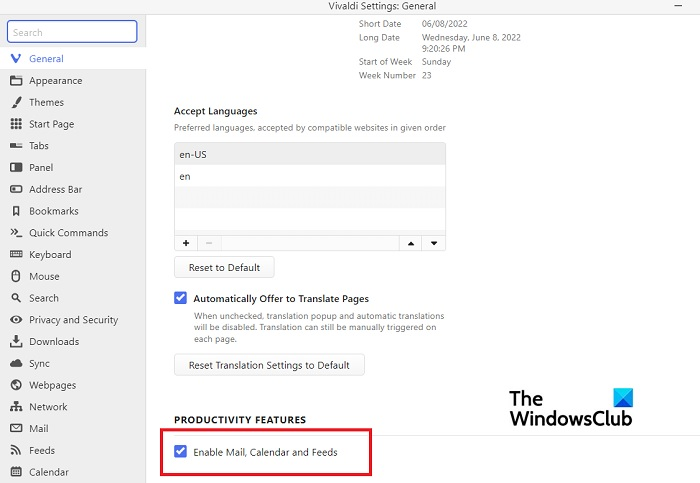
Let’s now check how powerful these new features are.
1] Multiple Accounts Under One Roof
If you are someone having multiple email accounts, you can add and access all those accounts under one roof. The powerful Vivaldi 1.0 email client can deal with all your accounts together with a clear and intuitive interface.
Go to the Settings icon from the lower-left corner of your screen, click on Mail and start adding accounts. Click on the + sign to add a new account every time. You can access all your emails from each account in one single box. No need to open every account separately to check the emails. You can also add a signature for each of your accounts right from here.
2] Database
All your emails from each account added here are indexed you can search for them online. Vivaldi Mail makes it easier for you to find any email from all of your added accounts.
3] The Mail Panel
The Mail Panel is divided into 8 sections: All messages, Custom folders, Mailing lists, Filter and (searches), Flags (starred), Synced Labels, Feeds, and All Accounts. All the work happens here. For each section, you have a set of toggle buttons and a search bar at the top. So you can control what is displayed in the view.
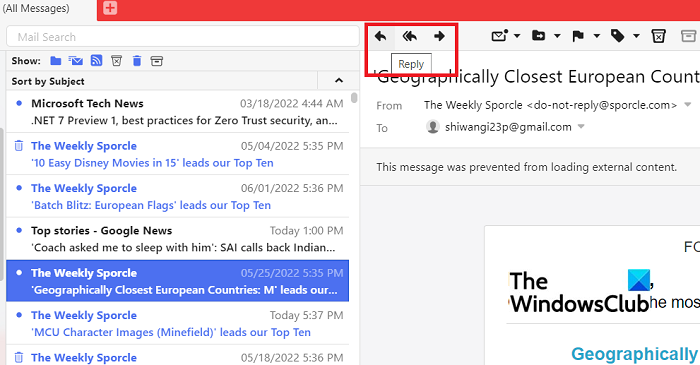
You can read, reply, and forward your email right from your browser itself. This will increase your work speed and productivity for sure.

You can sort the emails by Message Sender, by Subject, or by the Date Received. Also, you can go to the next or previous read, mark read, flag, move or delete the emails from this single window. You can segregate the unseen and unread emails, and also toggle between the read emails, mailing lists, junk, trash emails, etc with a single click. Overall, it makes your email experience a little more convenient by giving you everything on one single page.
4] Different Views and Layouts for Your Mail
You can change the views and layout of your emails. The three-panel layout of Vivaldi shows the accounts and folders on the left, received emails in the middle, and currently open emails on the right. You can select Horizontal, Vertical, or Vertical Wide layout and also choose the notification settings.
Simply, go to the Settings from the lower-left corner and go to Mail. Scroll down and adjust the Mail Settings as per your own choice and preferences.
Vivaldi Feed Reader features
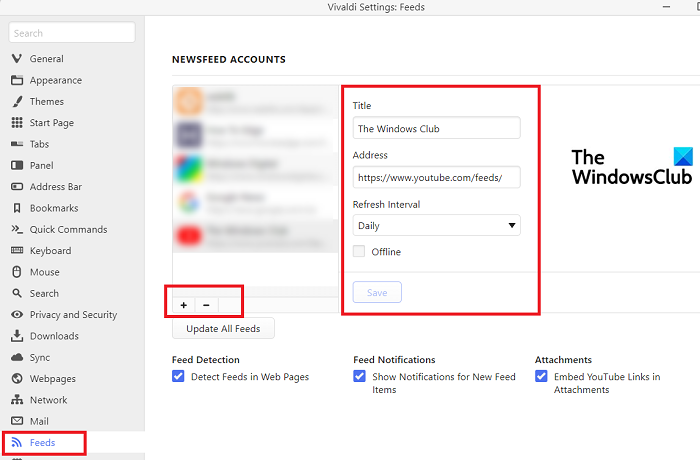
You can add as many as Feed listings you want in the Vivaldi Browser. Click on the Settings icons in the lower-left corner of your screen and go to Feeds and just as you entered the email accounts, keep clicking on the + sign and keep adding to the list.
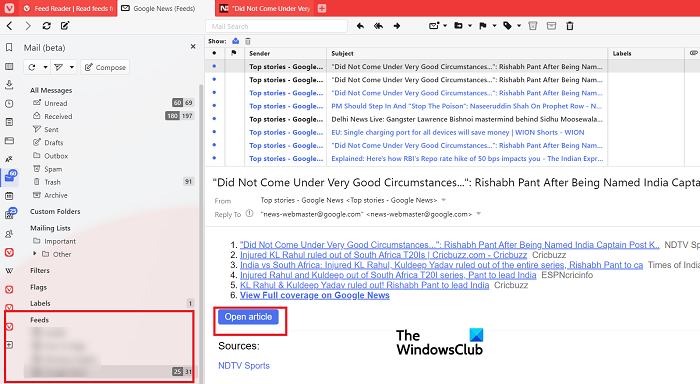
The Vivaldi Feed Reader supports multiple RSS versions so now you can read out the articles, and news, listen to audio or watch a video from your favorite blogs, websites, podcasts, etc right in your browser. How convenient is that! You can subscribe to your favorite YouTube channel and the Vivaldi Feed Reader extracts the video content from the feed and displays the video inline.
You can check the feed items from the dedicated Feeds Panel or from the Mail Panel itself. Basically, Vivaldi Mail lets you read all your messages in one place. You can easily sort them, index them or search for any feed you want.
Vivaldi Calendar features
If you are someone whose days are normally filled with meetings, events, appointments, events, etc, Vivaldi Calendar has got you. Right in your browser, while working, you can keep a check on your calendar appointments.
You can create an appointment simply by clicking on the date and fill the details like starting and ending time, adding location, adding participants, and adding links too. So, basically, the Vivaldi Calendar will display all the required information about any event or meeting you schedule.
Like the email accounts and the Feeds, you can add various Calendar accounts too. Click on the Settings icon in the lower-left corner of your screen and go to Calendar.
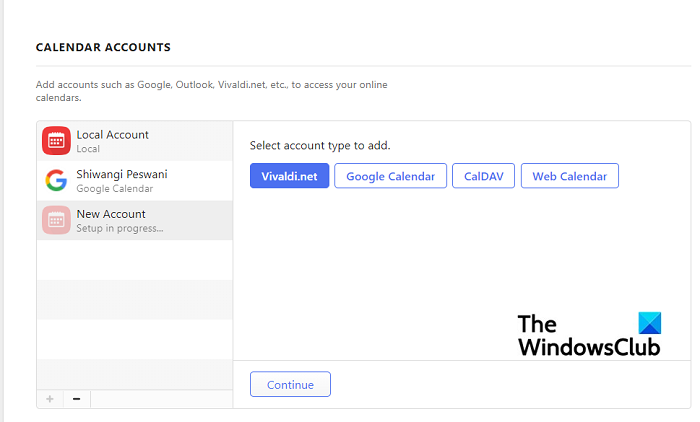
It supports four types of Calendar accounts- Vivaldi.net, Google Calendar, CalDAV, and Web Calendar. Select any one and click on Continue. Fill in the login credentials and save. 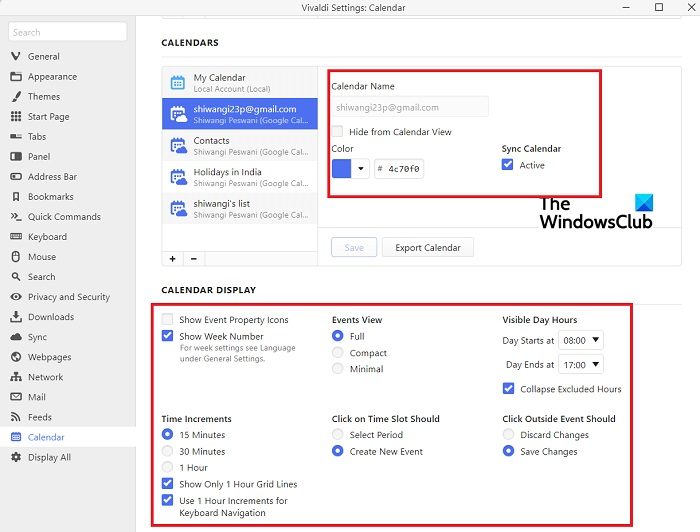
The Vivaldi Calendar is extremely customizable. You can adjust the color, the display settings, etc as per your own preferences. All your meetings, events, or appointments will be displayed with full details. You can also select if you want it to display the scheduled events in a minimal view with just the event title, in full view with all details, or in a compact view with the most important details.
To check the appointments, you don’t need to open the whole calendar, you can check it from the Calendar Panel itself. You can event create an appointment from the Calendar Panel. Vivaldi Calendar lets you check other events while adding a new one. You can check it with different views for Days, Weeks, Multi-weeks, or Months.
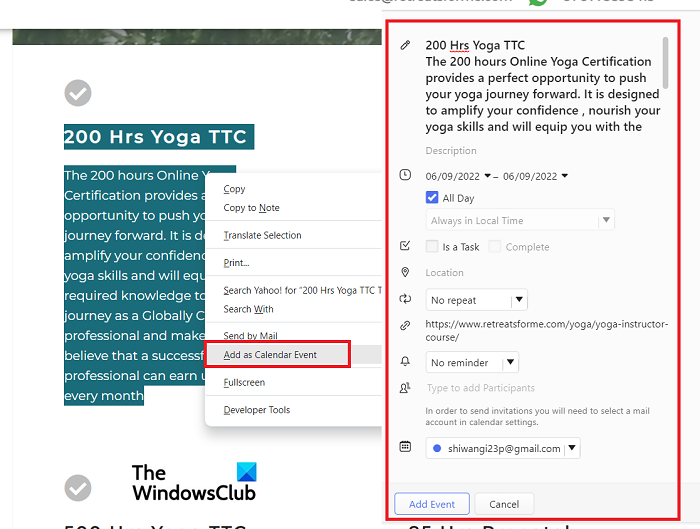
Browser Integration is another great feature of Vivaldi Calendar. You can find, create and edit an event while browsing. Open the webpage related to your event, select the event, and right-click to use the Quick Command, ‘Add as a Calendar Event,’ and you can curate the event right in the browser, with all the details including the name or the event, date, timings, location, etc. It will automatically be added to your calendar. You can also add a reminder right from the browser. No need to open the Calendar and copy-paste the details from the website. Once the event is created on your Calendar, simply click on the Agenda tab and you can see the detailed agenda of the event.
Overall, the new Vivaldi Mail is here to make your life a little easier and simpler. Download the Vivaldi browser now and enjoy.
Read: Vivaldi Browser Tips and Tricks
Is Vivaldi webmail free?
Yes, Vivaldi Webmail is free to use. All you need to do is to register and make an account here. With the new Vivaldi Mail 1.0, you can make your work life easier and increase your productivity too.
How do I enable the Mail, Calendar, and Feeds in Vivaldi 1.0?
You can enable the Mail, Calendar, and Feeds in just a few clicks. Click on the Settings icon in the lower-left corner of your browser and go to the Settings > General > Scroll down to Productivity features > Enable Mail, Calendar, and Feeds.
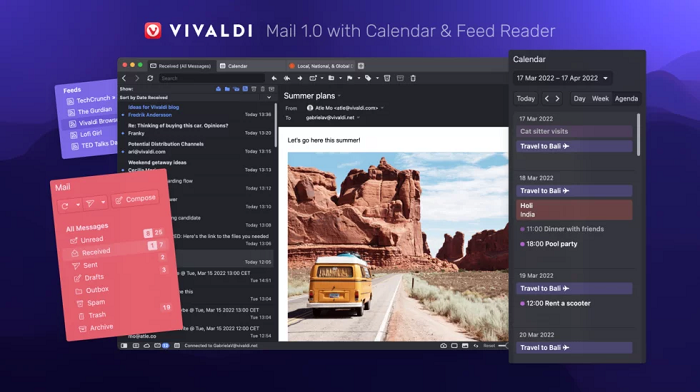
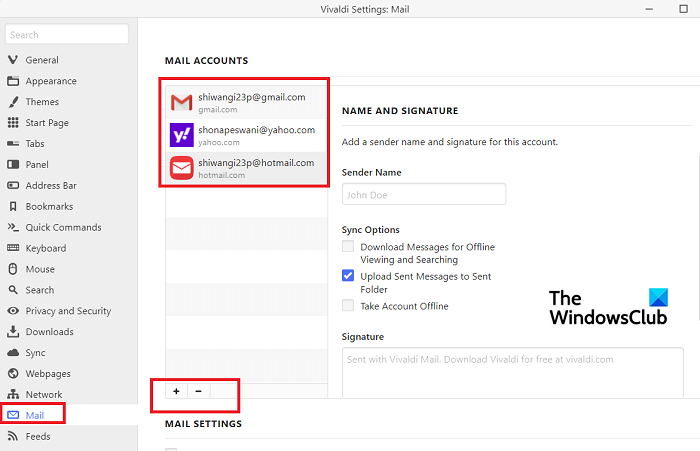
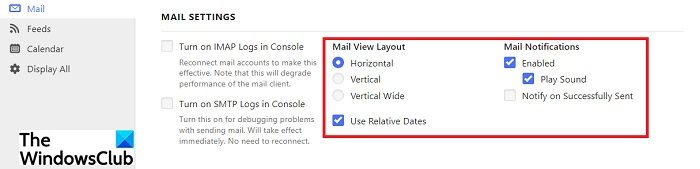
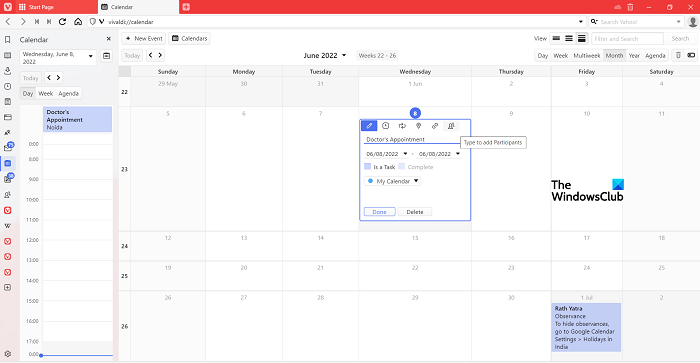
Leave a Reply