In this article, we will look at the best way to fix VLC error code 401 Unauthorized 200 when downloading subtitles through the VLSub plugin. The VideoLan Organization policy changed, which may result in the VLC error for some users across different regions. So, if you are looking for the subtitles for your favorite show or movie, and get this error, read on to get a working solution.
Error: Code ‘401 Unauthorized’ (200)
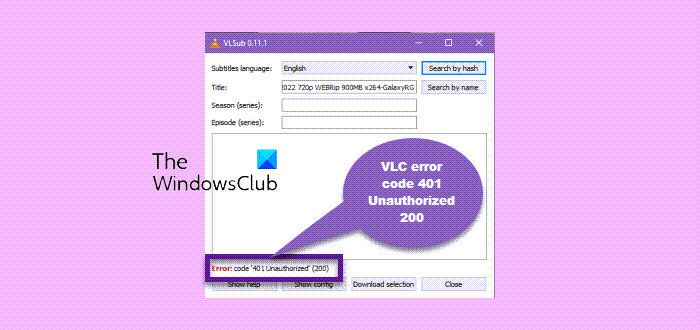
VLC is a world-renowned media player which has great features and user experience. It has attracted millions of downloads due to its lightweight and how it plays high-quality videos with excellent audio output. One of the great features is VLSub which comes with the VLC player. It allows users to get subtitle language, season, episode, and title.
What is VLC error code 401 Unauthorized 200?
Generally, 401 Unauthorized error is an HTTP-related status code for connection. It occurs when you try to connect to a certain page, and the site server doesn’t allow you to access the content. Hence, the browser shows you the error code. Therefore, the VLC error code 401 Unauthorized 200 occurs when you try to access or download subtitles from OpenSubtitles.org, but the server denies you access.
Open Subtitles Organization is a free subtitle repository, and the VLSub extension solely relies on it to get subtitle files for the VLC media player. When you search for subtitles on VLSub, the extension sends a request to the Open Subtitles server to source for subtitles. In some cases, the request is denied.
Fix VLC error code 401 Unauthorized 200
The main reason why you get the VLC error code 401 Unauthorized 200 is that you have no correct credentials for the VLSub extension. To fix this error, you need to create a free account with opensubtitles.org. When you are VLC and want to download subtitles for movies and shows, use the same credentials on the VLsub extension on the VLC media player. Follow the steps below:
- Go to the opensubtitles.org log-in page and select Register. A signup form will show up; fill in all details required and hit on Register.
- You will get an email to verify and you only need to click on the link in the email.
- Then, use the email and password to log in to opensubtitles.org.
![VLC error code 401 Unauthorized 200 [Fix] VLC error code 401 Unauthorized 200 [Fix]](https://www.thewindowsclub.com/wp-content/uploads/2023/06/VLC-error-code-401-Unauthorized-200-Fix.png-1-e1687694167364.png)
Having an account with Open Subtitles will enable you to use the VLSub extension with no issues. Next, you need to enter the account details on VLSub. Here is how:
- Open the VLC media player on your PC and play any TV show, movie, or series. Then pause it to go to the next step.
- On the top toolbar, select the View option and locate VLSub; click on it and select Show config.
- A new small window will pop up and you will see Username and Password sections at the bottom. Use the opensubtitles.org credentials to fill in this section and select Save to complete the process.
Once you complete the process, the VLC error code 401 Unauthorized 200 should be resolved. Try to download the subtitles and see if all is good.
Fix: Common VLC Errors, Problems, and Issues on Windows PC
Download Subtitles using VLSub
To download subtitles on the VLC player, go to the View tab on the top toolbar and select VLSub. Select either Search by hash or Search by name options and type in the search box. You will see a list of suggestions generated by VLSub from opensubtitles.org.
We hope this works for you.
Next tip: Play 5.1 audio in VLC on PC
Why is the downloaded subtitle not showing on VLC?
The downloaded subtitles might not show or work on VLC if you haven’t enabled the subtitles option or you have internet connection issues when setting up the subtitles. To fix this, open VLC and click on the Tool option. Locate Preferences at the bottom of the menu. A new window will appear; select Subtitle/OSD on the top toolbar. Check the box next to Enable subtitles. Next to Font size, select Auto from the drop-down menu. Click Save and restart your VLC media play to effect the new settings.
Next: Fix the Error opening file for writing the VLC Setup error
How do I fix subtitles with strange letters in VLC?
If you see strange letters for subtitles in the VLC player or get an error of failed to convert subtitle encoding, you need to change the text encoding settings. Once you are done, click Save and remember to restart your VLC to effect the changes. This should work; if not, contact the VLC help center.
Leave a Reply