VMware Workstation Player lets you run your earlier operating systems on Windows 11/10 virtually. With VMware, you can run the older OS on the new hardware without any problems at all. Virtualization is very beneficial for us. It lets us test and debugs different applications on different platforms. It lets us try different platforms on a single platform without much fuss. When we are virtual, we are safe in terms of viruses, trojan attacks, etc.
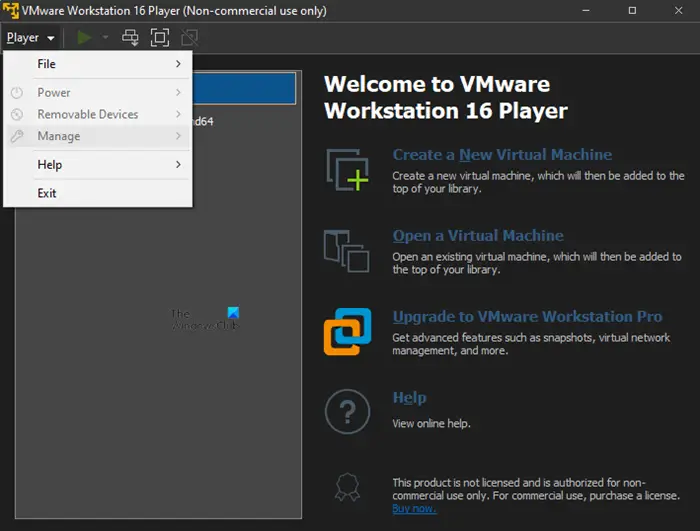
VMware Workstation Player for Windows 11/10
VMware Workstation Player (formerly known as Player Pro) is a free desktop virtualization application for personal use.
VMware creates a different Virtual PC with your PC’s allotted Hard Disk and RAM. That virtual PC is small in file size and portable, but you’ll need an external hard disk to carry it along. VMware has four key terms: Create, Run, Evaluate, and Share. These simply mean that you can create and share your virtual world with VMware in seconds.
Running Windows 7 on VMware was a great experience. If you install a genuine Windows 7 in VMware, you can have all the features such as drag-and-drop, Printing, Network Access, etc. With the new features, virtualization on Windows has become a lot easier. You can even run Chrome OS on Windows OS. Well, the software may not have a Metro-style design, but it is elegantly designed with an awesome interface.
Read: How to install Windows 11 on VMware Workstation Player.
If you are new to virtualization, this tool is easy to use. When you set up your virtual PC, the wizard will guide you through the process.
This tool doesn’t limit the number of virtual PCs you can create, but everything depends on your Machine and Hardware. So, let’s check the minimum and recommended system requirements for a single VMware virtual drive.
| Minimum | Recommended |
| 1 GHz Processor Speed | 2 GHz Processor Speed |
| 1 GB RAM | 2 GB RAM |
| 4 GB Free Hard disk Space | 8 GB Free Hard disk Space |
Visit vmware.com to download it and enter the world of virtualization on your new operating system. VMware Workstation Player is free for personal, non-commercial use.
Read: How to create VM using VMware Workstation Pro and Fusion Pro for free
Do share your experience of virtualization using this freeware, in the comments section below.
TIP: Understanding how Hyper-V will work on Windows may also interest you.
Leave a Reply