If you have enabled Hyper-V previously and you are trying to install VMware or any other virtual machine creator, you may confront an error – VMware Workstation and Hyper-V are not compatible. Users face such an issue since Windows cannot run another virtual machine creator alongside Hyper-V. That’s why you may face this problem while trying to run VMware or VirtualBox after enabling Hyper-V.
The full error message reads-
VMware Workstation and Hyper-V are not compatible. Remove the Hyper-V role from the system before running VMware Workstation.
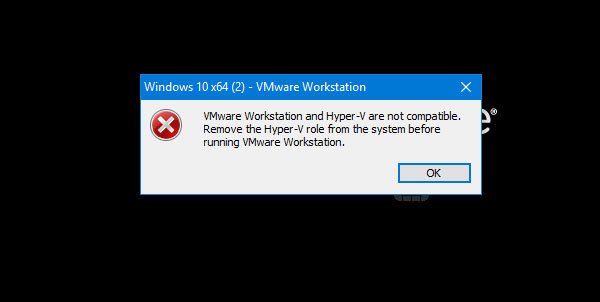
Hyper-V is a virtual machine creator. You can use this tool to install Windows 11/10 or any other operating system virtually.
VMware Workstation and Hyper-V are not compatible
To work around this error, you will have to follow these instructions on Windows 11/10:
- Open Windows Features panel
- Disable Hyper-V.
Please note that this tutorial is for those who prefer to use VMware Workstation over Hyper-V. After carrying out these instructions, your Hyper-V installation will disappear.
To get started, you need to open the Windows Feature panel. To do so, search for Turn Windows features on or off in the Taskbar search box and click on the result.
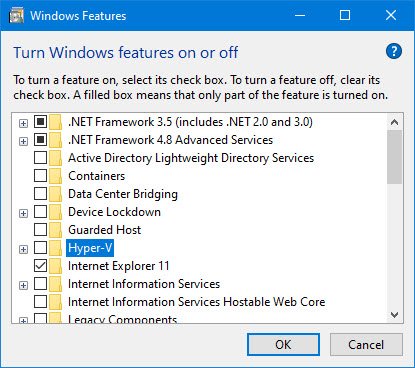
In the Windows Features panel, you should see Hyper-V.
You must remove the mark from the checkbox and click the OK button.
After the process is over, you need to restart your computer.
You can also disable Hyper-V using PowerShell. Open PowerShell as administrator and run the following command:
Disable-WindowsOptionalFeature -Online -FeatureName Microsoft-Hyper-V-All
Now you should be able to use VMware Workstation on your computer without any error.
Can I use VMware Workstation and Hyper-V on the same time?
If you want to run VMware Workstation on a Hyper-V enabled host now, if you meet the following conditions:
- OS requirement Windows 10 20H1 build 19041.264 and later or Windows 11 for the host
- VMware Workstation/Player minimum version is 15.5.5.
- Windows features ‘Hyper-V’ and ‘Windows Hypervisor Platform’ (WHP) set to Enabled.
- VM inside VMware Workstation must have Virtualize Intel VT-x/EPT or AMD-V/RVI Disabled
This will allow you to boot a VM inside the Workstation.
Related read: VMware Workstation and Device/Credential Guard not compatible.