Is the voice chat function in Call of Duty: Modern Warfare or Warzone not working for you? Here is a complete guide if you are unable to use voice chat in Modern Warfare or Warzone. As per various user reports, some Modern Warfare and Warzone gamers can’t use the voice chat feature in the game. They can’t hear or speak in the game chat which is keeping them away from communicating during the gameplay. And, we know how important it is to communicate in the game. Hence, it becomes all the more crucial to fix the issue at hand.
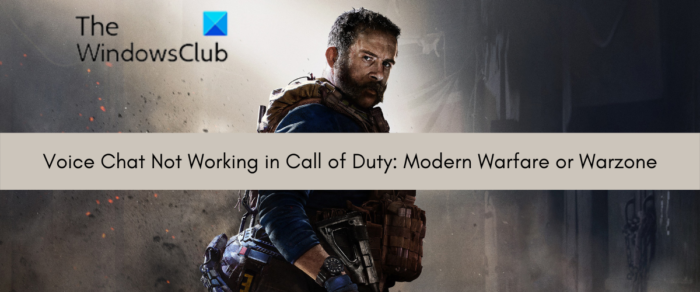
Now, if you are facing the same problem, there can be various reasons why. It might be the case that your microphone is physically damaged. Or, your PC might be on mute which is why are unable to hear others in the game. It can also be caused if your Voice Chat and other audio settings in the game are not configured correctly. Besides that, improper sound settings on your PC can be another reason for the same. In some cases, outdated Windows or audio drivers can also trigger the voice chat not working in Modern Warfare or Warzone problem.
If you are one of the affected users who can’t use the voice chat feature in the Call of Duty: Modern Warfare or Warzone game, this post will interest you. Here, we will be mentioning multiple fixes that will resolve the problem for you. So, without much ado, let us get straight to the troubleshooting methods.
Voice Chat not working in Call of Duty: Modern Warfare or Warzone
If the voice chat is not working in Call of Duty: Modern Warfare or Warzone on your PC or Xbox, you can try the below fixes to resolve the issue:
- Try some generic troubleshooting tips.
- Make sure Voice Chat is enabled.
- Check your default communication devices on PC.
- Update your audio drivers.
- Install all pending Windows updates.
- Enable Crossplay Chat on Xbox One.
1] Try some generic troubleshooting tips
We would recommend you try some generic tips and tricks to resolve the issue before getting into advanced fixes. This issue could be caused due to some temporary glitch with your system or the game. There might even be a problem with your microphone or headphones and thus, you are unable to voice chat in Call of Duty: Modern Warfare or Warzone. So, in that case, you can follow the below methods to fix the problem:
First of all, try restarting your game and then check whether the voice chat is working properly or not. The problem at hand might be triggered due to a glitch in the game. Hence, closing the game and then reopening it should fix the problem. You can also try signing out of the game and then logging back into it to see if the problem is fixed.
If restarting the game doesn’t help, reboot your PC or perform a power cycle on your Xbox console to see if the problem is fixed. Meanwhile, try disconnecting your microphone and plugging it into a distinct USB port.
In a few cases, users don’t pay attention but their volume is set to low or is on mute. This is why they are unable to hear others on voice chat ad assume that voice chat is not working. So, you need to ensure that your PC’s volume is not mute and is set to a higher value.
The problem might be with your microphone or headset which is why it is not working properly and you are unable to use voice chat in Modern Warfare or Warzone. Hence, make sure that your mic is in proper working condition and isn’t physically damaged. You can try the same mic with another device of yours and check if it is working fine or not. Additionally, make sure that your mic is working in other applications and games on your computer.
In case these tips don’t work for you, you can try some other fix to resolve the issue.
Read: Fix Discord Mic not working in Windows
2] Make sure Voice Chat is enabled
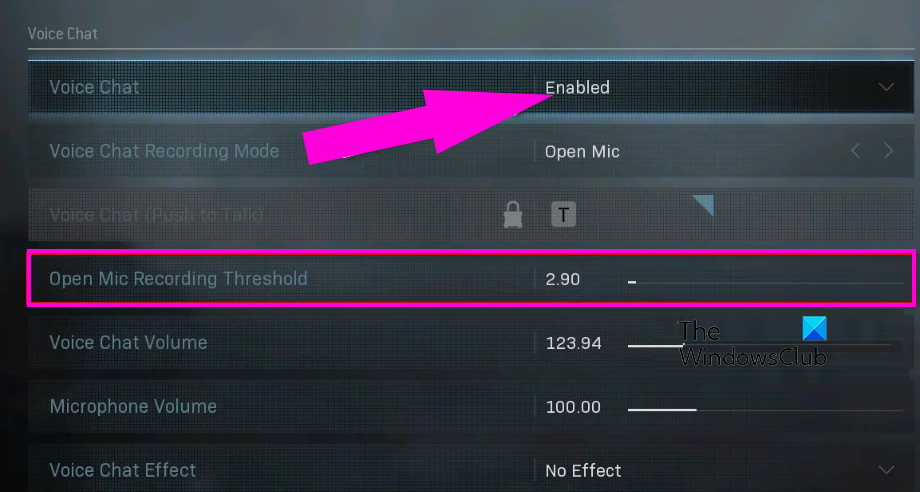
Some affected users later found out that the issue is caused because the Voice Chat option inside their game settings being disabled. This is why they are unable to do voice chat in the game. So, if this scenario is applicable to you, simply enable Voice Chat in your game settings and see if the issue is resolved.
Here are the steps you can use to enable Voice Chat in Modern warfare or Warzone:
- Firstly, open the problematic game i.e., Modern warfare or Warzone.
- Now, while you are in the game, click on the Options button to access your in-game settings.
- Next, navigate to the AUDIO tab and set the value of the Voice Chat option to Enabled.
- After that, if you have chosen Open Mic for your Voice Chat Recording Mode, you need to make sure that the Open Mic Recording Threshold to a lower value. This is because setting this value too high might make other gamers unable to hear you.
- In case Voice Chat Recording Mode is set to Push to Talk, make sure you know the exact button needed to enable the microphone.
- Also, make sure Voice Chat Volume and Microphone Volume are set to a high value.
- Finally, save the new settings and exit the Options window.
You can now try using your microphone in the game and see if the voice chat is working well or not. If the problem is still the same, you can move on to the next potential fix to resolve it.
See: Fix Dread Hunger Voice Chat or Mic is not working.
3] Check your default communication devices on PC
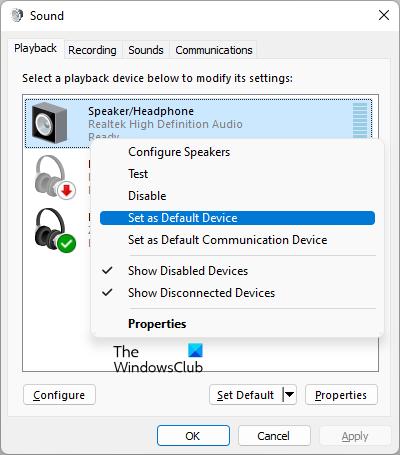
Your sound settings on your Windows PC might be causing the problem at hand. It might be the case that your microphone is not set as the default recording device in your sound options and that is why the voice chat is not working in Modern Warfare or Warzone. This happens when you have used too many input audio devices and your system is confused about which one to use currently. Hence, verify your sound configurations and make sure to set up your default communication devices on your PC accordingly.
Here are the steps to modify your Sound Settings in Windows 11/10:
- Firstly, right-click on the volume icon present on your taskbar and click on the Sound Settings option.
- Now, in the Sound settings window, scroll down and press the More sound settings option.
- Next, in the opened window, click on the Playback tab, choose the speakers/headphones that you are using currently, and then click on the Set Default button.
- After that, navigate to the Recording tab, select the active microphone device which is in use currently, and tap on the Set Default button to configure it as your default recording device.
- Once done, disable the other unused devices. For that, choose the unused device, right-click on it, and select the Disable option.
- Lastly, reopen your game and check if voice chat is working fine now.
If you are still unable to use the voice chat feature in Modern Warfare or Warzone, try the next potential fix.
Read: Fix Steam Voice Chat not working on Windows PC.
4] Update your audio drivers
Most audio-related issues are usually triggered by outdated or faulty audio drivers on your computer. So, if the scenario is applicable, you just need to update your audio drivers to fix the problem.
To update audio drivers to their latest version, you can use the easiest way, which is the Settings app. Press Win+I to launch the Settings app and move to the Windows Update tab. Now, go to the Advanced options and click on the Optional Updates option. You will now be able to view all the pending audio and other device driver updates. Simply download and install the respective updates.
The latest audio drivers are also available on the official website of the device manufacturer. So, visit the website and download the latest version of your audio driver.
You can also use the Device Manager app. Open Device Manager and expand the Sound category. Now, choose your input audio device and right-click on it. Next, press the Update Driver option and follow prompted instructions to complete the driver update process. There are some free driver updaters that can be used to automatically detect outdated drivers and update them.
When your audio drivers are updated, relaunch the game and check if you are able to use the voice chat function in the game. If not, there are a few more fixes that you can try.
Read: Fortnite Sound lags or stutters or Audio cutting out
5] Install all pending Windows updates
As Windows needs to be updated to properly use the voice chat feature in games like Modern Warfare and Warzone, make sure you have installed the latest Windows updates. To update Windows, you can use your Settings app. First, open Settings with the help of the Win+I key combination and then move to the Windows Update tab. After that, click on the Check for updates button to scan for available Windows updates. You can then download and install all the pending Windows updates to update your system.
Once done, reopen the game and see if the voice chat is functioning properly or not.
See: Mic works on Discord, but not in game chat.
6] Enable Crossplay Chat on Xbox One
If you are facing this issue on your Xbox console, ensure that cross-play VOIP is enabled in your settings. Otherwise, you will not be able to use the voice chat feature to communicate on different platforms. Here’s how you can enable crossplay chat on Xbox:
- Firstly, on your Xbox controller, tap on the Xbox button to bring up the main guide menu.
- Now, press the gear-shaped icon and then choose the Settings > All Settings option.
- Next, move to the Account tab and click on the Privacy & online safety option.
- After that, inside the privacy settings, go to the Xbox Live Privacy menu and select the Custom option to customize the settings.
- Now, click on the Communication & Multiplayer option and then press the View Details option.
- Inside the Communication & multiplayer section, set the You Can Communicate Outside of Xbox Live option to Everybody.
- When done, restart your Xbox console and then open your game to test if the voice chat function is working fine or not.
Hopefully, you won’t face the same issue any more.
Read: Fix Oculus Quest 2 Mic not working on Windows PC.
Why can’t I hear or speak in game chat on Warzone?
If you are unable to hear or speak in the Warzone game chat, there might be an issue with your headphone/ mic. So, make sure your audio device is in proper condition. Other than that, your in-game audio settings can also lead to this issue. You can verify Warzone’s in-game settings and make sure the Voice Chat feature is enabled.
How do I fix game chat on Modern Warfare?
To fix the voice chat not working issue on Modern Warfare, adjust your in-game audio settings and ensure that Voice Chat is set to Enabled. Apart from that, you can also update your audio drivers, install all the latest Windows updates, ensure that your PC’s volume is not muted, and make sure your headphones are in proper functioning condition. You also need to configure your Sound Settings on Windows by setting up the default audio device as per your requirement.
Can you get banned from voice chat in Modern Warfare?
You might get banned from using the voice chat function in Modern Warfare if you don’t follow the rules and community code of Call of Duty to use voice chat. A lot of users have been banned previously for using abusive, toxic, and hateful speech during voice communication in the game. As per a report on the internet, about 350,000 players have been banned by the company for violating the rules and regulations.
Now read:
Leave a Reply