Are you experiencing the Voice Service Unavailable error in Modern Warfare 2? Voice chat is an essential feature in games that enables users to communicate in a multiplayer game. As reported by some Call of Duty: Modern Warfare 2 players, they keep receiving this error message when trying to use voice chat, leaving gamers frustrated. Now, why does this error occur, and how you can fix it, let us find out in this post.
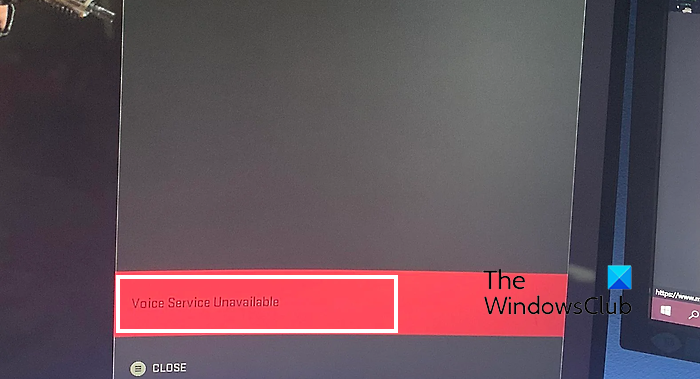
Why is MW saying Voice Service Unavailable?
There can be different reasons behind the Voice Service Unavailable error message in Modern Warfare 2. One of the primary reasons is that you have disabled the voice chat function in your in-game audio settings. Besides that, if your microphone is damaged or not working properly or you have turned off the microphone access on your computer, you might face this error. Other reasons for the same include incorrect sound settings, faulty audio drivers, or corrupted installation of the game.
Fix Voice Service Unavailable error in Modern Warfare on PC or Xbox
If you getting the “Voice Service Unavailable’ error message in Call of Duty: Modern Warfare 2 on your PC or an Xbox console, you can use the below fixes to resolve the error:
- Test your microphone.
- Check your in-game voice chat settings.
- Allow microphone access to the game.
- Launch COD Modern Warfare 2 as an administrator.
- Make sure your PC’s sound settings are correct.
- Reinstall your audio drivers.
- Verify the game files.
- Update your Xbox Wireless Controller (For console users).
- Reinstall Modern Warfare 2.
1] Test your microphone
First of all, you must check your microphone and make sure it is working properly. Check your microphone in other apps and see if it is working fine. You can also try unplugging your mic and plugging it into some other USB port. In case your microphone is working fine yet you receive the Voice Service Unavailable error in Modern Warfare 2, move on to the next fix.
2] Check your in-game voice chat settings
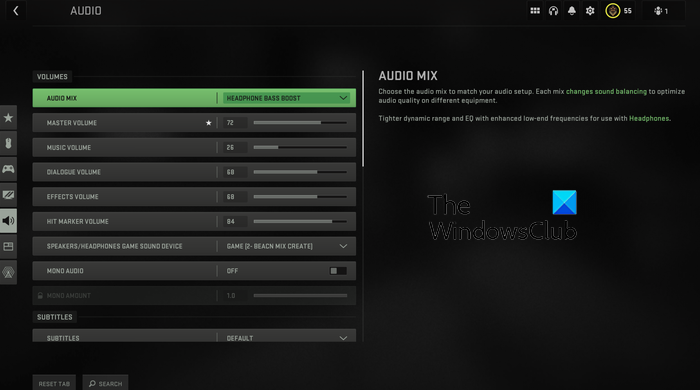
Your in-game voice chat and audio settings can be the reason you are getting the Voice Service Unavailable error in MW2. If you have disabled voice chat in your game or other voice chat options are not configured properly, you are likely to experience this error. Hence, if the scenario is applicable, check your in-game voice chat settings and make sure you have enabled the voice chat feature.
Here are the steps to do that:
- Firstly, open the Modern Warfare 2 game and then press the Options button from its home screen to access your in-game settings.
- After that, from various settings categories, click on the AUDIO option.
- Now, check whether or not the Voice Chat option is set to ON. If not, switch it on.
- Also, set the correct device as Voice Chat Output Device.
- Next, you need to verify if the correct input device is set for voice chat. For that, scroll down to the Microphone section and set your active microphone as the Microphone Input Device.
- Then, set the Microphone Level option to a higher value.
- Finally, apply the new settings and exit the settings window.
You can now check if you are able to use the voice chat feature in Modern Warfare 2 without the Voice Service Unavailable error.
Read: Error Code 0x00001338 in COD: Modern Warfare 2.
3] Allow microphone access to the game
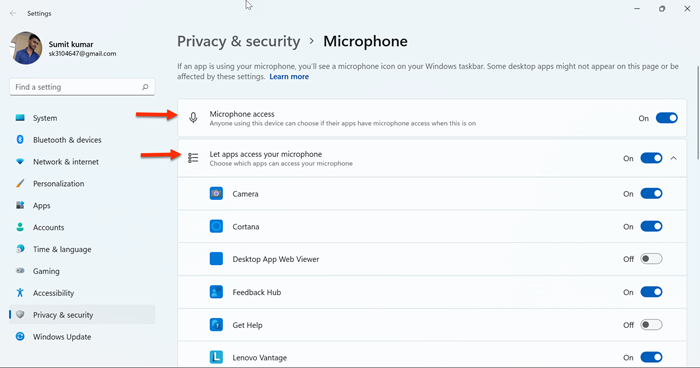
If your voice chat is enabled and your mic is also working fine, it might be the case that the microphone access to the game or generally is disabled on your computer. Hence, you must ensure that you have allowed the microphone access in your PC’s settings. Here are the steps to do that:
- First, press Win+I to quickly open the Settings app.
- Now, go to the Privacy & security tab and click on the Microphone option under the App permissions section.
- Next, ensure that the toggle associated with the Microphone access option is switched on.
- Also, if the MW2 is listed under the Let apps access your microphone section, make sure you have set the toggle to On.
- See if the error is now resolved.
4] Launch COD Modern Warfare 2 as an administrator
A lack of sufficient permissions to run the game can also cause such errors. Hence, you can try running the Modern Warfare 2 game as an administrator and see if the error is gone. Just right-click on the main executable of the game and choose the Run as administrator option from the appeared context menu. Check if you can now use voice chat without facing the Voice Service Unavailable error.
See: Fix DEV ERROR 11642 in Call of Duty Modern Warfare 2.
5] Make sure your PC’s sound settings are correct
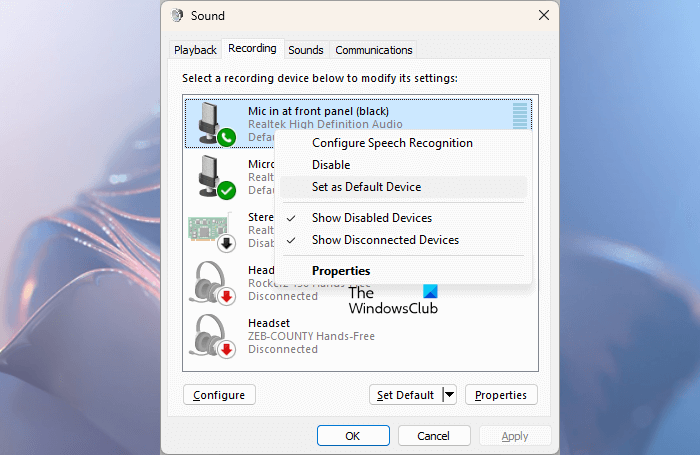
It could be your PC’s sound settings causing the error. Your active microphone might not be set as the default input device. So, you need to correctly configure your sound settings. To do that, here are the steps you can follow:
- Firstly, from your taskbar, right-click on the volume icon and then choose the Sound Settings option.
- In the appeared Sound settings window, click on the More sound settings option.
- Now, move to the Playback tab, click on the headset you are actively using, and press the Set Default button.
- Next, move to the Recording tab and choose your primary microphone device.
- After that, press the Set Default button, and your microphone will be set as the default recording device for your apps and games.
- Then, right-click on an unused device and choose the Disable option to disable it. You can do the same for other unused devices that might be conflicting with your current microphone device.
- Finally, press the Apply > OK button to save changes.
You can now relaunch Modern Warfare 2 and see if voice chat is working fine without Voice Service Unavailable error.
Read: Fix Call of Duty Vanguard Voice Chat or Mic not working on PC.
6] Reinstall your audio drivers
Your corrupted audio drivers could be triggering this error. So, in that case, you can uninstall and then reinstall your audio drivers. To do that, follow the below steps:
- First, press Win+X and choose Device Manager.
- Now, expand the Audio inputs and outputs category in the Device Manager app.
- Next, right-click on your audio device and then press the Uninstall device option.
- Follow the prompted instructions and complete the uninstallation.
- Once done, reboot your computer and Windows will start installing the missing audio drivers. You can also manually download the drivers from the device manufacturer’s website and install them on your computer.
- Finally, open the game and see if the error is fixed or not.
7] Verify the game files
One of the affected users reported that verifying the game files helped him/her fix the error and get the voice chat working again. You can also do the same and see if the error is resolved.
Steam:
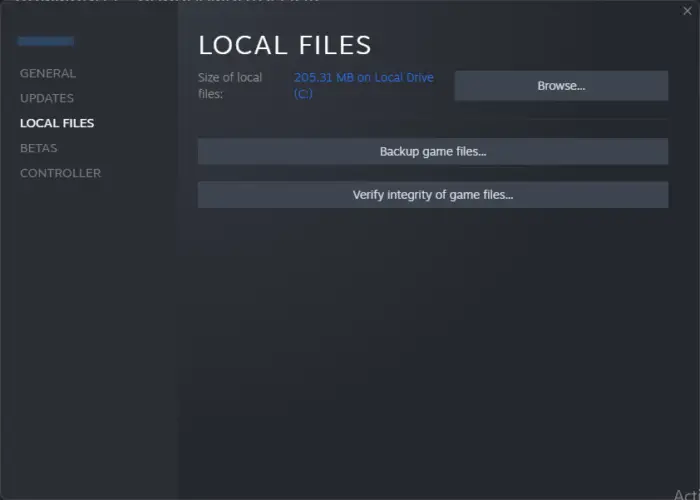
- First, open the Steam client and navigate to the LIBRARY.
- Now, right-click on the COD Modern Warfare 2 game, and from the appeared context menu, choose the Properties option.
- After that, move to the LOCAL FILES tab in the Properties window and press the Verify integrity of game files button to start verifying and repairing the damaged game files.
- When done, restart the game and see if the error is gone now.
Battle.net:
8] Update your Xbox Wireless Controller (For console users)
If you are encountering the Voice Service Unavailable error in MW2 on an Xbox console, you can update your Xbox Wireless Controller. It could be your outdated firmware of the controller causing the Voice Service Unavailable error in the game. So, update it using the below steps and see if the error is fixed:
- First, you need to open Microsoft Store and install the Xbox Accessories app.
- After that, open the app and connect your controller to Windows.
- Now, you will see an Update Required message; just follow the instructions on shown your screen and update your controller.
- Once done, check if the error is fixed or not.
Read: Fix Error Code 0x887A0005 in Call Of Duty Warzone 2 and MW2.
9] Reinstall Modern Warfare 2
If none of the above solutions worked for you, try uninstalling and reinstalling the game to fix the error. It might be the case that the game is not installed correctly or is now infected which is why certain functions are not working properly. So, in that case, you can remove the corrupted copy of the game from your computer and then reinstall a fresh and clean copy of the game to fix the error.
Steam:
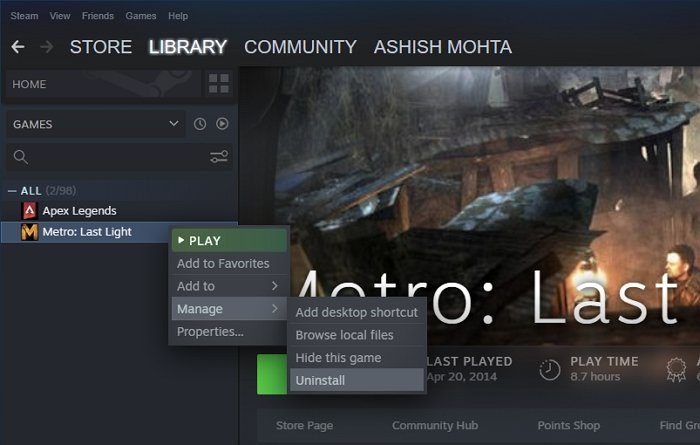
- First, launch the Steam app, click on LIBRARY, and locate the Call of Duty Modern Warfare 2 game.
- Now, right-click on the game and choose the Manage > Uninstall option from the appeared context menu.
- Once the game is uninstalled, reboot your PC and open Steam.
- You can now reinstall the game from its Store and check if the error is fixed.
Battle.net:
- First, open the Battle.net launcher and click on the GAMES tab.
- After that, press the gear icon linked with the Modern Warfare 2 game.
- Now, click on the Uninstall option from the appeared context menu and follow the prompted instructions to complete the game removal.
- When done, restart your computer and open Battle.net to install the game back to check if the error is fixed.
How do you fix voice chat on Call of Duty Modern Warfare?
If the voice chat function is not working correctly in Modern Warfare, ensure that your microphone is in proper working. In addition to that, you must make sure that you have switched on the Voice Chat feature in your game settings. Besides that, verify that the correct input device is set as default on your computer, your audio drivers are up-to-date, and your Windows OS is updated. If the problem persists on an Xbox One console, try enabling the Crossplay Chat feature.
Now read: Fix DEV ERROR 11642 in Call of Duty Modern Warfare 2.