The volume icon shows the status or levels of sound on your PC. When you mute the volume, the icon shows muted symbol with a cross mark beside it. When it is not muted, we see the Volume icon with levels beside it. Some users are seeing, the volume icon muted even if the sound is playing. In this guide, we have a few solutions to fix, Volume icon shows Mute even when Sound is not on Windows 11.
Volume icon shows Mute even when Sound is not on Windows 11
![]()
If the volume icon in the taskbar corner overflow shows mute even when the Sound is playing on Windows 11, you can fix it in the following ways.
- Disconnect Bluetooth Devices
- Restart Explorer or PC
- Update/Rollback Audio driver
- Run Playing Audio Troubleshooter
- Troubleshoot in Clean Boot State
Let’s get into the details of each method.
1] Disconnect Bluetooth Devices
If you are seeing muted Volume icon, even when the sound is playing, disconnect the Bluetooth audio devices you have connected to your PC and then see if it has fixed the issue. There are some Bluetooth speakers that cause the volume to mute and play distorted sounds without clarity.
2] Restart Explorer or PC
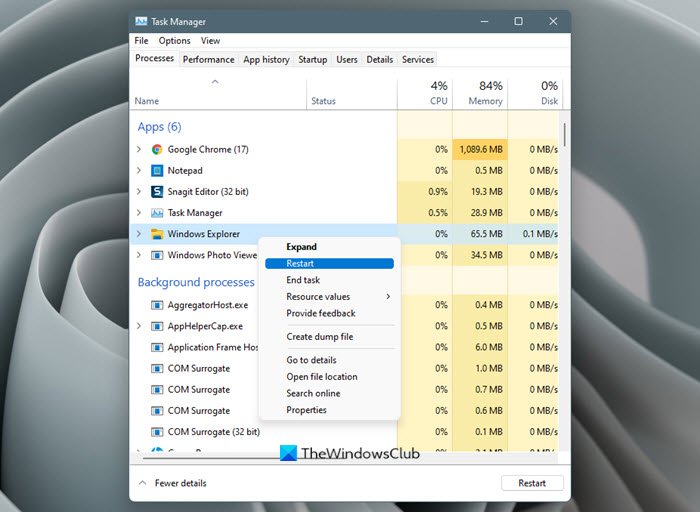
Sometimes, some issues are fixed just by restarting the Explorer or the PC. First, restart the Explorer and see if the issue is fixed. If not restart your PC and see.
To restart the Explorer,
- Right-click on the Start button to open the WinX Menu
- Select Task Manager
- Find the Windows Explorer process and right-click on it
- Select Restart
It will restart Windows Explorer which takes a few seconds.
3] Update/Rollback the Audio driver
Since the error is directly related to the audio, you need to update the audio driver to the latest version to fix the issue if it has been caused by the faulty audio driver. So, try updating the audio driver and check if the issue still persists. You can use one of the methods below to update your device drivers:
- Check for Driver Updates via Windows Update to update your drivers
- Visit the manufacturer’s site to download the drivers.
- Use a free driver update software
- If you have the INF driver file already on your computer then:
- Open Device Manager.
- Click the driver category to expand the menu.
- Then choose the relevant driver and right-click on it.
- Select Update Driver.
- Follow the on-screen wizard to finish updating your audio drivers.
Once, you have completed the update of audio drivers, restart your PC to check if the error still exists.
If the issue is not yet fixed, you need to roll back the driver to previous versions. To roll back the audio driver,
- Open Device Manager.
- Click the driver category to expand the menu.
- Then choose the relevant driver and right-click on it.
- Select Properties
- Then, click on Rollback Driver in the Driver tab
- Follow the on-screen wizard to complete roll backing the audio drivers
4] Run Playing Audio Troubleshooter
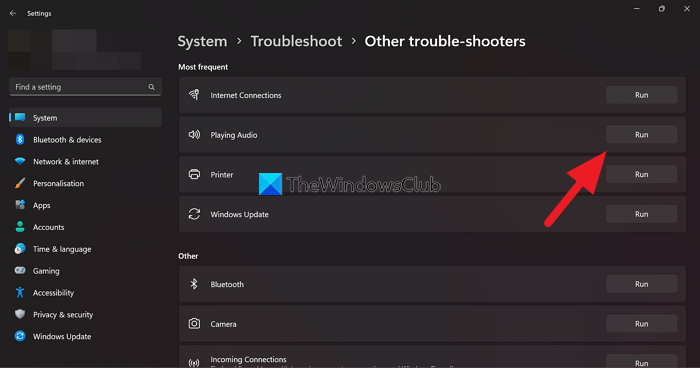
Windows has the best features available to troubleshoot issues on it in the form of Troubleshooters. Almost every problem has its own generalized troubleshooter. When the volume icon is muted even if the sound is playing, you can fix it by running Playing Audio Troubleshooter which will run, find issues and troubleshoot them automatically.
To run Playing Audio Troubleshooter,
- Open the Settings app from the Start menu or use the Win+I keyboard shortcut
- Then, click on the Troubleshoot tab
- Click on Other troubleshooters
- Find Playing Audio Troubleshooter and click on Run beside it
It will run and fix the issues if there are any.
5] Troubleshoot in Clean Boot State
If the issue is yet not fixed, you need to perform a Clean Boot and fix it manually. In the Clean Boot state, your system starts with minimal drivers and startup programs. All the programs will not work as the system runs on minimal drivers and its components.
You can find which program is causing the error in the Clean Boot mode. You can turn off and turn on programs in Clean Boot mode and find the exact program responsible for the issue.
To perform Clean Boot,
- Type MSConfig in the Start menu and hit Enter
- It opens System Configuration Utility
- Select the General tab and click on Selective startup
- Uncheck the button beside Load startup items
- Then, click on the Services tab
- Check the button beside Hide all Microsoft services at the bottom and then click on Disable all button.
- Then, click on Apply and then OK
- Now, restart your PC.
Find the program that is causing the issue and resolve it.
Why is my audio device muted?
There might be many reasons for the audio device to be muted. You might have pressed the mute icon accidentally, the audio drivers might be corrupted or outdated, or there might be some other issue that occurred with the audio settings. You can fix them all using the above fixes.
Why is my volume automatically muted?
Some speakers or headsets are preconfigured to mute system sound automatically when connected. Check if it’s the cause. If not, it might be caused due to corrupted or outdated audio drivers, etc.
Related read: Fix Sound and Audio problems and issues in Windows 11/10.
Leave a Reply