If you receive The volume does not contain a recognized file system, Please make sure that all required file system drivers are loaded and that the volume is not corrupted, then this post gives you the workaround to fix the issue. Many a time when you connected a USB Storage device to your Windows 11/10/8/7 machine, you might have received a message saying You need to format the disk drive before you can use it. This might be a USB Pen Drive, a Memory Card/SD Card or your external HDD. And this prompt won’t let you use the disk until and unless you format it.
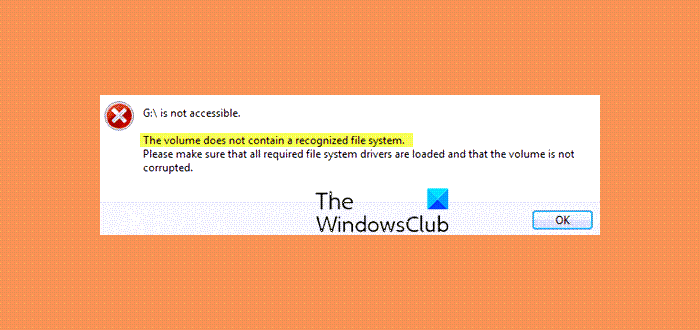
Well, we earlier talked about what you can do to fix this error You need to format the disk drive before you can use it by formatting the disk, etc. – but at times you can get another error. This error might say:
The volume does not contain a recognized file system. Please make sure that all required file system drivers are loaded and that the volume is not corrupted.
These devices are encrypted most of the time due to an exploit or may have been done by the owner intentionally. If you have done it intentionally, here is how you can save your disk from data loss.
Before you begin you need to do two things:
- Run the Chkdsk utility to check for a corrupted volume.
- Update your device drivers.
If this does not help, here are the suggested workarounds:
1] This is one of the most appreciated workarounds for people around the Internet. Here, what you need to do is remove the letter from the encrypted drive. Don’t worry; it would not damage any data on the disk. However, having a backup is always a plus.
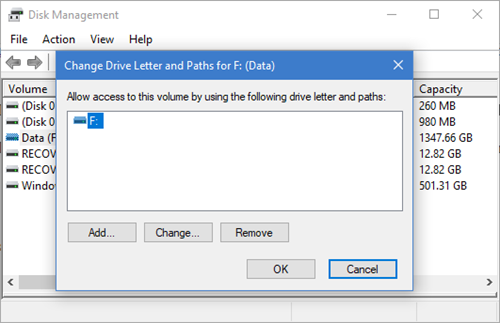
Here is what you need to do :
- Open the run box by hitting the WINKEY + R key combination.
- Now, type diskmgmt.msc in the text box and hit the OK button.
- You have to right-click on the drive with the question mark icon and select change drive letter and paths.
- After a new window opens, select the Remove to remove the drive letter from the drive.
In this case, the drive would not be listed in the Windows File Explorer now. This prevents the unauthorized access and formatting of the drive in the Windows Explorer, making it more secure.
You will have to use an encryption software to access the drive which assigns a letter temporarily.
2] Alternatively, you can also use the DISKPART utility from the command prompt in Windows 10 to modify the partition ID.
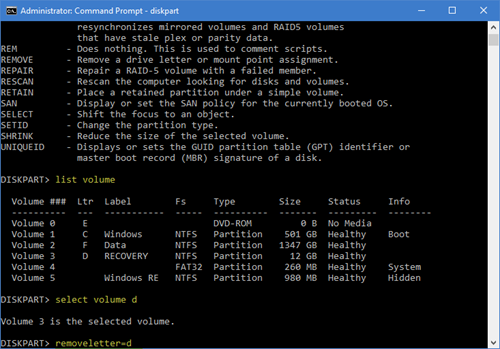
Here is how you can do it :
- Click on the Cortana search box and type CMD. Right click on the result an select Run as Administrator.
- Now, a UAC or User Account Control Box will show up. There you hit Yes.
- Now type DISKPART to open the DISKPART utility.
Once you see something like this you can proceed else you will have to go through all the steps again :
DISKPART>
Now you first type-
list volume
Then you will see all the disks attached to your machine.
Type this-
select volume <your volume with drive letter>
Now type-
remove letter=<your volume with drive letter>
Finally, type-
set id=<now set the partition type>
Restart your computer and see if it has helped.
How do I restore System Volume Information?
If you have accidentally deleted the System Volume Information folder (that contains system restore points, Volume Shadow Copy, NTFS Disk Quota Settings, etc.) in your Windows PC, then restore it from the Recycle Bin. If the folder is removed from Recycle Bin also, then you should use some professional data recovery software. Recoverit Data Recovery software (from Wondershare), Altaro VM Backup, Ashampoo Backup Pro, etc., are some good software to use. You can also use some free data recovery software and see if it helps.
How do I fix format disk error without formatting?
When you connect your USB drive to a Windows 11/10 system and it shows You need to format the disk in drive before you can use it error, then connect the USB to a different port or system. Perform an antivirus scan for the drive and see if it fixes the issue. You can also re-install the USB drive drivers and use a free tool to back up or recover data (like TestDisk) from the USB drive and then format it.
All the best!
set partiton type to what?