If you need to frequently change the volume of your speakers, using freeware Volumouse for Windows 11/10 PC, may be just what you were looking for. There is a lot you can do with the simple mouse, but most of us use it mainly for pointing, clicking and scrolling only.
Control Sound Volume using Mouse wheel
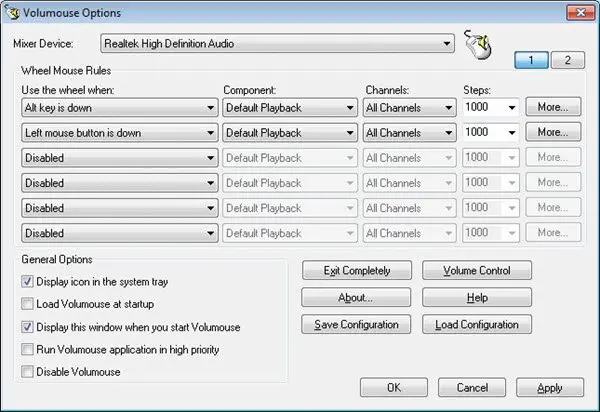
Volumouse will allow you to control the sound volume on your Windows computer speakers by simply rolling the wheel of your mouse. Normally, to change the sound volume, you have to click on the sound volume icon in the system tray and then adjust the volume. But with Volumouse, you only need to roll the mouse wheel.
Once you open the software, you will see several settings and options. You can set rules for determining when the wheel will be used to change the sound volume. For instance, you could set it so that you need to press down the Ctrl key and then roll the wheel, and so on. You can also define the devices, components, and Channels. The Steps parameter lets you configure how much the volume should increase or decrease with every turn of the wheel.
If you do not meet the conditions laid down, the mouse wheel will not help you control the volume; instead, it will perform its own default duties, like scrolling, etc.
One point the developer has highlighted is that Volumouse cannot work with applications that you run as Administrator, if UAC is turned on. If you want Volumouse to capture mouse events from applications you run as Administrator, you must run Volumouse as Administrator.
Volumouse download
You can download Volumouse free from here.
http://www.funmouse.org also lets you control the volume with the mouse wheel, but it does a heck of a lot more
I truly can’t imagine not having Volumouse on my computer. It’s second nature for me at this point. I love it!
Joining late, but… a quick note to say ‘thank you’!! Great to have easy ways of controlling volume and screen brightness.
Volume2 have same functional but it’s looks better
http://irzyxa.deviantart.com/art/Volume2-version-1-1-4-347-Release-498038518