We use VPN to safeguard us from data tracking and access geo-restricted content. In this guide, we have a few solutions that can help you fix not working and see No internet access when connected to VPN.
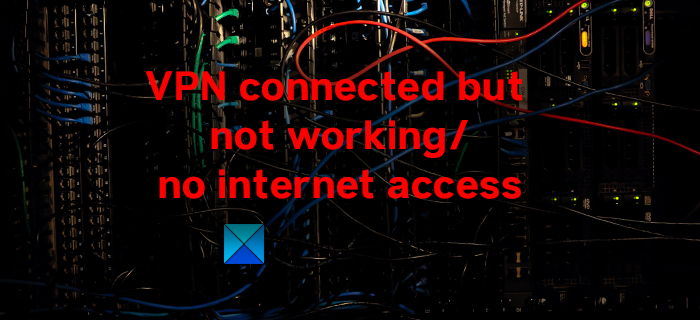
VPNs are gaining popularity with the changing data laws of different countries. VPNs are as normal as antivirus software and everyone is getting a VPN subscription. VPN hides your real IP address and hides your internet traffic from your internet service provider. Some users are unable to connect to the internet when connected to a VPN. Let’s see how we can fix this issue and use the internet with a VPN.
VPN connected but cannot browse the internet
When you are not able to use the internet while connected to a VPN, it can be fixed in the following ways.
- Check the internet connectivity
- Change VPN port
- Change VPN Protocol
- Remove Proxies from browsers
- Reset DNS Settings
Let’s get into the details of each method.
1] Check the internet connectivity
First, make sure that your internet connection is working fine. Disconnect from the VPN and check if you can access the internet normally. If the internet connection itself is not working, we cannot blame it on the VPN.
2] Change VPN port
The ports on VPN take care of the flow of traffic from your device and the VPN server. A good VPN service provider makes different ports available in the VPN settings.
To change the VPN port, open your VPN program on your PC and open its settings. You will find VPN Port in the Connection settings of your VPN. Change the existing port to a different one and see if it has resolved the issue.
3] Change VPN Protocol
There are different VPN protocols that take care of your connection with the server and internet. The entire traffic is flown through the tunnel created by the VPN protocol.
To change, VPN protocol on your VPN, open the VPN program on your PC and open its Settings. In the Connection settings of your VPN, you can see OpenVPN or WireGuard selected on all the major VPN programs. Change it from the existing to another one like WireGuard to OpenVPN or vice versa.
4] Remove Proxies
In the Privacy and Security settings of various browsers, we see Proxy settings. We have to make sure the browser detects them automatically for the VPN to work well. If there is any preset proxy, you have to remove them. On Windows, the entire Proxy settings are controlled in the Network & Internet settings.
To remove proxies on browsers, open Settings of your PC using the Win+I keyboard and select the Network & Internet option from the left-side panel. Then, click on the Proxy tab.
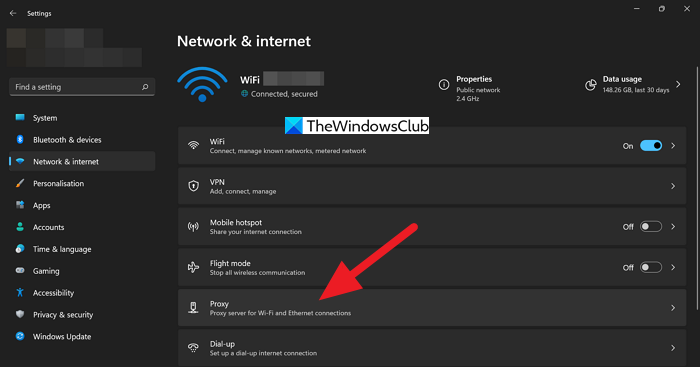
Then, in the Proxy settings, turn the toggle button on beside Automatically detect settings.
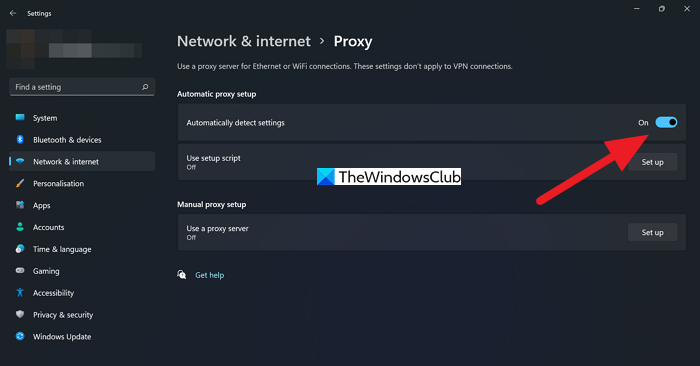
It will override all the existing proxy settings and you will now be able to use the internet with a VPN.
5] Reset DNS Settings
A faulty DNS might be the cause of the issue. A DNS (Domain Name System) changes the domain name to IPs that can be understood by the computer. An error in the DNS settings makes it difficult. You have to reset DNS settings to resolve the issue.
You can now use the internet normally with a VPN after employing the above fixes. If the issue is still not fixed, uninstall the VPN application and reinstall it.
Read: Internet gets disconnected when VPN connects.
Why it is showing connected but no Internet?
If there is an issue with the internet connectivity and your device is connected to the internet through a WiFi connection, you experience this kind of situation. Also, you can also see it when the configurations are not proper.
How do I enable Internet when connected to VPN?
You don’t have to do anything to enable the internet when connected to VPN. Install the VPN application on your PC, and connect to a server. Just make sure that your internet connection is working fine.
Related Read: Fix VPN problems & issues.