VPNs can be fairly easy to use. Even then, you can run into challenging problems with it occasionally, such as setting up the VPN manually, using the VPN software, and solving VPN Errors. While issues are bound to persist with VPNs, this article will help you troubleshoot one of the most common errors with VPNs, which is Error 721, The remote computer is not responding. Here, we look at what VPN Error 721 is and how to troubleshoot it.
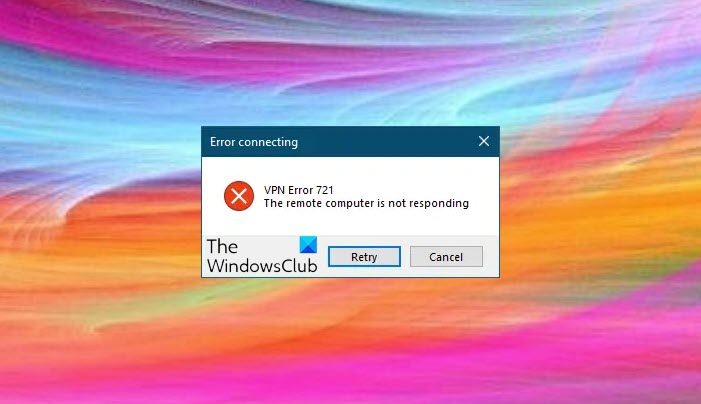
VPNs work by encrypting your Internet traffic; in that way, it makes it impossible for your Internet Service Provider (ISP), law enforcement agencies, and criminal hackers to track your activities online. Additionally, the technology is fairly simple to use, which is yet another reason for contributing to its ever-growing popularity. Today, it’s no longer a technology used by companies.
VPN Error 721 is a Microsoft error that arises after making a failed attempt to establish a Virtual Private Network (VPN) connection to a corporate network by using a Point-to-Point Tunneling Protocol (PPTP) client. Sometimes this error may pop up after making a failed attempt to establish a dial-up connection after upgrading your computer to Microsoft Windows XP from older versions.
The exact VPN error 721 descriptions may vary from ‘Remote PPP peer is not responding‘ to ‘The remote computer is not responding‘ to ‘The remote computer did not respond’.
What’s causing VPN Error 721?
This issue may occur if the network firewall does not permit Generic Routing Encapsulation (GRE) protocol traffic. GRE is IP Protocol 47. PPTP uses GRE for tunneled data.
Point-to-Point Tunneling Protocol uses Generic Routing Encapsulation (GRE) for tunneled data. VPN error 721 may occur if the network firewall does not allow the GRE protocol traffic. The Generic Routing Encapsulation protocol is used along with Point-to-Point Tunneling Protocol to create virtual private networks between the server and the client or between the clients.
Fix VPN Error 721 The remote computer is not responding
To resolve this VPN error 721, you will need to fulfill two conditions:
- Configure the network firewall to permit GRE protocol 47
- Ensure that the network firewall permits TCP traffic on port 1723.
Both conditions must be met to establish VPN connectivity by using PPTP.
Additional Tips:
- Deactivate your firewall application/security program and test the VPN.
- If using a wireless connection, switch to using a cable.
- Close down the VPN, run network diagnostics, make sure your internet connection is working, and then turn the VPN on again.
We hope this guide helped you in resolving VPN error 721. Do let us know if it worked.