A Virtual Private Network (VPN) provides a safe connection between a local client and a remote server over the internet. When a user attempts to connect to a VPN but fails, they receive a VPN error message. There are many possible VPN Error codes, but there are a few which are more common than the rest – Unable to establish VPN connection or VPN error 800 is one such error.
Error connecting to VPN Connection, Error 800, The remote connection was not made because the attempted VPN tunnels failed. The VPN server might be unreachable.
VPN Error 800 on Windows 11/10
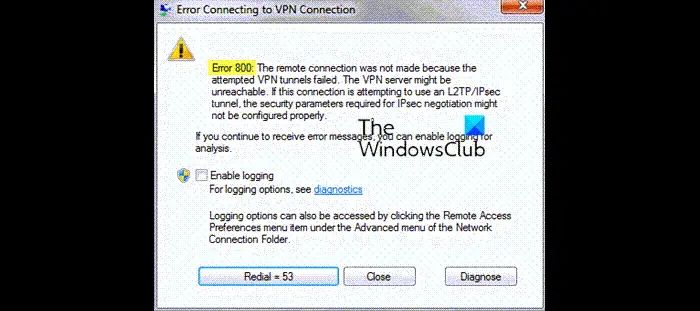
In simple terms, VPN error code 800 means your VPN is unable to make a connection with the server, hence failing. Consequently, when you cannot access your VPN, you get the VPN Error 800 message. This is a very common issue, and users often complain about this when they are taking service from any provider.
The remote connection was not made because the attempted VPN tunnels failed
Unfortunately, this error code in question doesn’t give us a proper explanation of what stands behind the issue. The conceivable reasons for these connection failures include:
- A fussy firewall
- The user-specified an invalid name or address for the VPN server
- A network firewall is blocking the VPN traffic
- The client device lost the connection to its local network
This list is not an all-inclusive one; hence it is important to give all the troubleshooting options a try.
Troubleshooting VPN Error 800
You have the following options for troubleshooting VPN Error 800:
- Check the username, password, and server type
- Check Firewall and Router if it isn’t interfering in your VPN Connection
- Check the connection between the client and the VPN server
- Run your Anti-Virus for Possible Malware
- Troubleshoot Your Network
Let’s see these options in detail:
1] Check the username, password, and server type:
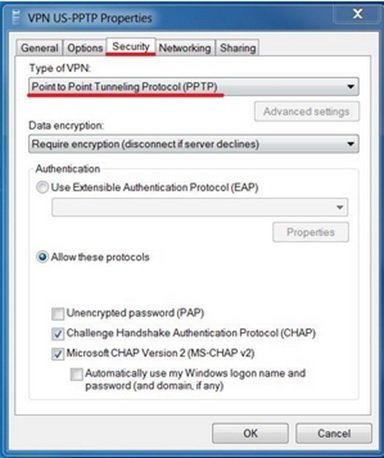
Crosscheck that the VPN server address, the username, and password are correct, follow these steps:
- Click ‘Win + I’, select ‘Network & Internet’
- Click on ‘VPN’ appearing in the right-side panel. This right pane displays all the Virtual Private Network options.
- Click on your ‘VPN service’ and go to ‘Advanced Option’. This will open a pop-up that allows you to edit your VPN details.
- Check if IP address, username, and password are correct. Modify if you find any discrepancies and try once again. Ensure the server name or address doesn’t include “http: //” and “/”. If either of the symbols is placed in the 3rd box, it will show this error.
- If this doesn’t work, change your ‘VPN type’ to ‘Point to Point Tunneling Protocol (PPTP)’.
If this option doesn’t work, move on to the next solution.
2] Check Firewall & Router isn’t interfering in your VPN Connection:
To determine if a client firewall isn’t triggering VPN error 800, temporarily disable it and retry the connection. Firewall-related failures display a need to update the firewall configuration with additional settings specific to the port numbers the VPN on that network is using. Normally for Microsoft Windows, these port numbers are TCP port 1723 and IP port 47.
Allow the router for your VPN and PPTP. Also, if you have never connected to the server with the local router you are using, the router may need a firmware update to be compatible with the VPN.
3] Check the connection between the client and the VPN server:
To check if there are any network issues due to connection issues between the client and the VPN server, you will have ping the server and wait for the response. To do this:
- Press ‘Windows Key + X’ and select ‘Command Prompt (Admin)’
- Once ‘Command Prompt’ opens, enter ‘Ping’ followed by the address you want to ping. Example ‘ping myvpnaddress.com’.
- Now press ‘Enter.’
You should monitor how long it takes for the server to respond. Retrying the connection after waiting for a minute or two sometimes works with erratic network outages. Trying a connection from a different client device can also help identify whether the connectivity issue is unique to one client or if it is a common problem.
4] Run your Anti-Virus for possible Malware:
VPN Error 800 can occur when your computer is infected with a virus or some kind of malicious software. Here running your anti-virus scan can help greatly; you can use Windows Defender or any after-market anti-virus service for this.
Read:
- VPN Error 868, The remote connection was not made because the name of the remote access server did not resolve
- Error 633, The modem or other connecting device is already in use
- VPN error 812, Connection prevented because of a policy configured on RAS/VPN server
- VPN Error 691, The remote connection was not made or denied because the user name and password combination you provided is not recognized.
5] Troubleshoot your Network:
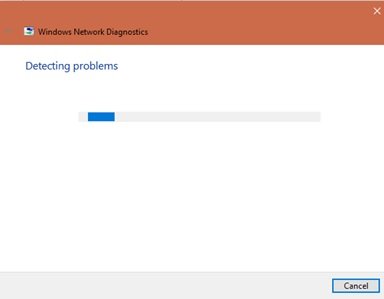
Sometimes having VPN error 800 could also mean that there’s some error which needs to be fixed by simply troubleshooting. Follow these steps:
- Select ‘Start’ from the ‘Windows start’ button
- Go to ‘Settings’ and select ‘Network & Internet.’
- Under ‘Change your network settings’ select ‘Network Troubleshooter.’
If the problem persists, don’t hesitate to check with your Internet Service Provider (ISP). It could be the case that your ISP has blocked GRE protocol.
VPN Error 800 is a very simple error, and in most of the cases, it can be resolved using one of the above options. Occasionally, minor changes in your settings might cause it while other times it could be due to glitches from the ISP or VPN service side. Whatever the root cause is, we have provided you with adequate solutions.
Also read: Common VPN error codes troubleshooting & solutions.
Leave a Reply