You can use the Windows Task Scheduler to wake up your Windows computer wake from sleep mode, automatically at a preset time. This can be useful if you want a particular task performed at a particular time. Maybe you want to download large files at a specific time!

Wake up computer from Sleep at a particular time
To wake up your Windows computer from Sleep mode at a fixed time, type Task Scheduler in Start Search and hit Enter.
On the right side, select Create Task. A new window will open. Here, under the General tab, fill in the Name and Description. Also check, Run with highest privileges.

Under the Triggers tab, click New. Another window will open. Here. Select One time (or Daily if you want it repeated every day at a particular time). Set the Date and Time when you want your Vista to wake up from Sleep.
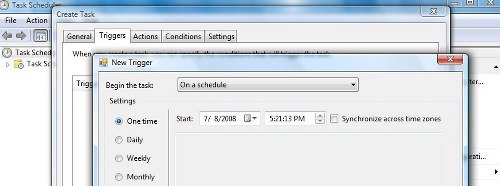
Next, under the Actions tab, you have to mention a task. Click New. You can run a simple task, like say, first launching & then closing the command prompt window. This thus will wake your Vista machine at the pre-set time to carry out the task!
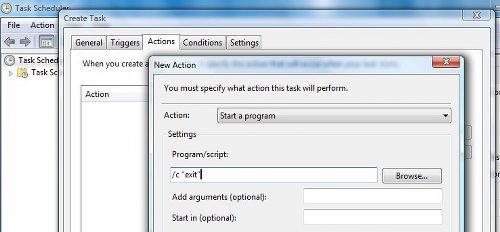
Select Action as: Start a program. To schedule a task that executes the command cmd.exe with command line arguments, copy-paste under Program/script
/c “exit”
Under Conditions tab, check on the Wake the computer to run this task check-box. This is important!
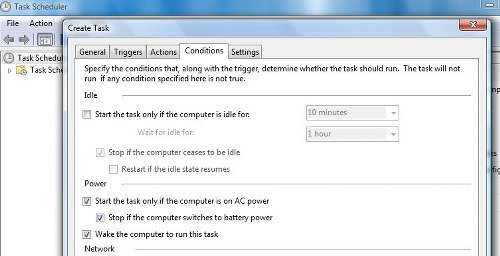
Click OK and Exit Task Scheduler.
Your computer will wake up from Sleep at a particular time.
Also see:
I have C7 state sleep enabled, will it work?
Yes it should work because C7 state is lowers the power and reduce the CPU temps just a different state but the working should be the same.
Doesn’t work. Filled in everything perfectly. Just sits there.
Something to check. Under power setting under “Sleep” there is an option “Allow wake timers”
hello there, My laptop is running windows 8.1. my question is even if i schedule a wake up task, how will it work if there is a logon password enabled?
Unbelievable, I wish I read this comment earlier.
Where do i remove this after to stop it from happening?
When I try to add a new task, after entering the name and clicking on OK, Windows says it cannot find that task, and doen’s let me go on.
The computer seems to wake with the whirring sounds and some LED lights, but the action task doesn’t run and the screen stay black. When I move the mouse the screen turns on, I get a log in prompt, and after the log-in, still the action doesn’t start. Any suggestions?