While opening a game, if you find an error saying WARNING: Known issues with graphics driver in Windows 11/10, here is how to fix the problem. This error can arise with any graphics card/driver, including NVIDIA, AMD, Intel, etc. However, this article can fix the error above within moments.
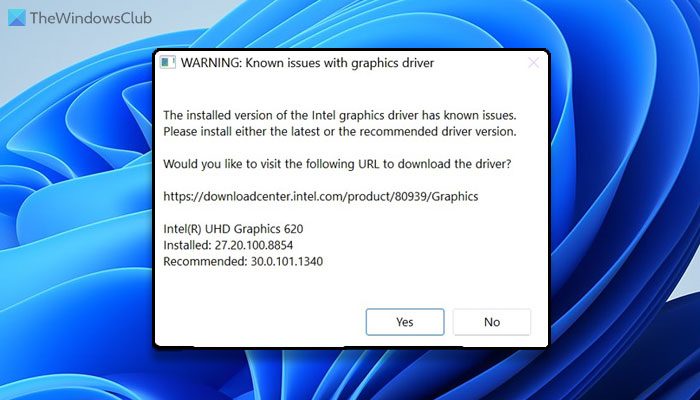
WARNING: Known issues with graphics driver
The installed version of the NVIDIA/AMD/Intel graphics driver has known issues in [driver]. Please install either the latest or the recommended driver version or switch to a different rendering API.
WARNING: Known issues with graphics driver in Windows 11
To fix the Warning: Known issues with graphics driver error in Windows 11, follow these solutions:
- Install Pending updates
- Update Graphics driver
- Download Graphics drivers from the manufacturer’s website
To learn more about these solutions, continue reading.
1] Install Pending updates
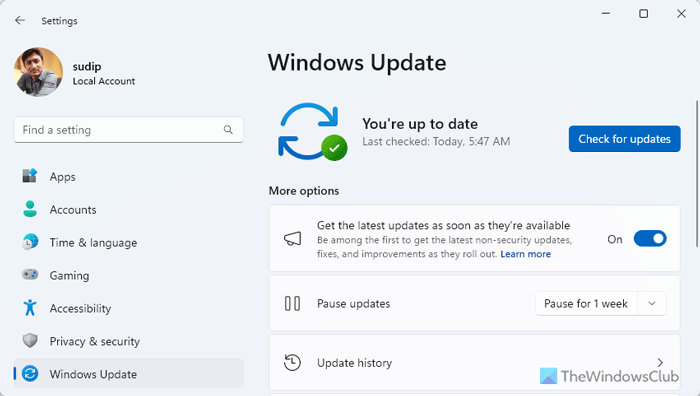
If you have recently switched to Beta or any other channel, this error could be a result of a glitch or bug. That is why we suggest you install pending updates. On the other hand, if you haven’t updated your computer for a long time, it is the right time to get it done. To install pending updates, follow these steps:
- Press Win+I to open Windows Settings.
- Go to Windows Update.
- Find if an update is available or not.
- If so, download and install it accordingly.
In case you don’t know, you may need to restart your computer to complete the installation.
2] Update Graphics driver
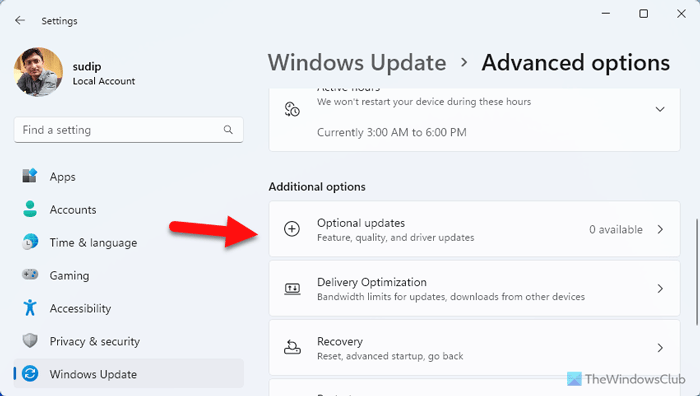
As this problem can appear due to an outdated or corrupt graphics driver, it is highly recommended to update it as soon as possible. To update the graphics driver in Windows 11, follow these steps:
- Open Windows Settings.
- Go to Windows Update > Advanced options > Options updates.
- If an update is available, tick the corresponding checkbox and download it.
Once the download is complete, you can install the update. As with any other update, you might need to restart your computer to get the job done.
3] Download Graphics drivers from the manufacturer’s website
You can search for driver downloads for your system on the internet and then search for the driver’s name on the site. I have given a few links below for your ready reference.
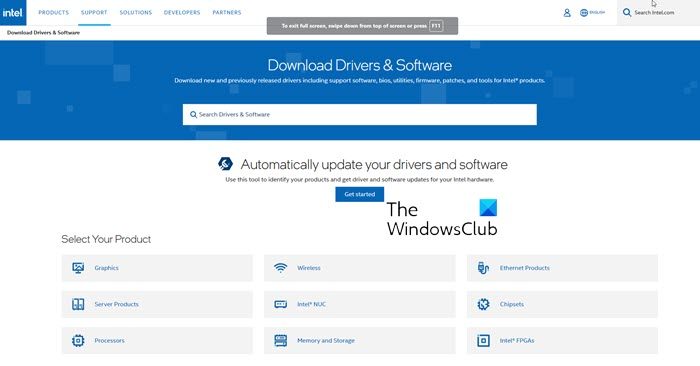
You may visit your computer manufacturer’s website, or you may visit the graphics hardware manufacturers site:
HP | Dell | AMD | Intel | NVIDIA | GeForce | Vulcun.org.
Some of you may want to use free Driver Update software or tools like AMD Driver Autodetect, Intel Driver Update Utility or Dell Update utility to update your device drivers. NV Updater will keep NVIDIA Graphic Card Driver updated.
I hope this problem is now fixed.
Read: Windows detected a potential issue with your graphics device
How to fix corrupted graphics driver in Windows 11?
To fix the corrupt graphics driver in Windows 11, you have two options:
- You can uninstall and install the driver. Make sure that you have the latest version of the driver.
- Update the existing version. You can update it through Windows Settings or you can download it from the official website.
How do I fix my graphics card on Windows 11?
To fix your graphics card issue on Windows 11, you can reset or restart the graphics driver first. However, if it doesn’t fix anything, you should update the driver once. If that also doesn’t work, you need to uninstall and reinstall the driver. It is highly recommended that you download the driver from the official website and do not use any third-party resources.
Leave a Reply