Are you receiving the Dev Error 6661 on Warzone? Dev errors on Warzone are very common. One such error includes the dev error code 6661 on Warzone. Many Warzone users have reported experiencing this error code while playing the game. In this post, we will show you multiple fixes that will help you eliminate the error at hand. So, let us check out the solutions now.
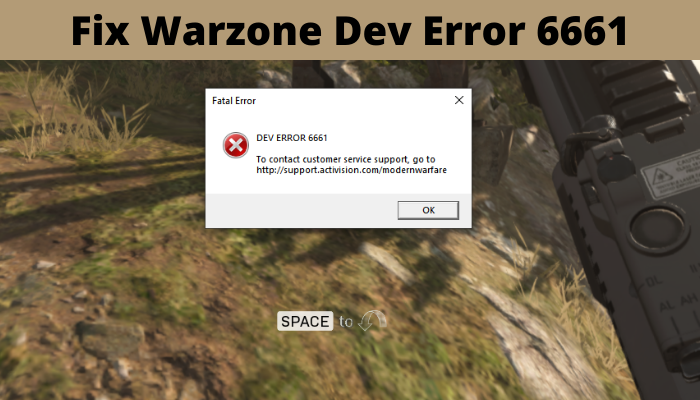
What causes dev error code 6661 on Warzone?
Here are the potential causes of the dev error code 6661 on Warzone:
- It could be caused because of some temporary issue or glitch with your system. Hence, try restarting or power cycling your device to fix the error.
- You might encounter the error because you lack admin rights. In that case, try relaunching the game and Battle.net with administrator privileges to fix the error.
- The error could be caused by technical difficulties on Activision servers. So, make sure there is no server issue.
- Using outdated Windows or DirectX can also trigger the error. Hence, update Windows and DirectX to fix the error.
- It can also be triggered by using the Command Line Argument in your game settings. So, try removing the Command Line Argument in Battle.net to fix the error.
- If you are dealing with Warzone’s corrupted game files, you will likely experience the error at hand. Hence, verify the integrity of your game files to resolve the error.
- It could also occur if you haven’t updated the game.
How to Fix Warzone Dev Error 6661 on Windows PC
Here are the fixes you can try to get rid of the dev error 6661 on Warzone:
- Try some generic fixes.
- Check the server status of Activision.
- Update Windows.
- Update DirectX.
- Remove Command Line Argument in Battle.net.
- Scan and repair game files.
- Update the game.
- Reinstall the game.
1] Try some generic fixes
Before trying out advanced troubleshooting methods, you should apply some generic fixes. In many instances, the error is caused due to a temporary glitch with your device. So, you can attempt to restart your PC to fix the issue.
If a simple restart doesn’t help, you can perform a power cycle on your device. To do so, turn off your PC and remove its power cord. Then, wait 30-45 seconds, plug in your PC, and restart it. Similarly, you can power cycle your Xbox console and see if the issue is resolved.
The next thing you should do is make sure you are connected to a stable internet connection. You might get such errors if there is an internet connectivity issue.
You can also relaunch the game with administrator privilege and see if the error is fixed or not. Try reopening both the Battle.net client and the game with administrator rights. For that, you can follow the below steps:
- Firstly, right-click on the Battle.net program and select the Properties option.
- Now, go to the Compatibility tab in the Properties window and enable the Run this program as an administrator checkbox.
- After that, click on the Apply > Ok button to save changes.
- Next, open the Battle.net client and select the Warzone game.
- Now, click on the gear icon available next to the play button and select the Show in Explorer option. This will open up the location where the Warzone game is installed on your PC.
- Next, press the right-click on the game and repeat steps (1), (2), and (3).
If this works for you, that’s great. However, if the above fixes don’t work, go ahead and try the next potential fix.
Read: Fix Error Code 664640 in Call of Duty Modern Warfare or Warzone
2] Check the server status of Activision
You can try checking the server status of Activision servers and make sure there is no ongoing server issue. There might be a server outage or probably the servers might be under maintenance. Hence, check if the servers are up and running or not. You can check that using a free service status checker tool. If the servers are down, the error could only be fixed from the server end. So, wait for some time and try again.
3] Update Windows
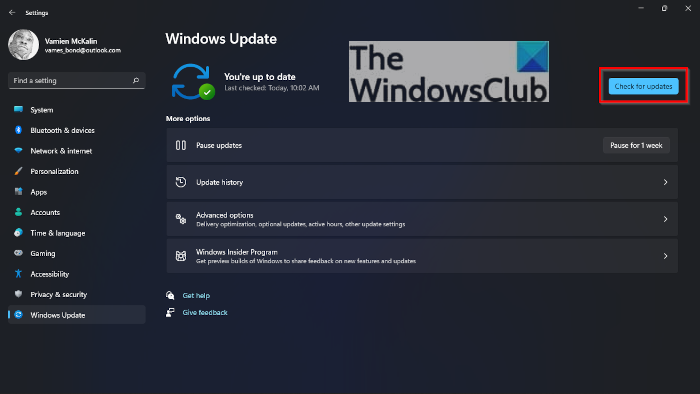
You also need to make sure that your Windows is up-to-date. In various instances, such errors are caused due to outdated Windows OS. Hence, ensure that Windows is updated to its latest build. To do that, open the Settings app using Win+I and then go to Windows Update. You can now click on the Check for updates button and download and install pending updates. In case you still get the same error, try the next fix.
4] Update DirectX
This error might also be triggered if your DirectX version is outdated. So, you can try to update DirectX to get rid of the error. For that, you can download the latest version of DirectX from Microsoft.com and install it on your PC. And then, launch the game to check if the problem is fixed or not.
Read: Fix Dev Error 6034 in Call of Duty, Modern Warfare and WarZone.
5] Remove Command Line Argument in Battle.net
This error can also be triggered due to some customized game settings. In case you have used Command Line Argument for DirectX 11 in your game settings, it might cause the error at hand. So, you can try fixing the error by removing the Command Line Argument of Warzone. Here are the steps to do that:
- First, open the Battle.net client and select the Warzone game from the games section.
- Now, tap on the gear icon beside the Play button and choose the Game Settings option.
- After that, select the command (e.g., -d3d11) you have written under the Additional command line arguments section. You can also simply uncheck the Additional command line arguments checkbox.
- Once done, click on the Done button to apply changes.
- Lastly, try reopening the game and see if the error is resolved or not.
Read: Fix Modern Warfare Warzone’s High CPU Usage on PC.
6] Scan and repair game files
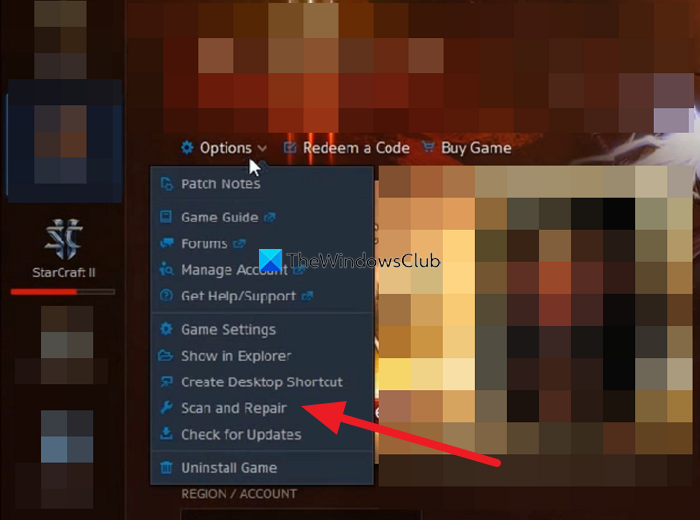
This dev error can be caused due to corrupted or broken game files. If you are dealing with faulty or missing game files of Warzone which is triggering the error at hand, the error could be fixed by scanning and repairing the game files. You can find a dedicated feature to verify the integrity of your game files in the Battle.net application. Just use that to fix all the corrupted game files that might be causing the dev error 6661 on Warzone.
Here are the steps to scan and repair game files of Warzone:
- Firstly, start the Battle.net client and select the Call of Duty: Warzone game from its Games section.
- After that, click on the gear/settings icon which is present next to the Play button.
- Now, from multiple options, tap on the Scan and Repair option.
- The game launcher will now attempt to verify and repair all the faulty game files. It might take a couple of minutes for the scan to finish, so be patient.
- When done, relaunch the game and check whether the error is fixed or not.
Read: COD Modern Warfare DEV ERROR 6068, 6065, 6165, 6071.
7] Update the game
With new game patches, Activision is trying to launch updates to address previous bugs and errors. So, ensure you have installed all the latest game updates to fix the error. You can download and install Warzone updates via Battle.net. After updating the game, check if the error is resolved.
8] Reinstall the game
If none of the above solutions works for you, the last resort is to reinstall the Warzone game. The corrupted installation of the game might trigger such errors. In that case, you can try fixing the error by reinstalling the game. To do so, you will have to uninstall the game. Here are the steps to do that:
- Firstly, go to your Battle.net game launcher and choose the Warzone game.
- Now, click on the Gear icon next to the Play button, choose the Uninstall option, and confirm the process.
- Once the uninstallation is finished, reboot your system.
- Finally, start your Battle.net client and install the game to see if the error is fixed.
Hopefully, this helps!
Why do I keep getting Ddev error 5573 on Warzone?
The Dev error 5573 on Warzone is caused due to corrupted game files. So, verify and repair the game files of Warzone to fix the error. Besides that, it can also be caused due to outdated GPU drivers, some Cold War items, automated voice profanity ban, and more.
How do I fix Dev error 6661?
To fix the Dev error 6661 on Warzone, relaunch the game as an administrator, update Windows, update DirectX, update the game, or scan and repair game files.
Now read: