If you receive Memory Error 0-1766 on COD Warzone when playing the game on your Windows PC or Xbox console, then this post may help you. Several Warzone users have complained of experiencing random crashes and being kicked out of the game with the Memory Error 0-1766 error code. This error occurs on both PC and Xbox consoles. If you are one of the affected users, this guide will help you. Here, we will be discussing multiple fixes that helped gamers to fix the error at hand.
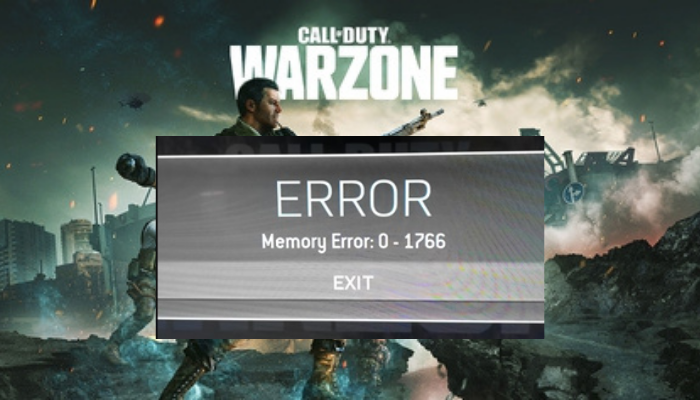
Before we list the fixes, let us try and understand the scenarios that might trigger this error.
What causes Warzone Memory Error 0-1766?
Here are the potential causes of Memory Error 0-1766 on Warzone:
- It can be caused due to an unstable and weak internet connection. If the scenario is applicable, optimize your internet connection to fix the error.
- Too many background apps and games eating up system resources can also cause the same error. So, close all other applications and see if the error is fixed or not.
- Corrupted or missing game files of Warzone can be one of the reasons causing the error at hand. If the scenario is applicable, you can try verifying and repairing the game files.
- It can also cause due to software conflicts in your system. So, try restarting Windows in a clean boot state to fix the error.
Fix Warzone Memory Error 0-1766 on PC and Xbox
Here are the fixes that you can apply to resolve Memory Error 0-1766 on Warzone on Windows PC and Xbox:
- Check your internet connection.
- Perform a power cycle on your device.
- Close other games and apps running in the background.
- Change display settings on Xbox.
- Clear Mac Address on Xbox.
- Verify the integrity of game files.
- Reset the Xbox console.
- Troubleshoot in a clean boot state.
1] Check your internet connection
As it turns out that low latency can be a cause of Memory Error 0-1766 in Warzone. Hence, check your internet connection and make sure you are using an optimized internet connection. This fix is applicable for both PC and console users.
Here are some tips and tricks you can utilize to optimize your internet connection:
- In case there are multiple devices that are connected to the same internet connection as your device, you can try disconnecting all other devices to prevent bandwidth throttling.
- You can try testing your internet speed and check if the speed is good enough for gaming. If your internet’s speed is below the recommended speed, you will need to upgrade your internet plan to resolve the error and enjoy gaming without any lag.
- It is also recommended to use a wired internet connection as it is more optimal for gaming. It is more reliable and stable than a wireless connection.
If your internet connection is fine and you still get the same error, you can try the next potential fix to get rid of it.
2] Perform a power cycle on your device
This error could be a result of some temporary issue or glitch with your PC or console. Hence, you can try performing a power cycle on your device and then see if the error is fixed or not. Simply turn off your PC or console and then unplug the power cord. Then, wait for at least a minute and plug in your device. After that, reboot your PC or console and try launching Warzone to check if the error is fixed or not.
If the error persists, try the next potential fix to resolve the error.
3] Close other games and apps running in the background
If there are too many applications or games running on your PC or console, the apps may eat up your system resources and thus causing the error at hand. Hence, close all other games and apps that are running in the background to fix the error.
PC users can open the Task Manager application using Ctrl + Shift + Esc and then select the unnecessary app or game. After that, select the End Task button to close the app or game. Similarly, you can close all other applications.
If you are using an Xbox console, you can try the below steps:
- Firstly, press the Xbox button on your controller to bring up the menu sidebar.
- Now, there will be a list of games and apps. Simply, highlight the game you need to close and tap on the three-line button.
- Next, from the opened menu, choose the Quit option to close the game.
- You need to repeat the above process to close all other apps and games.
4] Change display settings on Xbox
Some affected users have reportedly fixed the error by adjusting their display settings on the Xbox console. It is a kind of workaround and might just work for you as well. You can try turning off 4K, disabling HDR, and setting the resolution to 1080P. Here is how to do that:
- First of all, press the Xbox button on your controller.
- Now, click on the gear-shaped icon and then select the Settings option.
- From the left panel, scroll to the Display & Sound category and choose Video output.
- Next, you can modify the Resolution to 1080P under the Display section.
- After that, choose Video modes under the Advanced section and disable the Allow 4K and Allow HDR checkboxes.
- Lastly, try launching Warzone and see if the error is fixed or not.
In case you still get the same error, move on to the next fix to resolve it.
5] Clear Mac Address on Xbox
You can also try clearing your Mac address to fix Memory Error 0-1766 on Warzone. Here are the steps to do so:
- Firstly, tap on the Xbox button on your controller to bring up the guide menu.
- Now, press the gear-shaped icon and then choose the Settings option.
- Next, locate Network Settings and go to Advanced Settings > Alternate Mac Address.
- Then, press the Clear option to clear the Mac address.
- After that, select the Restart option to restart your console.
- Lastly, on the next reboot, launch Warzone and check if the error is fixed or not.
If you don’t find any luck with this method, we got some more fixes that you can try. So, move on to the next solution to fix the error.
6] Verify the integrity of game files
PC users might be getting Memory Error 0-1766 on Warzone due to missing or corrupted game files. Hence, if the scenario applies, you can try verifying the integrity of the game files of Warzone to fix the error at hand. Here is how you can do that:
- Firstly launch the Battle.net application and select the Warzone game.
- Now, tap on the gear icon (Settings option) which is available next to the Play button.
- Next, click on the Scan and Repair option from the appeared options.
- After that, confirm the verification process by pressing the Begin Repair button.
- When the game files are repaired successfully, try starting the Warzone game and see if the error is fixed or not.
7] Reset the Xbox console
If none of the above solutions worked for you, you can try resetting your Xbox console. This will delete all your preferences and customizations and reset them to the default values. Here is how to reset the Xbox console:
- Firstly, press the Xbox button on your controller to bring up the guide menu and press the Settings option.
- After that, navigate to the System > Console info option and then click on the Reset console option.
- Next, tap on the Reset and keep my games and apps option and initiate the process.
- Once done, reboot your console and see if the error is fixed or not.
8] Troubleshoot in a clean boot state
Memory Error 0-1766 on Warzone could be triggered due to applications running in the background. If so, you can try performing a clean boot. This will start your Windows with only essential sets of drivers and services.
You can follow the below steps to perform a clean boot:
- Firstly, open the Run dialog by pressing the Windows + R hotkey on your keyboard.
- Next, type msconfig in it and press the Enter button to start the System Configuration window.
- In the new window, go to the Services tab and tick the checkbox named Hide all Microsoft services. This will ensure that no essential services are disabled by mistake.
- After that, disable all the services except for hardware-related services, like Intel, Realtek, AMD, NVIDIA, etc.
- Next, navigate to the Startup tab, select the Open Task Manager button and simply disable all the startup applications.
- Now, move back to System Configuration and click on the Apply > OK button to save changes.
- Finally, restart your PC and then launch Warzone to see if the error is fixed or not.
If the game runs smoothly in Clean Boot State, then you may need to manually enable one process after the other and see which is the offender that creates problems for you. Once you have identified it, you need to disable it or uninstall the software that uses this culprit process.
Read: Fix Call of Duty Warzone Dev Error Code 5573 or 5763.
How do I fix Memory Error on Modern Warfare Xbox one?
If you encounter Memory Error 13-71 when playing Modern Warfare or Warzone on Xbox one, disable the crossplay when in offline mode to fix the error. You can also try removing yourself from any active regiments to get rid of the error.
How do I fix Out of memory error in Call of Duty?
If you see Out of memory error while running the Call of Duty game (say Black Ops 4), then close the unnecessary apps and programs and try again. Changing or increasing Page File size or virtual memory can also help you solve the issue. Additionally, you can update the game (if available), free up the disk space, or contact game support.
Now read: Fix Modern Warfare Warzone’s High CPU Usage on PC.