When Warzone or MW2 users try to connect with their friends they get the GOLDFLAKE Network failed error. This issue can be triggered by various network failures such as server outages, router glitches, and more. In this post, we will see how you can resolve Warzone or MW2 GOLDFLAKE Network failed errors.
ERROR
A required network service has failed.
STATUS: GOLDFLAKE
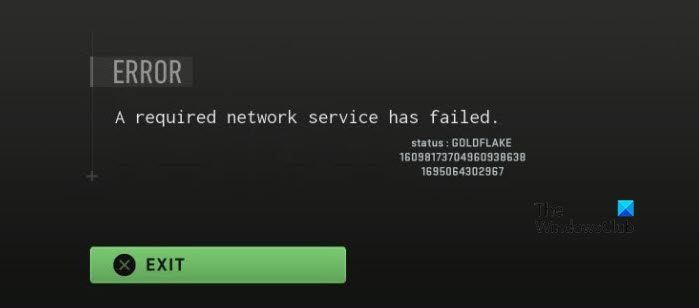
What is the GOLDFLAKE error in Warzone?
The error code GOLDFLAKE in Warzone suggests that your game is in the rest state. More often than not, it is caused due to some network glitches. In this post, we will discuss every single remedy required to resolve this issue.
Fix Warzone or MW2 GOLDFLAKE Network failed error
If you get A required network service has failed, GOLDFLAKE error in Warzone or Modern Warfare 2, follow the below solutions to resolve the issue.
- Verify the status of the COD server
- Restart all your devices
- Configure Battle.Net settings
- Connect to a VPN
- Use a wired connection, connect to a different network, or use a workaround
- Repair game files
Let us talk about them in detail.
1] Verify the status of the COD server
First of all, we need to check if the server of COD is down. To do the same, you can use one of the down detectors to check if the server is down. In case the server is down, there is nothing you can do other than wait for the issue to be resolved.
2] Restart all your devices
If the issue is caused due to network glitches, our best bet is to restart the router and other network devices. We won’t just restart it, we will power cycle the device. To do the same, turn off the router, unplug all of its cables, plug them back in, and turn it on. Now, check if the issue is resolved. If the issue is not yet resolved, you need to reboot all associated devices including your PC and console.
3] Configure Battle.Net settings
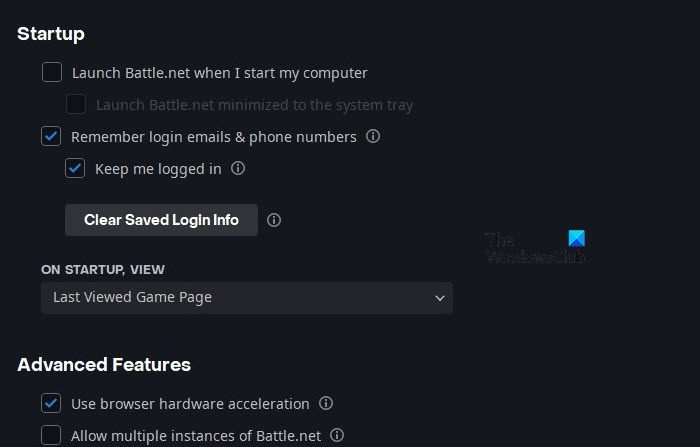
There are some changes one needs to make to the Battle.Net launcher for the game to work. Inherently, the app doesn’t require one to configure it to run a game, however, due to some bug, we are forced to do the same. We need to enable “Use browser hardware acceleration” and “Allow multiple instances of Battle.net” options from the app. To do the same, follow the steps mentioned below.
- Open the Battle.Net launcher.
- Click on the icon and then click on Settings.
- Go to App Settings, scroll down to reach Advanced Features, and enable the following options.
- Use browser hardware acceleration.
- Allow multiple instances of Battle.net.
- Finally, click on the Done button and restart the launcher.
Hopefully, this will do the job for you.
4] Connect to a VPN
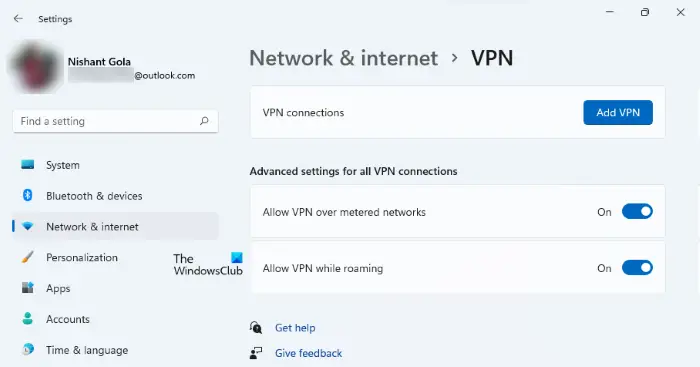
If there is an issue in your server region, you will most likely face peculiar issues such as the one in question. However, with a VPN, one can connect to a distinct server location and play the game. You need to set up a VPN on your computer and then check if the issue is resolved.
Read: Fix COD Warzone 2 Dev Error 6345 on Windows PC
5] Use a wired connection, connect to a different network, or use a workaround
Sometimes COD has an issue with the network that you are connected to, hence, it just doesn’t allow you to run it. Your best bet is to connect a wired connection using an Ethernet. In case, that’s not possible, connect to a different network and then check if the issue is resolved. Some of us can’t just connect to a wired connection at will, in that case, we have to use a workaround. What you need to do is connect to the Internet using a cable USB tethering. It will allow you to join, once you have joined, disconnect and then connect to your actual network. Hopefully, this will do the job.
6] Repair game files

In case the issue is caused due to corrupted system files, we need to repair it. Every launcher is aware of this vulnerability, that’s why they have included an option to repair it. You can follow the steps mentioned below to verify the integrity of game files.
- Launch the Battle.net launcher and go to your game.
- Click on the Gear icon and select Scan and Repair.
- Now click on Begin Scan and wait for the process to complete.
This will do the job for you.
We hope that your issue is resolved using the solutions mentioned in this post.
Read: Dev Error 5523 on CoD, MW, and Warzone
How do I fix GOLDFLAKE error in Warzone 2?
GOLDFLAKE in Warzone 2 is a network error that can be used due to various reasons including server outage and router glitches. In this post, we have provided every single solution one would require to resolve this issue. So, you can start executing from the first solution and hopefully, you will soon resolve the issue.
Read Next: COD Warzone Lagging or having FPS Drops on PC.
Leave a Reply