If when you start Microsoft Outlook on your Windows computer, you see a message box saying We are unable to connect right now, Please check your network and try again later, then this post will help you resolve the issue.
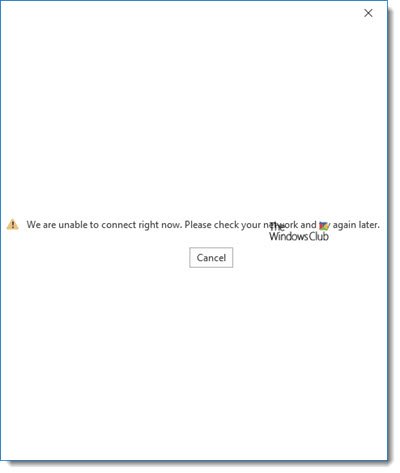
Outlook error – We are unable to connect right now
Try these simple suggestions – one of them is sure to help you:
- Check your Internet connection
- Change your Internet connection and see
- Disable VPN if you are using it
- Restart PC or Outlook and try again
- Enter your Password again
- Check Registry settings.
1] Check your Internet connection
Ensure that you are connected to the Internet. See if you can connect to some website.
2] Change your Internet connection and see
If you can connect to another connection, use it see. Maybe it works on another internet connection.
3] Disable VPN
If you are using a VPN software, disable it and see if that works for you.
4] Restart PC or Outlook and try again
Sometimes simply restarting Microsoft Outlook or your PC can resolve this issue. Try it and see.
5] Enter your Password again
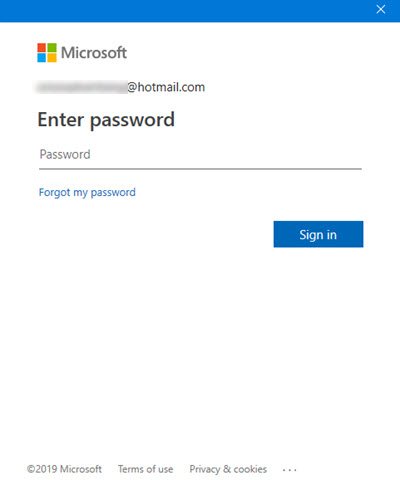
Clicking on the Cancel button will open up a dialog box. Enter your passwords again and see if this helps. You may need to do it for all your email IDs in Microsoft Outlook.
6] Check Registry settings
Open regedit and ensure that the value of the EnableActiveProbing DWORD in this key is set to 1:
HKEY_LOCAL_MACHINE\SYSTEM\CurrentControlSet\services\NlaSvc\Parameters\Internet
This value, when set to 1, is Enabled. This is the default setting. It is used to identify the network’s connectivity status.
Related read: Outlook cannot log on, verify you are connected to the network.
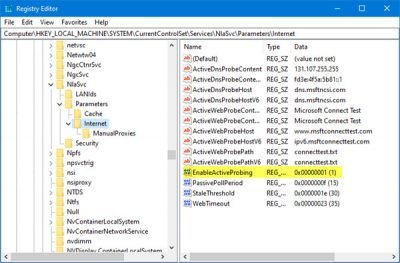
Leave a Reply