We have noticed that on some occasions, a Windows device fails to connect to the Printer’s network. When trying to connect to the network, Windows gives the following error message.
We can’t find the printer you’re trying to install. Check to see if the printer was renamed and try to install again or contact your network administrator for help. Error 1801 – The printer name is invalid.

In this post, we will discuss this issue and see what can be done if your system says We can’t find the Printer with Error 1801.
Fix We can’t find the Printer, Error 1801, The printer name is invalid
If you see We can’t find the Printer, Error 1801, The printer name is invalid first of all, restart your computer & printer, and check if the issue is resolved. In case the issue persists, follow the solutions mentioned below.
- Disable your security program before connecting to the network
- Update all your Printer drivers
- Run Printer Troubleshooter
- Tweak the Registry.
Let us talk about them in detail.
1] Temporarily disable your security program before connecting to the network
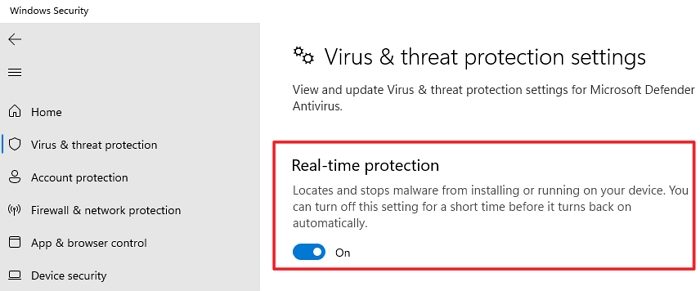
Your security program is most likely interfering with the installation of your printer. It is not uncommon for antivirus and firewalls to do that, hence, we will disable them before trying to connect to the printer. So, go ahead and disable any security application including that of Windows. To disable Real-time Protection, follow the steps mentioned below.
- Open Windows Security by searching it out of the Start Menu.
- Now, go to the Virus & Threat Protection tab and click on Virus & threat protection settings > Manage settings.
- You then have to disable Real-time protection.
After disabling the antivirus, go ahead and disable the firewall as well.
2] Update all your Printer drivers
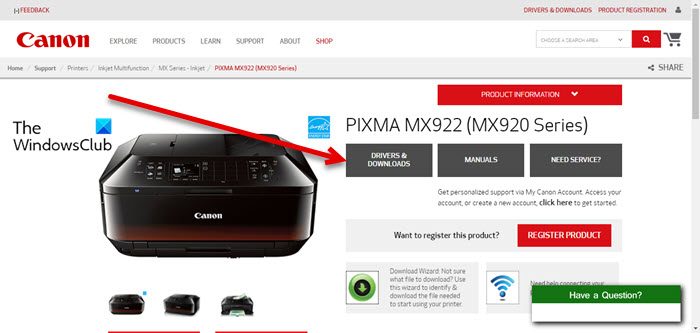
Next up, we need to update all the drivers installed on your computer, especially your printer drivers. Mostly, the disparity between the versions of drivers causes the issue. Hence, we need to update all the drivers.
You can Download the latest version of Printer drivers from the manufacturer’s website or run Windows Update to get all your drivers updated. After updating the driver, reboot your computer and connect to the Printer.
3] Run Printer Troubleshooter
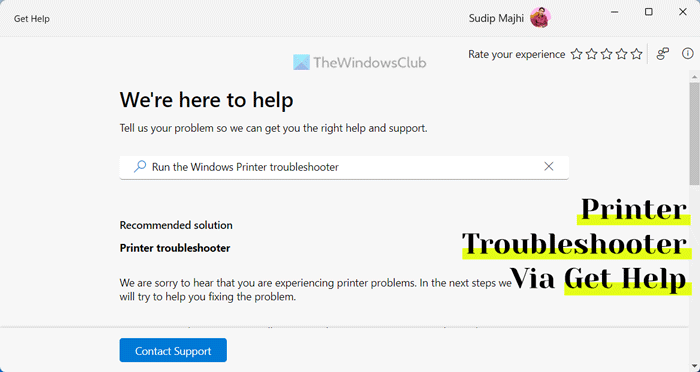
If all else fails, we will go back to our most trusted solution, which is to use the built-in Printer Troubleshooter; this will scan your computer, find out what’s causing the issue, and then help you resolve it. To run the troubleshooter, open the Get Help app, search “Printer Troubleshooter” and run it.
4] Tweak the Registry
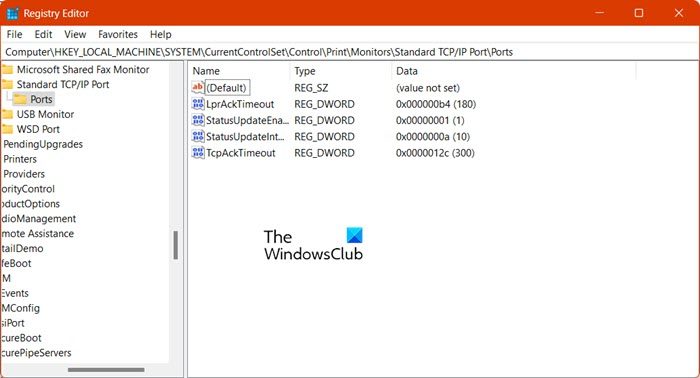
You will have trouble connecting to the Printer network if the values under Ports in registry is not configured correctly. In order to deal with that, we need to reconfigure the registries. Before we do that, take a backup of your registry entries. They can be used if something goes wrong.
Once done, open Registry Editor and navigate to the following location.
HKEY_LOCAL_MACHINE\SYSTEM\CurrentControlSet\Control\Print\Monitors
Then, look for Standard TCP/IP Port, under Monitors. If it is not there, right-click on Monitors, select New > Key, and then name it Standard TCP/IP Port. If you have just created Standard TCP/IP Port, right-click on it and select New > String Value.
You need to name it Driver. Double-click on Driver and name it tcpmon.dll. You must right-click on Standard TCP/IP Port, select New > Key and then name it Ports. Finally, you need to create the following three new DWORD values and then give them the mentioned values.
- LprAckTimeout, Value data= 180
- StatusUpdateEnabled, Value data= 1
- StatusUpdateInterval, Value data= 10
Restart your computer and check if the issue is resolved.
Hopefully, you can resolve the issue using the solutions mentioned in this post.
Read: Documents are waiting in queue, Not printing
What is error 1801 on Windows NT?
The Printer Error Code 1801 is caused when the Windows device is unable to detect or access the device. In order to resolve the issue, reboot your computer, and if that doesn’t work, execute the aforementioned solutions in the given order.
Read: The credentials supplied are not sufficient to access this printer
How do I fix my printer when it says error?
If your Printer has an error, power cycle the device. That is, turn off the device, unplug all the cables, plug it back in after a minute, and turn on the device. If that is to no avail, run the Printer troubleshooter.
Also Read: Fix Printer Connection and Printing problems in Windows.