Resetting a PC is a method of reinstalling Windows without deleting data. If you want, you can also perform a complete Reset by deleting all your data. While performing this action, it is recommended to connect your laptop to your charger to provide a continuous power supply. Some users have noted that they could not reset their PC. When they tried to reset their PC, they received the We can’t reset your PC while it’s running on battery power error message, even if they connected their laptop to the power supply.
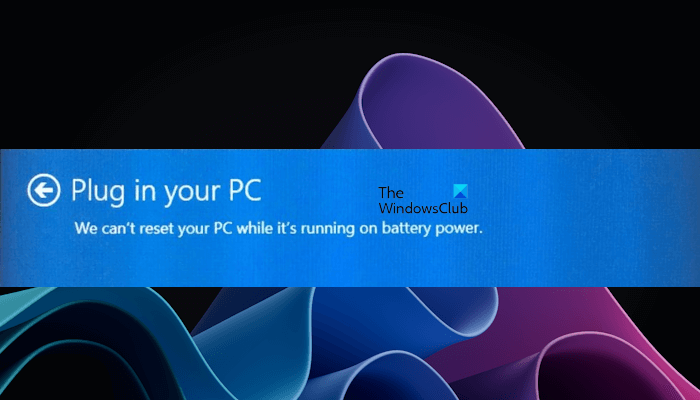
We can’t reset your PC while it’s running on battery power
First, if you are resetting your laptop while on Battery, connect it to the charger and turn on the power supply. If, despite connecting the charger, you receive the We can’t reset your PC while it’s running on battery power error message while resetting your PC, use the fixes provided below:
- Change the Power Plan of your laptop
- Check your laptop battery health
- Uninstall and reinstall your battery driver
- Drain residual power
- Use Windows Recovery Environment to Reset your laptop
- Perform a Clean Installation of Windows
Let’s see all these fixes in detail.
1] Change the Power Plan of your laptop
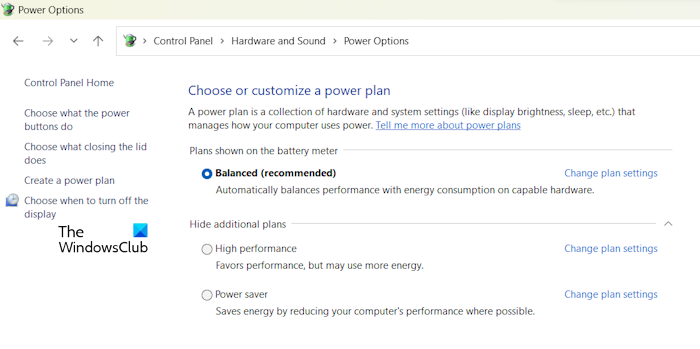
The first thing you should do is change the Power Plan of your laptop. In most cases, the Balanced Power Plan is activated in laptops. The problem you are experiencing can be fixed by changing the default Power Plan. First, select the High Performance Power Plan. If this does not work, select other available Power Plans.
You may also see only one (default) Power Plan available in the Control Panel. In such a case, you can restore the missing Power Plans by executing the required commands in the Administrator Command Prompt.
The command to restore the missing Power Plans will not work if the Modern Standby Mode S0 is enabled on your laptop. You can check if your laptop supports the Modern Standby Mode S0 by running the following command in the Administrator Command Prompt.
powercfg /a
If the Modern Standby Mode S0 is activated on your laptop, you will see that only the Balanced Power Plan is available in the Control Panel. In such a case, first, you have to disable the Modern Standby Mode S0; then you will be able to restore the missing Power Plans.
After changing the Power Plan of your laptop, check if you can reset it.
Read: Required Files are not trusted during Windows Reset
2] Check your laptop battery health

It is also possible that your laptop battery is not healthy. Sometimes, battery shows the status as charging but its percentage does not increase. In such a case, the issue may be associated with the battery. You can use free laptop battery health test software to check the health of your laptop battery.
3] Uninstall and reinstall your battery driver
The problem that you are experiencing might be due to battery issues. Corrupted or faulty battery drivers can also cause battery issues. Uninstall and reinstall your battery driver and see if it helps. The steps for the same are provided below:
- Open the Device Manager.
- Expand the Batteries node.
- If your Battery driver shows a yellow warning sign, right-click on it and select Uninstall device.
- After uninstalling the battery driver, restart your computer.
Windows will automatically install the missing driver on restart. Now, check if you can reset your PC or not.
4] Drain residual power
Residual power is a small amount of static electricity that remains in the laptop after it is turned off. This electrostatic charge can cause issues sometimes. Hence, we suggest you perform a power drain on your laptop. The steps to do this are as follows:
- Shut down your laptop.
- Unplug the charger and other peripherals.
- Remove the battery.
- Press and hold the power button for up to 30 seconds.
- Insert the battery.
- Connect the charger and turn on your laptop.
If your laptop has a non-removable battery, turn it off, disconnect all peripherals, and press and hold the power button for up to 30 seconds. Now, turn on your laptop and try.
5] Use Windows Recovery Environment to Reset your laptop
If the issue persists, you have to use Windows Recovery Environment to reset your laptop. You can enter Windows Recovery Environment via Settings or by following the method written below:
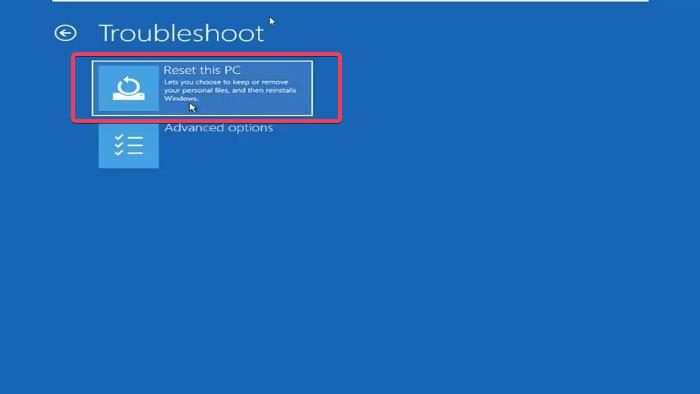
- Click on Start.
- Click on the Power icon.
- Press and hold the Shift key and select Restart.
- Windows will boot into the Recovery Environment. Now, you can release the Shift key.
After entering Windows RE, click Troubleshoot, then click Reset this PC. Follow the on-screen instructions to reset your PC. You should be able to reset your PC this time without any error.
6] Perform a Clean Installation of Windows
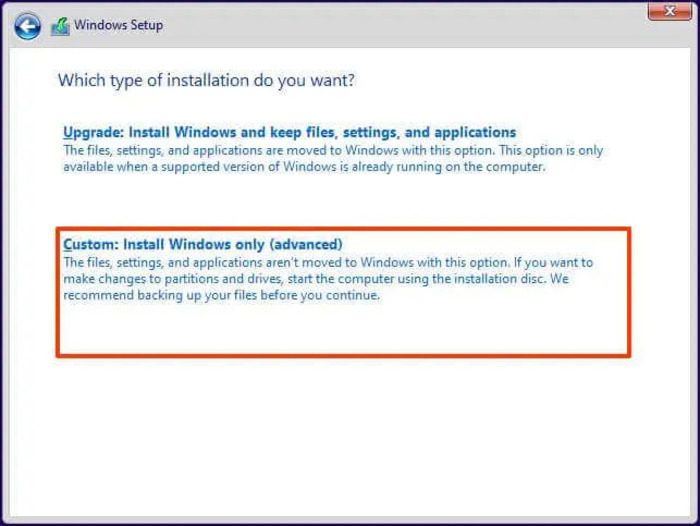
You can perform a Clean Installation of Windows. You can choose to keep existing files, apps & data or remove them all.
That’s it. I hope this helps.
Read: Reset this PC stuck in Windows.
What does it mean Can’t reset PC while running on battery power?
The message “We can’t reset your PC while it’s running on battery power” means your laptop is not connected to a power supply. While resetting a laptop, it should receive a continuous power supply. Therefore, connect your laptop to the charger and then perform a factory reset.
You can’t go back on battery power alone
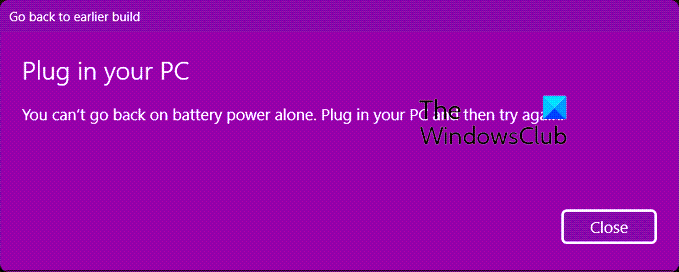
If you see an error message box saying You can’t go back on battery power alone, when you try to go back to an earlier build of Windows, all you need to do is plug in your to the mains power supply and click on Close, and the restoration process will continue.
How do you fix a computer that won’t reset?
If Reset this PC is not working, you can try some fixes, like running an automatic startup repair, repairing the corrupted system image files, performing an In-pace upgrade, etc.
Read next: How to perform a Cloud Reset on Windows 11.