If you see a We can’t sign into your account message when you sign in to your account on your Windows 11 or Windows 10 PC, then this post may be able to help you. In the message dialog box you will see the following explanation:
This problem can often be fixed by signing out of your account and then signing back in. If you don’t sign out now, any files you create or changes you make will be lost.
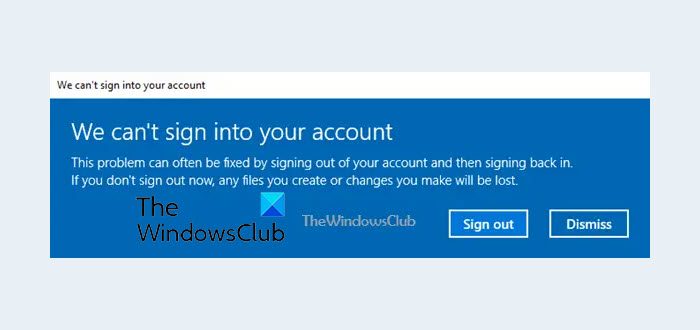
Fix We can’t sign into your account error
If you face this issue, here are a few things you could try.
1] Restart your PC
Restart your PC and see if this makes your problem go away.
2] Create a new user account
Create a new user account and see if you can move your data from the problematic user profile to this one. If you can do it and if the new account works fine for you, you may use it as your main account. If you wish you can add your Microsoft credentials to it and use it as your Microsoft account too.
3] Run Microsoft Account Troubleshooter
Run the Microsoft Account Troubleshooter and see if that helps.
4] Use System Restore
Use System Restore to restore your system to a prior good point and see if that helps.
5] Signed in with a temporary profile?
If you are signed in with a temporary profile, you may see the following popup.
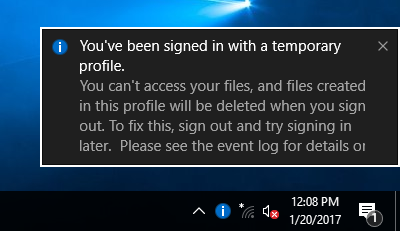
You’ve been signed in with a temporary profile. You can’t access your files, and files created in this profile will be deleted when you sign out. To fix this, sign out and try signing in later. Please see the event log for more details or contact your system administrator.
In that case, this post You’ve been signed in with a temporary profile is sure to help you.
6] Use a tool and see
ReProfiler is a freeware for manipulating User Profiles on Windows 11/10/Server & useful if you are unable to access a User’s data and settings. This tool can help you in the case of a corrupted User Profile.
Hope something helps.
Related: User Profile Service failed the logon, User profile cannot be loaded.
Looks like the old system profile error but instead of doing a restore point just restart to safe mode to enable the administrator account or
just login to another administrator account on normal mode. Then just run ReProfiler program to reassociate the corresponding files.
After its done processing then restart and login to your account like normal and it won’t be a temporary profile.
I get this error Everytime I restart my laptop. So I never restart. I am still finding out as what causes this error.