If you get Sorry, we couldn’t connect to Microsoft services right now error while adding a new user to your computer, here are some suggestions to help ou resolve the issue. Although this error message may appear while signing into your Microsoft account, this article is specifically for those who are getting this issue while adding a new user account in Windows 11/10.
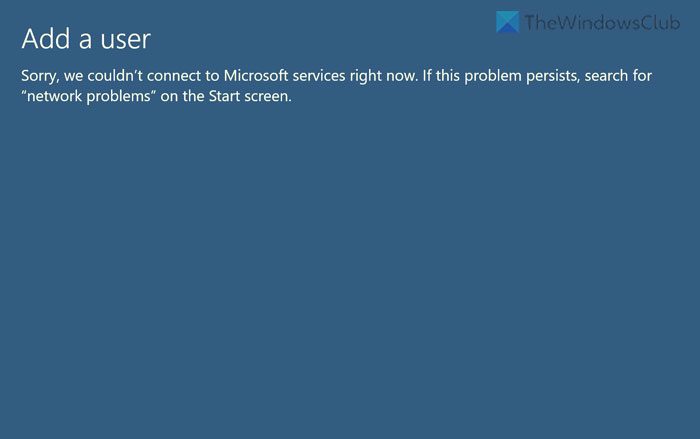
The entire error message says something like this:
Add a user
Sorry, we couldn’t connect to Microsoft services right now. If this problem persists, search for “network problems” on the Start screen.
There could be various reasons why you might get this error. However, the most common reason is not having a valid internet connection. Having said that, you must confirm whether the internet is working perfectly on your computer or not.
We couldn’t connect to Microsoft services right now
To fix We couldn’t connect to Microsoft services right now error when adding a User in Windows 11/10, follow these solutions:
- Switch to a different internet source
- Run Network and Internet Troubleshooter
- Run Internet Connections Troubleshooter
- Use an Admin account to create the user account
- Check service status of Microsoft services
To learn more about these tips and tricks, continue reading.
1] Switch to a different internet source
It is the very first thing you must try when you are having problems with the current internet source. No matter whether you use a Wi-Fi hotspot, Ethernet, mobile tethering, or anything else, you can always try something else. At times, you might not notice, but the internet service may be interrupted due to some reasons.
Apart from that, you can also check the ping status. For that, press Win+R to open the Run prompt, type ping 8.8.8.8 -t, and hit the Enter button.
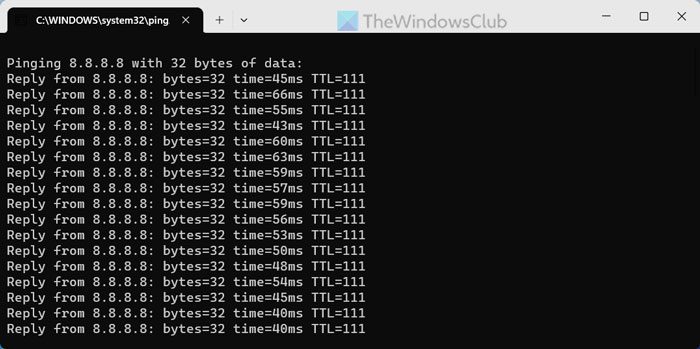
If you get a positive reply, you can try other solutions. However, if you get ping loss error, you must change your internet connection.
2] Run Network and Internet Troubleshooter
Network and Internet Troubleshooter is one of the best things provided by Microsoft to fix common Internet connection-related problems within moments. To use the Network and Internet Troubleshooter, you have two options, and both of them do the same thing.
First, you can use the Windows Settings panel to open it. For that, press Win+I to open the Windows Settings, go to System > Troubleshoot > Other troubleshooters.
Find the Network and Internet Troubleshooter from here and click the Run button.
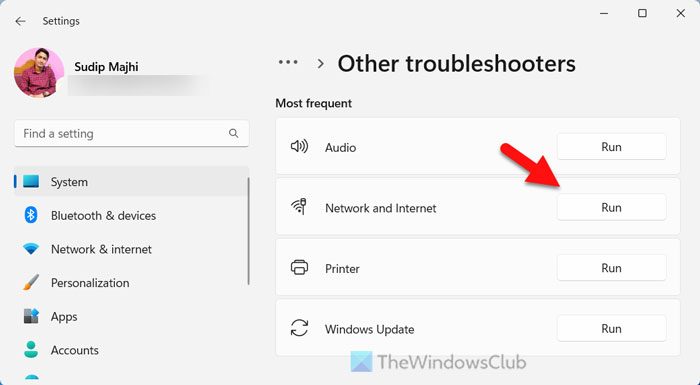
It redirects you to the Get Help app.
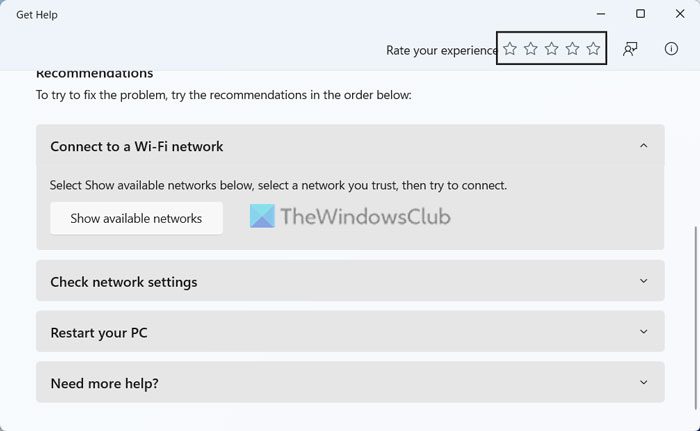
The wizard will help you fix the issue.
3] Run Internet Connections Troubleshooter
It is the traditional troubleshooter, which is important in this case. To run the Internet Connections Troubleshooter, you can follow the guide mentioned in the error message. That said, click on the Taskbar search box or Start menu and search for network problems. Click on the individual search result.
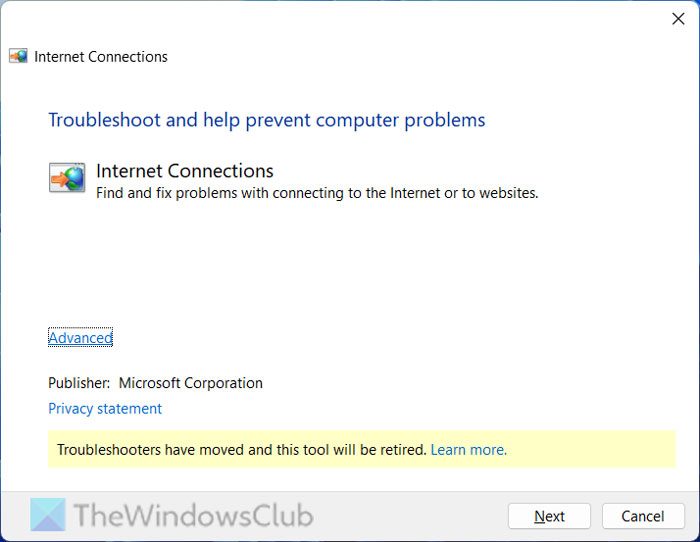
Once it is opened, click the Next button and let it find the problem. You need to follow the screen instructions only.
Do note that this msdt-based troubleshooter could be deprecated at any moment.
4] Use an Admin account to create the user account
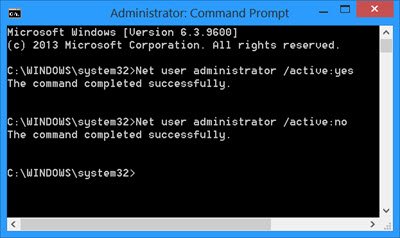
An administrator account is required to create any user account on your computer, irrespective of the version of your OS. If you do not have an administrator account, you can turn on the in-built Administrator account using Command Prompt and use it accordingly.
5] Check service status of Microsoft services
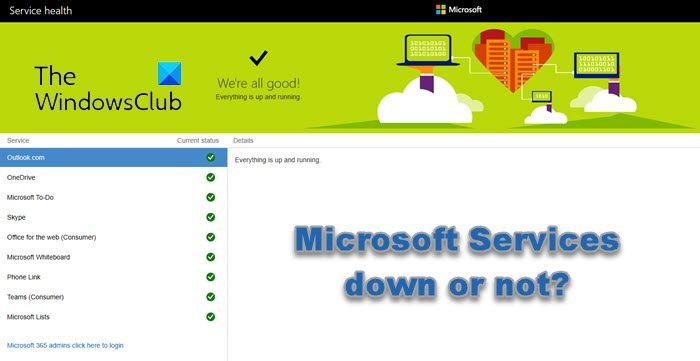
All the aforementioned solutions would work only when there is no interruption from Microsoft’s end. That is why it is suggested to verify the current service status of various products of Microsoft. You can head to the admin.microsoft.com website to check for the status.
That’s it! Hope it helped.
Read: Fix This user wasn’t added to this PC, Code 0xd0000225
Why can’t I connect to Microsoft services?
The main reason why you might not be able to connect to a Microsoft Service like OneDrive, Outlook, Whiteboard, Skype, Office for the web, etc. could be that the Microsoft servers are facing issues and could be down. Wrong date and time, not having a valid internet connection, VPN or Proxy settings could also be responsible.
How do I fix Microsoft Services not working?
If Microsoft Services like Teams, Lists, PhoneLink, OneDrive, Outlook, etc. do not work, you will have to wait for the Microsoft servers to be up and running again. Apart from that, check your network connection and clear your browser cache, and see if it helps.
Leave a Reply