Some users of the Xbox One video game console have been experiencing a particular problem where they cannot boot a game. Whenever they make attempts to start a game, the error “We couldn’t get your latest saved data” pops up instead. This error is nothing new since owners have been coming across it for several years now.
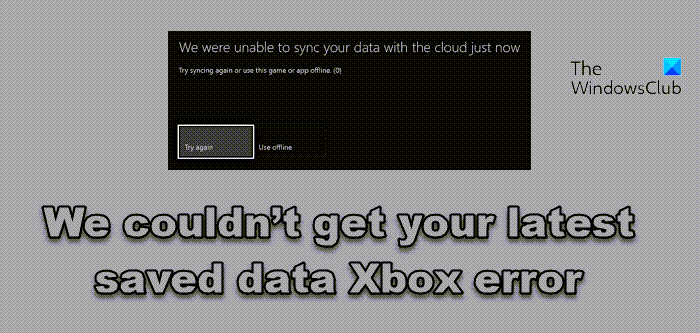
It should be noted that this has everything to do with cloud saves. Furthermore, some users claim whenever they try to play their games, the only option is to play offline, which is not ideal for those who prefer multiplayer gaming over single-player.
Interestingly enough, many folks who are plagued by this issue have never played the affected game before, which is quite strange. Strange things tend to happen all the time where technology is concerned, so this is not just an Xbox One problem in the grand scheme of things.
Fix We couldn’t get your latest saved data Xbox One error
If you are worried about the possibility of having to replace your Xbox One, then worry not. This issue is completely software-based, which means your Xbox One hardware is just fine. Here are some reasons and what you can do:
- Xbox Live may be down
- Check Xbox Live status
- Restart Xbox One via Power Center
- Restart from the guide
- Restart console physically.
1] Xbox Live may be down
There’s a pretty good chance that Xbox Live service for social and gaming is either completely down or limited. In such a scenario, the owner has no choice but to wait until things return to normal, and that all depends on Microsoft.
From our experience in the past, Xbox Live service for social and gaming doesn’t stay down for long if the company is not performing maintenance upgrades.
2] Check Xbox Live status
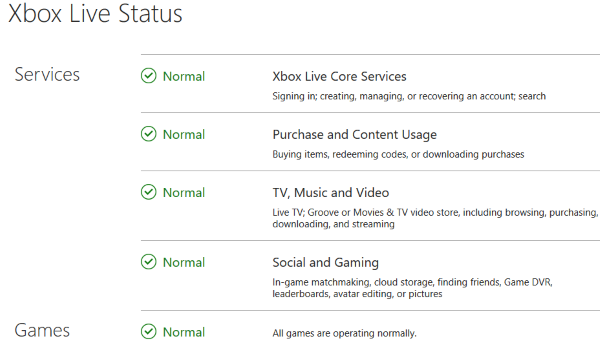
To have a clear look at things, we suggest viewing the status for yourself. Simply visit the official Xbox Live Status page to have an idea of what is going on. It doesn’t go into great detail, but what is available there should be good enough information for most.
3] Restart Xbox One via Power Center
When it comes down to hardware, a lot of issues can be fixed easily with a simple restart, and the same holds true for the Xbox One. Now, to restart the console, press and hold the Xbox button on your controller to fire up the Power Center.
After doing that, select the option that says Restart Console, then finally, Restart. Sit back patiently and wait for the system to reboot, and from there, make attempts to play the affected video games again to see if the problem has been rectified.
4] Restart from the guide
Another way to restart the console is to do it from the guide. OK, so please press the Xbox button on the controller to start the guide, then navigate to Systems, then Settings. From here, select Restart Console, and finally, Restart.
5] Restart console physically
If the controller is not within your vicinity at this time, then rebooting can be done easily from the system itself. Just press and hold the Xbox button on the Xbox One for 10 seconds to turn it off. Once that is completed, simply press the button again without holding to reboot.
I trust something here will help you.
Other Xbox sync error messages you may see:
We cant save additional info for
It occurs when your console runs out of space for saved games while synchronizing with the cloud. Free up space by deleting saves you no longer need.
Which one do you want to use.
Read: Your other Xbox is taking a long time to sync to the cloud
We couldn’t sync your info with the cloud
This error is seen when your Xbox can’t maintain a good connection to the network. Select the Play offline option to use the data on your console’s hard drive instead.
Read: Xbox is not syncing game data to the cloud
We are unable to sync your data with the cloud at the moment
Internet connectivity issues or an Xbox service outage can cause this issue. Run the network Troubleshooter and check if the Xbox service is down.