If you noticed that a Windows Feature Update could not be installed because of the Microsoft Account issue, this post will help you. Some users have reported an error where the status for some of the updates would show –
Error 0x80246017, There were problems installing some updates, but we’ll try again later. We couldn’t install some updates using the account you’re signed in with. Try signing in with another account.
We couldn’t install some updates using the account you’re signed in with
One of these suggestions is sure to help you resolve Feature Upgrade Error 0x80246017, We couldn’t install some updates using the account you’re signed in with. I had faced this error, and using Windows Update Assistant fixed it for me.
- Remove and Add Microsoft Account
- Run Microsoft’s Online Windows Update Troubleshooter
- Clear Software Distribution Folder and the Catroot folders
- Use Windows Update Assistant
Make sure to reboot the computer, if necessary, and then check again.
1] Remove and Add Microsoft Account
Since the error is related to Microsoft account, this is the first solution you should try. Log out of the existing account, and then sign in again. There are multiple things you can try. As an example, you can add another Microsoft account or change it to a local account, and then convert it back to Microsoft account again. The baseline is that you need to switch once and check if it helps.
2] Run Windows Update Troubleshooter
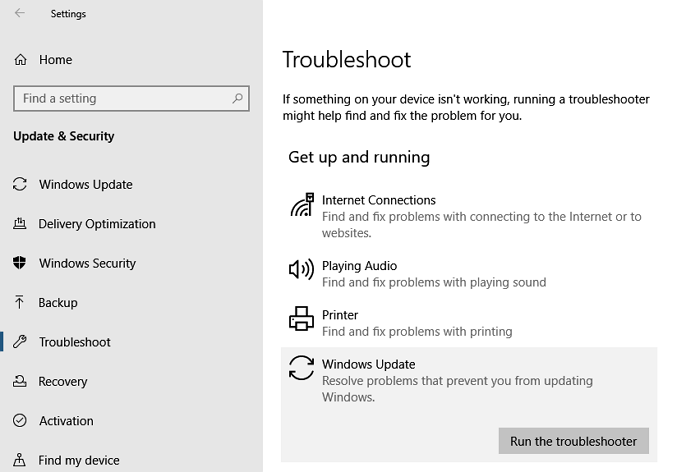
Windows 11/10 comes with a set of in-house troubleshooters which can resolve small problems for end-users. The Windows Update Troubleshooter can be accessed via Windows Settings > Update and Security > Troubleshoot. Once you were there, search for Windows Update, and run the troubleshooter. The wizard will execute some predefined tasks which can fix issues around Windows Update.
3] Clear Software Distribution Folder & Catroot2 folder
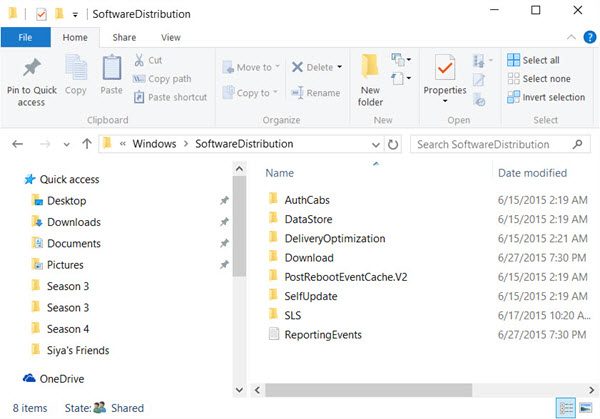
Windows downloads all updated files into dedicated folders which are Software Distribution Folder and the Catroot folders. If you clear all files from these folders, Windows will re-download all the updates which were not installed. Follow out an extensive guide to clear the SoftwareDistribution folder and the Catroot folders.
4] Use Windows Update Assistant
Windows Update Assistant can help you configure Windows Feature Update on your PC. It can install updates, keep the system secure, and offer stable releases of the latest features and improvements. The program can be easily deployed to Windows 10 PCs that have not installed the latest update. The update assistant should be downloaded from the Microsoft website. It’s a Wizard that finds all compatibility, downloads the required files according to existing installations, and so on.
Related error: The download failed because the local user was denied authorization to download the content, Error Code 0x80246017.
I hope the post was easy to understand and that you could resolve the issue that prevented you from installing some updates using the account you’re signed into on the computer.
How to fix We couldn’t install some updates because the PC was turned off?
To fix We couldn’t install some updates because the PC was turned off error, delete the files present in the SoftwareDistribution folder and try again. Also, reset the catroot2 folder, and make sure the system doesn’t go into an idle state until the Windows Update is finished.
How do I fix Windows 11/10 not installing updates?
If Windows Update fails to install or not downloading in Windows 11/10, then try again and delete temporary files from your PC. You can also run the Windows Update troubleshooter to find and fix the issues. Furthermore, you can also run the SFC scan and DISM tool to fix corrupt Windows Update files. Also, ensure the Windows Update Service, Windows Update Medic Services, and other Windows Update related services are not disabled.
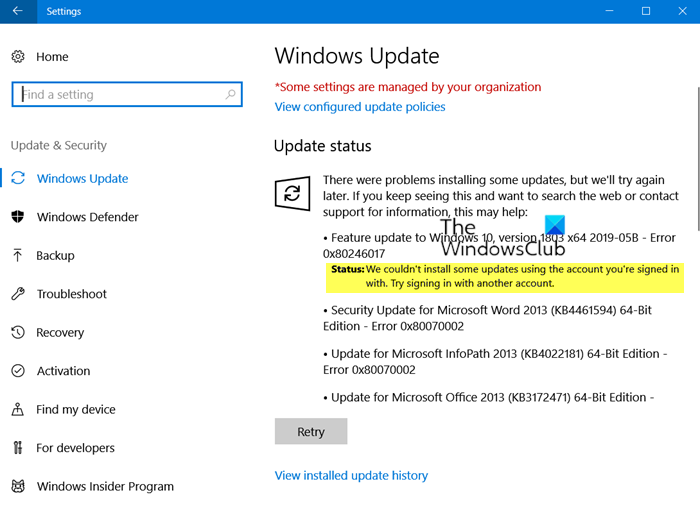
Leave a Reply