When trying to install Windows 11/10 or upgrade to Windows 11/10, you may get an error that says ‘We couldn’t install Windows 10, 0x8007002C-0x400D‘ with a detailed error message as ‘The installation failed in the SECOND_BOOT phase with an error during MIGRATE-DATA operation‘. This message means that some of the files are locked out for some reason, and Windows is not able to migrate them to the new version. The reason could also be insufficient disk space. So, no matter how many times you try to upgrade, it will always result in a rollback to the previous Windows.
0x8007002C – 0x400D, The installation failed in the SECOND_BOOT phase with an error during MIGRATE-DATA operation
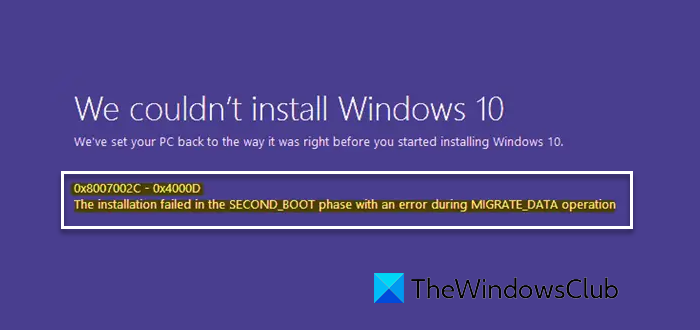
To fix Error 0x8007002C – 0x400D, We couldn’t install Windows 11/10, follow these solutions:
- Disable antivirus
- Free up disk space
- Remove any file protection software
- Rename SoftwareDistribution folder
- Run DISM Tool to repair corrupted files
- Run Windows Update Troubleshooter
- Run Microsoft’s online troubleshooter
- Contact Microsoft
To learn more about these solutions, continue reading.
1] Disable antivirus
Sometimes, antivirus software blocks files or even blocks disk access. It is better that you disable the Antivirus and Security software before initiating the upgrade. You can either disable such software or completely uninstall it until you fix the Update issues. If you are using Windows Defender, it is easy to disable it for troubleshooting.
2] Free up disk space
There are many things you can do to free up disk space on Windows 11/10 PC. You can use the Disk Cleanup utility, uninstall unnecessary programs, disable Hibernation, remove .old files, etc.
3] Remove any file protection software
When upgrading, Windows Setup migrates folders from one version to another. However, if your folders are protected using some file protection software, it will fail to move them, and you will face this error. You can either unlock all those files or uninstall the software after removing all the locked files. Post, this try to install again.
Read: How IT administrators can troubleshoot Windows upgrade errors.
4] Rename SoftwareDistribution folder
To solve this, it is advisable to rename the SoftwareDistribution folder. Before renaming, you will need to stop the Windows Update Service and BITS Update service. Open an elevated command prompt window, type the following commands one after the other, and hit Enter:
net stop wuauserv net stop bits rename c:\windows\SoftwareDistribution SoftwareDistribution.bak net start wuauserv net start bits
In case this simple rename command doesn’t work, make sure to follow the detailed guide to rename SoftwareDistribution folder.
5] Run DISM Tool to repair corrupted files
When you run the DISM tool, it will repair the Windows System Image and Windows Component Store in Windows 11/10. The corrupted files could have been blocked when Windows checks for consistency.
6] Run Windows Update Troubleshooter
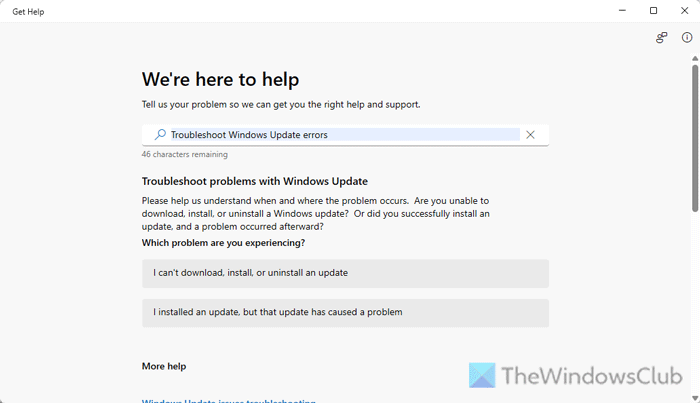
To run Windows Update Troubleshooter, open the Get Help app and search for “troubleshoot windows update errors”. Then, go through the screen instructions to get the job done.
7] Run Microsoft’s online troubleshooter
You can also fix Windows Update Errors using Microsoft’s online troubleshooter. It will scan your PC for issues and fix them.
8] Contact Microsoft
If nothing seems to work, you can always contact the Microsoft Support Team by following this link.
How to fix Windows 11 Update error 0x8007000d?
To fix the error code 0x8007000d on Windows 11, you need to check the digital signature or digital certificate on the file. If it displays the certificate as invalid, you must download the file again. It is highly recommended to check the detailed version of the certificate mentioned on the file.
Why does Windows 11 install keep failing?
The main reason why Windows 11 installation keeps failing is because your PC doesn’t meet the minimum hardware and system requirements. Your computer must have Secure Boot and TPM 2.0 to install Windows 11. Although there are some workarounds, you should have these two things to install Windows 11.
Related errors:
- 0x8007002C-0x4001E, The installation failed in the SECOND_BOOT phase with an error during PRE_OOBE operation
- 0x8007042B – 0x4000D, The installation failed in the SECOND_BOOT phase with an error during MIGRATE_DATA operation.
Let us know if any of these solutions worked for you.
Leave a Reply