This post features solutions to fix We didn’t receive a response error message while trying to sign into Office 365. This error appears while trying to sign into Office 365 using Azure Multi-Factor Authentication. The error message reads:
We didn’t receive a response. Please try again.
Fortunately, you can follow these simple suggestions to fix the error.
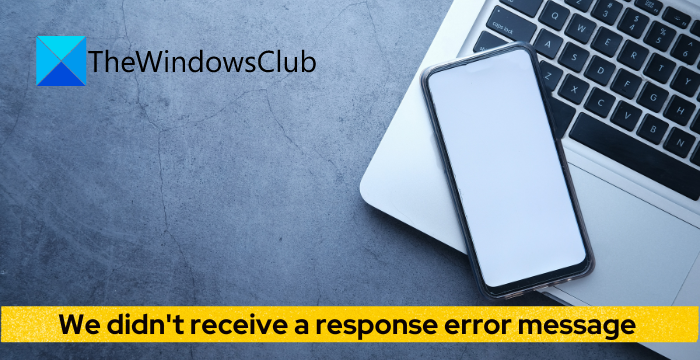
What caused We didn’t receive a response when signing into Office 365?
This error message usually occurs when a user tries to sign into Microsoft 365 or Office apps, such as Outlook, Word, Excel, and PowerPoint. This usually occurs if the service provider can’t send the call or the SMS message. Some other reasons this might occur are:
- Expired Office 365 subscription
- Server timeout
- Wrong username and password
- Blocked user account
Fix We didn’t receive a response error message while trying to sign into Office 365
To fix this, We didn’t receive a response error message when signing into Office 365; check your phone number and verify your Microsoft account. If that doesn’t help, follow these suggestions:
- Check Network Connection
- Clear Browser Cookies and Cache
- Check Phone Number
- Verify your Microsoft Account
- Check Microsoft Servers and Account Status
- Sign in using a Different Account
Now let’s see these in detail.
1] Check Network Connection
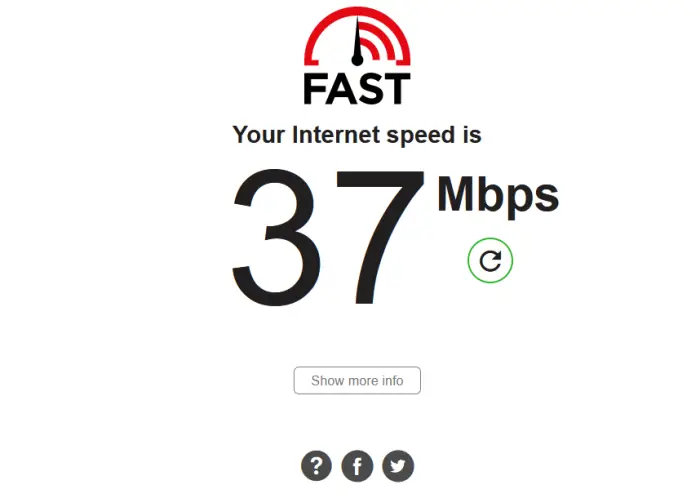
Before you start making any changes to your system, check your internet connection. This is one of the primary reasons why We didn’t receive a response error message occurs while signing into Office 365. Perform a speed test to check your internet connection. However, if the speed is less than the plan you’ve opted for, restart your modem/router or contact your service provider.
2] Clear Browser Cookies and Cache
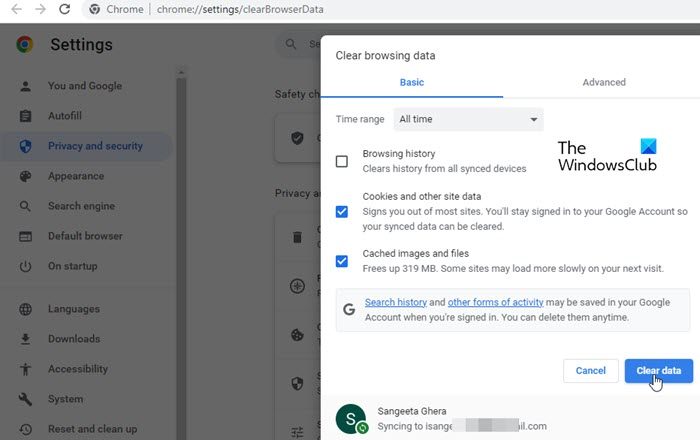
If logging into Office 365 using a browser and facing this error, consider clearing browser cookies and cache data. This is because this data can sometimes get corrupted, causing errors in the browser. Here’s how you can do it:
- Open Google Chrome and click on the three vertical dots at the top right corner.
- Click on Settings and navigate to Security and Privacy.
- Click on Clear Browsing Data.
- Check all the options and click on Clear Data.
These posts will show you how to clear the browser cache in Edge, Firefox, or Opera.
3] Check Phone Number
The We didn’t receive a response error message in Office 365 can also occur if your service provider couldn’t send the call or the SMS message. Check if you’ve entered the correct phone number and if your mobile phone has a good network connection.
4] Verify your Microsoft Account
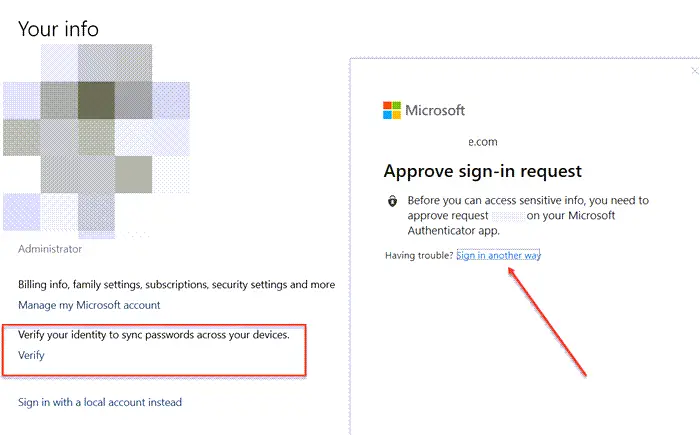
This error message can appear if you haven’t switched from a local account to a Microsoft account or haven’t verified your Microsoft account. Here is how you can verify your Microsoft Account:
- Press the Windows key + I to open Settings.
- Navigate to Accounts and click on Account privacy.
- A prompt will open in your browser, asking you to send a code to your registered email. Click on Send code.
- Enter the code and click on Sign in.
- Once done, check if the error gets fixed.
5] Check Microsoft Servers and Account Status
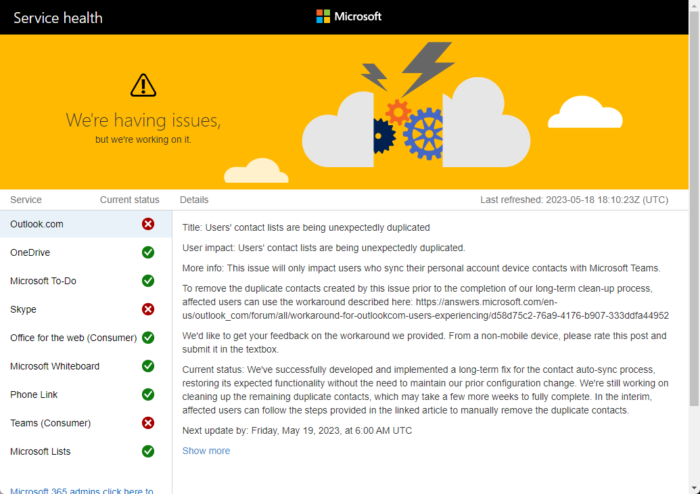
Next, check the Microsoft Server status, as the servers could be under maintenance or facing downtime. You can also follow @MSFT365Status on Twitter to check if they’ve posted about ongoing maintenance.
Now check your Microsoft Account and make sure it is still active. If not, renew your Office 355 subscription and try again. You can check your account status by logging into the Microsoft Account page.
6] Sign in using a Different Account
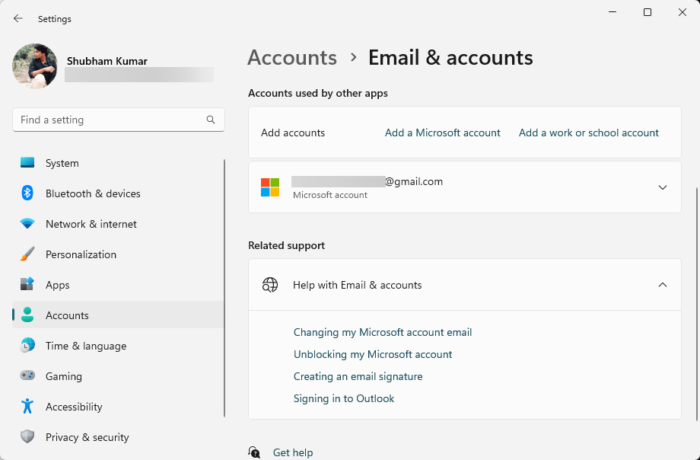
If suggestions didn’t help, the issue may lie within your Microsoft Account. Try logging in with another account. However, you can also try logging in with a Local account and check if the issue is fixed.
Read: Product deactivated error in Microsoft 365 apps
We hope these suggestions helped you.
Why can’t I sign into my Microsoft 365 account?
If you’ve trouble signing into your Microsoft 365 account, check your Office 365 status. However, if that doesn’t help, check the Microsoft servers and try signing using a different account.
Why am I not getting a verification code from Microsoft Authenticator?
If you’re not getting verification codes from Microsoft Authenticator, check if your mobile device has a valid plan and a good network. If that doesn’t work, restart it and send the verification code again.