For the last several days, we have been surfing the Microsoft Answers forum to see the issues that were being faced by Windows users and talk about them here. One such issue we noticed was that when users tried to sign into and open the Windows Store, they received the following message:
We encountered an error, Please try signing in later
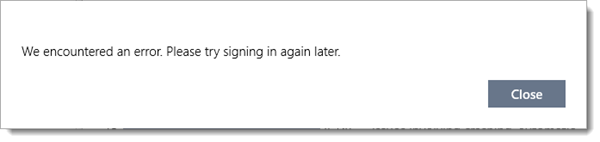
The reasons behind it could be many. It could be something with the login credentials, the store app or the system itself. The cause needs to be isolated carefully. This issue gets fixed almost always by the end of the troubleshooting. Try the following procedure for fixing the issue:
Switch from Local Account to Microsoft account
One user on Microsoft Answers has mentioned that doing the following helped him.
Open Windows Settings > Accounts > Your info, and select the option that allows you to Sign in with the Microsoft Account instead.
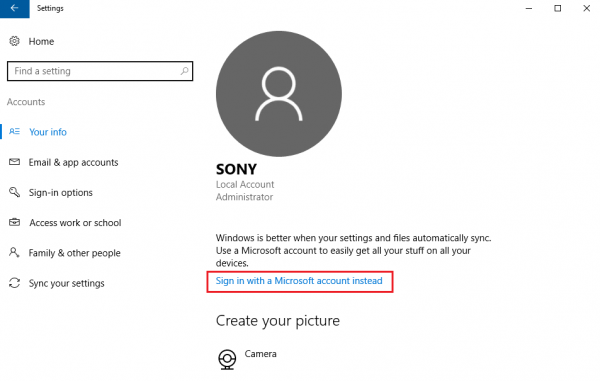
You will be asked for your Microsoft account credentials. Enter the credentials. You will also be requested to enter your Local Account’s credentials for verification. Enter them and proceed.
After that, Windows will send a verification code to the registered mobile number for the account, upon entering which, the user can proceed with the remaining part of the process.
Restart the system and log in with your Microsoft Account credentials this time.
If it does not help, you may try the following generic steps, which are useful to fix most Windows Store and Windows Store app problems:
1] Run Windows Store Apps troubleshooter
Use the Windows Store Apps troubleshooter.
2] Run Microsoft Account Troubleshooter
Run the Microsoft Account Troubleshooter.
3] Run the Network Adapter Troubleshooter
To do this, open Run box, type the following and hit Enter:
msdt.exe /id NetworkDiagnosticsNetworkAdapter
You may also see if some free third-party tool like NetAdapter can be of help.
4] Reset Windows Store Cache
Clear & Reset Windows Store Cache using WSReset.exe and see.
5] Re-register Microsoft Store
If all of the steps mentioned above fail, you will have to re-register the Windows Store app and see if that works for you. To do this, type the following in an elevated PowerShell window and hit Enter:
Get-AppXPackage | Foreach {Add-AppxPackage -DisableDevelopmentMode -Register "$($_.InstallLocation)\AppXManifest.xml"}

You could instead also use our freeware FixWin and click on the Re-register Store apps link on its Welcome page.
The system will re-register the Windows Store App. Once the process is completed, the computer can be restarted.
Hope something helps.
Leave a Reply